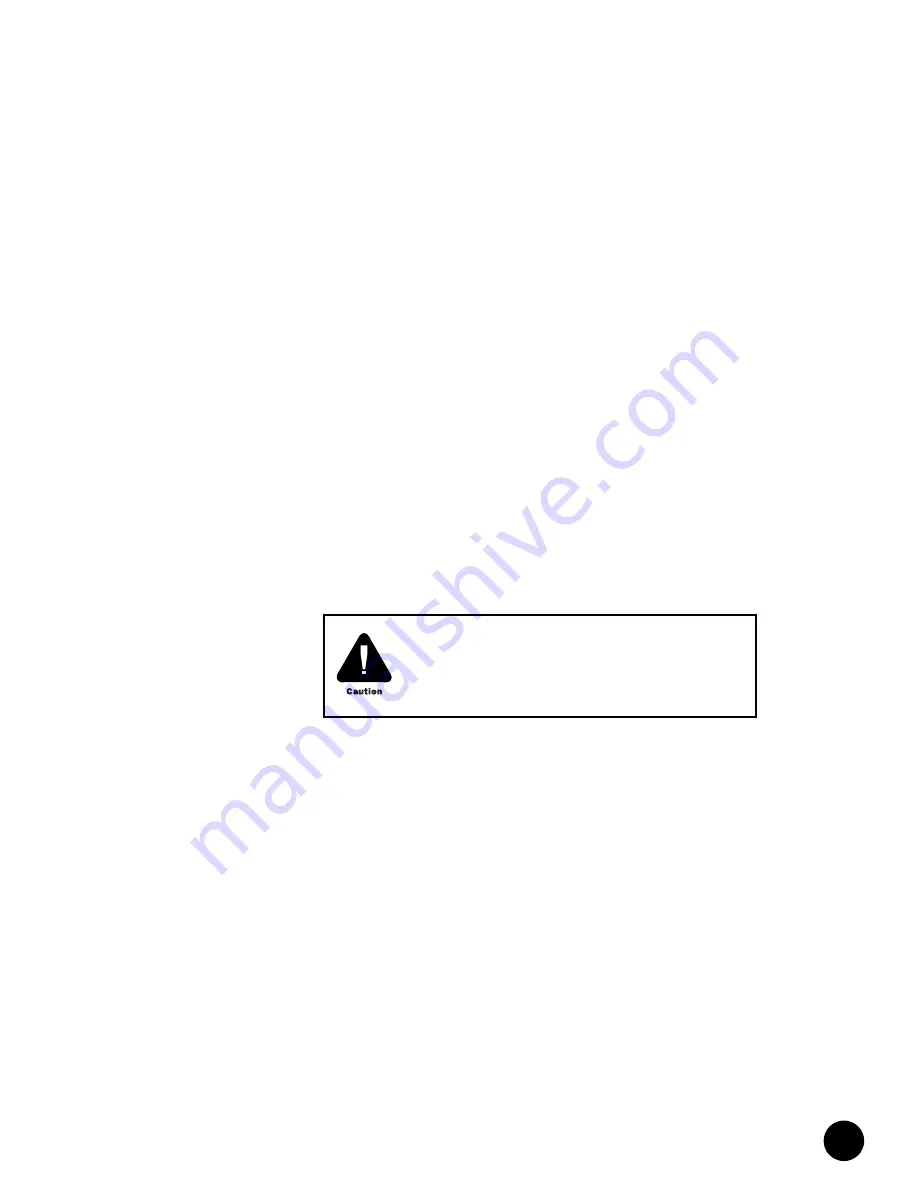
•
•
•
•
•
•
•
•
•
•
•
•
•
•
•
•
•
•
•
•
•
•
•
•
•
•
•
•
•
•
•
•
•
•
•
•
•
•
•
•
•
•
•
•
•
•
•
•
Connect the Power and Perform Initial Configuration
123
Chapter 6
Connect the Power and Perform Initial Configuration
It is assumed that you have followed the installation procedures described in “Install the
CMTS” on page 93 prior to performing the procedures presented in this chapter.
This chapter discusses the following topics:
!
Power On the G10 CMTS on page 123
!
Power On and Configure the PC on page 127
!
Perform Initial Software Configuration on page 128
Power On the G10 CMTS
The following procedure defines the power-on procedure and the expected state of the LEDs
on the power supplies, fan trays, and module panels after the CMTS is powered on.
1.
Ensure that the power sources connected to the power transition modules are switched
on.
2.
If the CMTS is AC powered, press the rocker switch on each AC power transition module
to the on
(|)
position (see Figure 38 on page 120). There is no requirement that the two
power switches be turned on in any particular order. If the G10 CMTS is DC powered, the
system will be powered up when the DC power transition modules have been connected
to the DC power sources.
3.
Remove the power supply faceplate by pulling the flanges on each side of the faceplate
away from the chassis until the faceplate ball studs are removed from the power supply
faceplate clips. Ensure that all power supplies are operating normally by checking that
the
Power
LED is illuminated green and the
Fault
LED is not illuminated. If this is not the
case, see Table 40 for a list of other LED combinations and the corresponding action to
take.
Ensure that you have read and taken the safety precautions
in “Prepare the Site” on page 67 prior to powering on the
G10 CMTS.
Содержание G10 CMTS
Страница 8: ... JUNOSg 3 0 G10 CMTS Hardware Guide viii ...
Страница 18: ... JUNOSg 3 0 G10 CMTS Hardware Guide 2 ...
Страница 34: ...G10 CMTS Hardware Overview JUNOSg 3 0 G10 CMTS Hardware Guide 18 ...
Страница 46: ...DOCSIS Module JUNOSg 3 0 G10 CMTS Hardware Guide 30 Figure 12 DOCSIS Module Front Panel HotSwap ...
Страница 55: ... Hardware Component Overview Chassis Control Module 39 Figure 15 Chassis Control Module Front Panel Eth0 ...
Страница 72: ...Chassis Rear Modules JUNOSg 3 0 G10 CMTS Hardware Guide 56 Figure 21 Hard Disk Module Rear Panel C O M Eth ...
Страница 82: ... JUNOSg 3 0 G10 CMTS Hardware Guide 66 ...
Страница 112: ...Rack Mounting JUNOSg 3 0 G10 CMTS Hardware Guide 96 Figure 25 Air Flow Through Chassis ...
Страница 116: ...Rack Mounting JUNOSg 3 0 G10 CMTS Hardware Guide 100 Figure 29 Rack Fully Populated with Three G10 CMTS Chassis ...
Страница 118: ...Install Power Supplies JUNOSg 3 0 G10 CMTS Hardware Guide 102 Figure 30 Power Supply Installation 1 2 ...
Страница 138: ...Connect to Power Sources JUNOSg 3 0 G10 CMTS Hardware Guide 122 Figure 39 DC Power Transition Module ...
Страница 148: ... JUNOSg 3 0 G10 CMTS Hardware Guide 132 ...
Страница 156: ...Upstream RF Measurement JUNOSg 3 0 G10 CMTS Hardware Guide 140 ...
Страница 188: ... JUNOSg 3 0 G10 CMTS Hardware Guide 172 ...
Страница 196: ...Radio Frequency RF Specifications JUNOSg 3 0 G10 CMTS Hardware Guide 180 ...
Страница 202: ...EIA Channel Plans JUNOSg 3 0 G10 CMTS Hardware Guide 186 ...
Страница 203: ... 187 Part 5 Index Index on page 189 ...
Страница 204: ... JUNOSg 3 0 G10 CMTS Hardware Guide 188 ...
Страница 209: ... Index 193 Index V ventilation 69 89 95 101 124 161 162 167 video servers 7 voltage power supply 27 ...
Страница 210: ... Index JUNOSg 3 0 G10 CMTS Hardware Guide 194 ...
















































