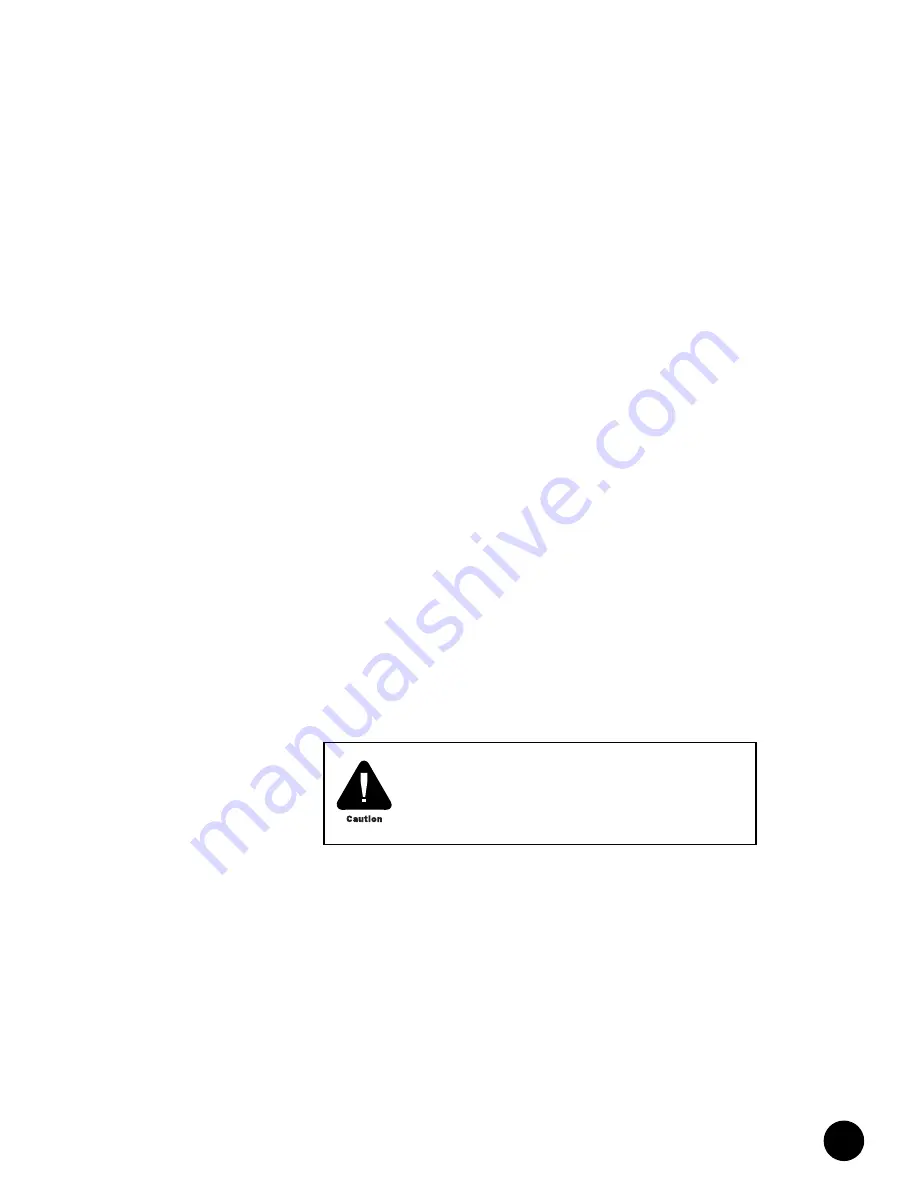
•
•
•
•
•
•
•
•
•
•
•
•
•
•
•
•
•
•
•
•
•
•
•
•
•
•
•
•
•
•
•
•
•
•
•
•
•
•
•
•
•
•
•
•
•
•
•
•
•
•
•
•
•
•
•
•
•
•
Install the CMTS
Install a DOCSIS Module
103
Install a DOCSIS Module
The G10 CMTS chassis accommodates a total of eight DOCSIS Modules. The chassis is not
shipped from the factory with any DOCSIS Modules installed into any card cage slots. All
DOCSIS Modules that you order are packaged separately and must be installed at the
headend after the G10 CMTS has been rack mounted. The card cage is shipped from the
factory with seven air management modules installed in front slots that do not contain
DOCSIS Modules, and seven air management panels into rear slots that do not contain HFC
Connector Modules or SIMs. These air management modules and panels act as baffles that
prevent air from flowing upward through empty space or out of the chassis, and redirect the
air flow through slots that contain active modules. A single card cage slot (front and back) is
intentionally left empty when shipped from the factory because at least one DOCSIS Modules
and one HFC Connector Module or SIM must be installed in the system.
DOCSIS Modules are installed in the front of the G10 CMTS chassis in card cage slots 1
through 4 (for domain A) and slots 10 through 13 (for domain B). HFC Connector Modules
and SIMs are installed in the rear of the G10 CMTS chassis in card cage slots 1 through 4 (for
domain A) and slots 10 through 13 (for domain B). See Figure 10 on page 25 for an
illustration of the chassis domains.
To assist with the installation, the top of the air intake faceplate, the bottom of the power
supply faceplate, and the top of the rear fan tray are labeled with the slot numbers.
To install a DOCSIS Module, follow this procedure:
1.
If applicable, remove the air management module from the slot. Loosen the two retainer
screws, then press upward and downward on the ejector releases (action #1 in Figure 31
on page 104). Simultaneously pull the ejectors away from the module faceplate (action
#2 in Figure 31), and slowly slide the module out of its slot until it is fully removed from
the system (action #3 in Figure 31).
2.
Remove the module from its anti-static bag, being careful to avoid directly touching any
component on the module. We recommend that you handle the module by by its card
edges or ejectors.
3.
If the upper or lower ejector of the module is locked in the vertical position, press
upward or downward on the ejector release while simultaneously pulling the ejector
away from the module faceplate. Each ejector should rest at approximately 45° away
from its locked position.
4.
Each card cage slot in the front of the chassis has an upper and lower card guide. Align
the printed circuit board of the module with the card guides and slowly slide the module
into the slot until it comes to a stop (action #1 in Figure 32 on page 105). The inside tabs
(tabs closest to midplane) of the upper and lower ejectors should be resting directly
under and over the module ejector rail.
5.
Simultaneously push the ejectors toward the module faceplate until they are vertical and
each ejector clicks into position. The module faceplate should be flush with the faceplate
of any other adjacent module.
If any G10 CMTS module has been removed from its
anti-static bag and must be temporarily put aside prior to
its installation, you should replace the module into the
anti-static bag or on top of an anti-static mat that is
properly grounded.
Содержание G10 CMTS
Страница 8: ... JUNOSg 3 0 G10 CMTS Hardware Guide viii ...
Страница 18: ... JUNOSg 3 0 G10 CMTS Hardware Guide 2 ...
Страница 34: ...G10 CMTS Hardware Overview JUNOSg 3 0 G10 CMTS Hardware Guide 18 ...
Страница 46: ...DOCSIS Module JUNOSg 3 0 G10 CMTS Hardware Guide 30 Figure 12 DOCSIS Module Front Panel HotSwap ...
Страница 55: ... Hardware Component Overview Chassis Control Module 39 Figure 15 Chassis Control Module Front Panel Eth0 ...
Страница 72: ...Chassis Rear Modules JUNOSg 3 0 G10 CMTS Hardware Guide 56 Figure 21 Hard Disk Module Rear Panel C O M Eth ...
Страница 82: ... JUNOSg 3 0 G10 CMTS Hardware Guide 66 ...
Страница 112: ...Rack Mounting JUNOSg 3 0 G10 CMTS Hardware Guide 96 Figure 25 Air Flow Through Chassis ...
Страница 116: ...Rack Mounting JUNOSg 3 0 G10 CMTS Hardware Guide 100 Figure 29 Rack Fully Populated with Three G10 CMTS Chassis ...
Страница 118: ...Install Power Supplies JUNOSg 3 0 G10 CMTS Hardware Guide 102 Figure 30 Power Supply Installation 1 2 ...
Страница 138: ...Connect to Power Sources JUNOSg 3 0 G10 CMTS Hardware Guide 122 Figure 39 DC Power Transition Module ...
Страница 148: ... JUNOSg 3 0 G10 CMTS Hardware Guide 132 ...
Страница 156: ...Upstream RF Measurement JUNOSg 3 0 G10 CMTS Hardware Guide 140 ...
Страница 188: ... JUNOSg 3 0 G10 CMTS Hardware Guide 172 ...
Страница 196: ...Radio Frequency RF Specifications JUNOSg 3 0 G10 CMTS Hardware Guide 180 ...
Страница 202: ...EIA Channel Plans JUNOSg 3 0 G10 CMTS Hardware Guide 186 ...
Страница 203: ... 187 Part 5 Index Index on page 189 ...
Страница 204: ... JUNOSg 3 0 G10 CMTS Hardware Guide 188 ...
Страница 209: ... Index 193 Index V ventilation 69 89 95 101 124 161 162 167 video servers 7 voltage power supply 27 ...
Страница 210: ... Index JUNOSg 3 0 G10 CMTS Hardware Guide 194 ...
















































