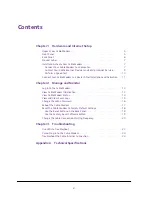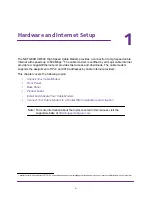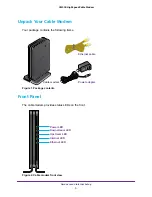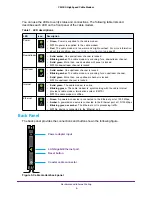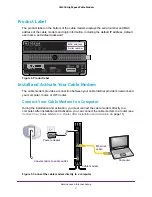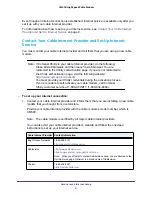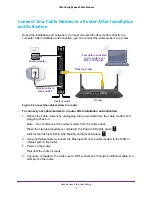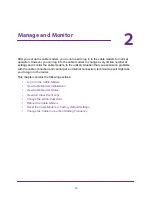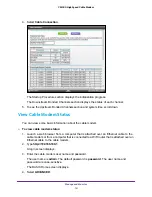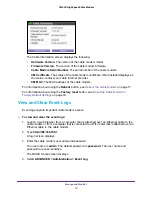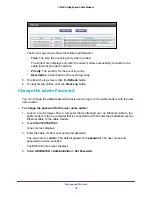Отзывы:
Нет отзывов
Похожие инструкции для CM500

GEMINI G3
Бренд: CalAmp Страницы: 102

UCM560
Бренд: Abocom Страницы: 2

eSAM ITRON FC200
Бренд: Intercel Страницы: 12

TG799
Бренд: NBN Страницы: 8

300 Series
Бренд: THOMSON Страницы: 46

4G-MOD1
Бренд: OUMAN Страницы: 6

DRG700
Бренд: Genexis Страницы: 34

T2000-A75
Бренд: Tait Страницы: 38

Speed-DSL 9.2
Бренд: Pan Dacom Direkt Страницы: 12

TBLZ 2-3-41-2
Бренд: Swegon Страницы: 4

CMD31T-100NAS
Бренд: NETGEAR Страницы: 2

WM-E3S
Бренд: WM Systems Страницы: 28

IMF204-2F Series
Бренд: 3onedata Страницы: 3

MODEL7302
Бренд: 3onedata Страницы: 10

DVA-2800
Бренд: D-Link Страницы: 6

NX Connect Series
Бренд: Comrex Страницы: 13

AIRCARD 3G
Бренд: AIS Страницы: 14

A-000-1A1-AE
Бренд: ADB Страницы: 104