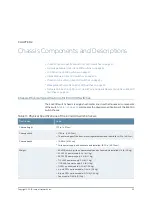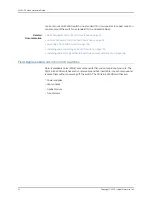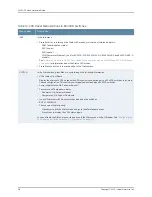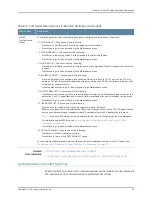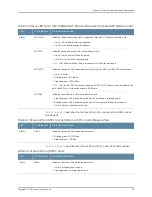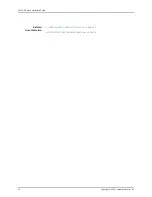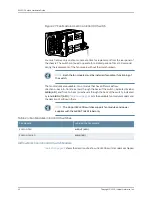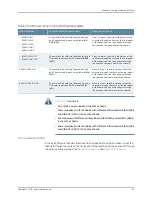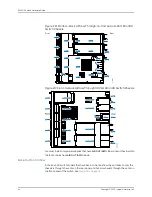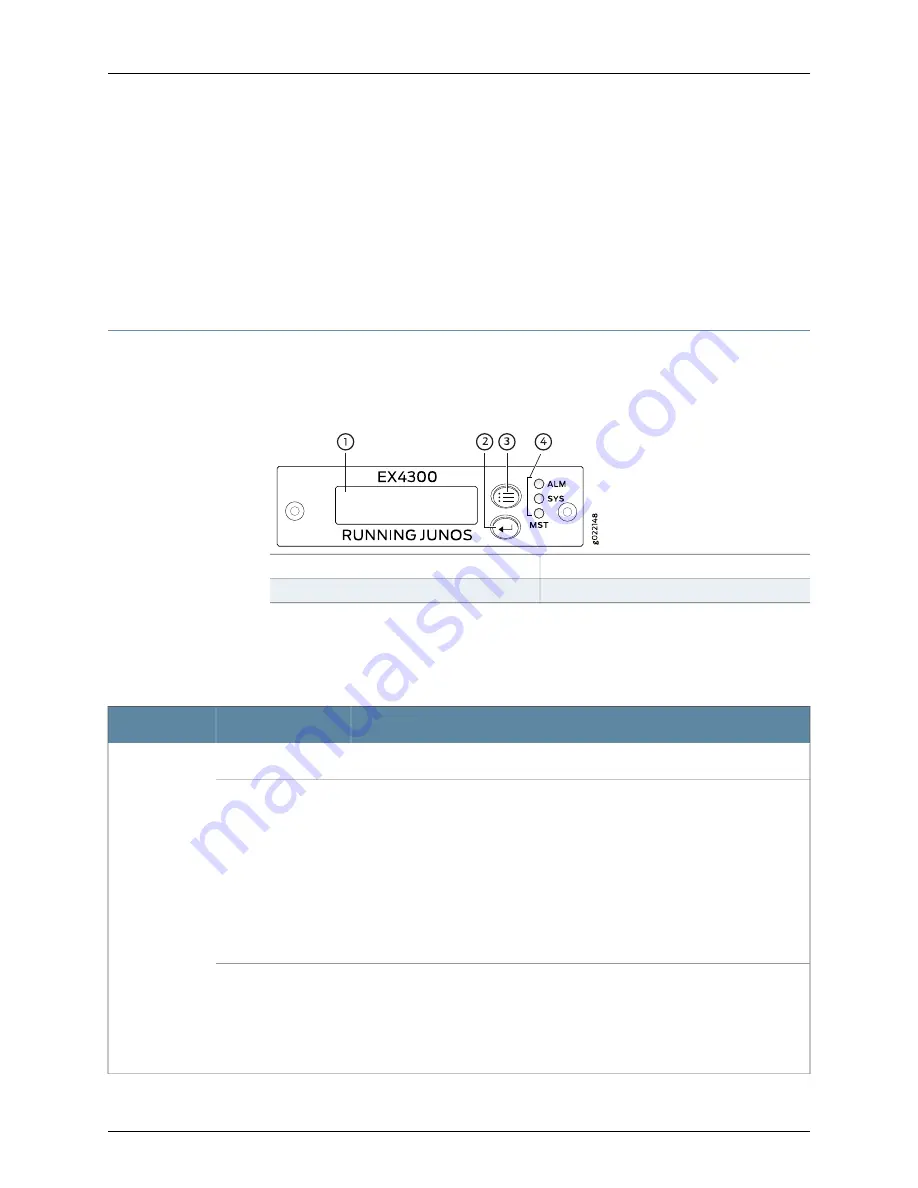
The SFP+ uplink modules are shipped with dust covers installed in the ports. The QSFP+
uplink module is shipped with a dust cover installed in one of the ports.
Related
Documentation
SFP+ Direct Attach Cables for EX Series Switches on page 128
•
•
Installing an Uplink Module in an EX4300 Switch on page 229
•
EX Series Switches Interfaces Overview
Chassis Status LEDs on EX4300 Switches
An EX4300 switch has three chassis status LEDs (labeled
ALM
,
SYS
, and
MST
) on the
right of the LCD panel, next to the Menu and Enter buttons (see
Figure 19 on page 34
).
Figure 19: Chassis Status LEDs in an EX4300 Switch
3—
1—
LCD panel Menu button
LCD panel
4—
2—
Chassis status LEDs
LCD panel Enter button
Table 17 on page 34
describes the chassis status LEDs on an EX4300 switch, their colors
and states, and the status they indicate. You can view the colors of the three LEDs
remotely through the CLI by issuing the operational mode command
show chassis led
.
Table 17: Chassis Status LEDs on an EX4300 Switch
State and Description
Color
LED Label
There is no alarm or the switch is halted.
Unlit
ALM
(Alarm)
There is a major alarm.
NOTE:
When you connect power to the switch, the Alarm (
ALM
) LED glows red.
This behavior is normal. Plugging an active Ethernet cable into the management
(
MGMT
) port on the switch completes the network link and turns off the
ALM
LED.
(See
“Connecting a Switch to a Network for Out-of-Band Management” on
page 181
.)
Connecting the switch to a dedicated management console instead of a network
does not affect the
ALM
LED. The LED remains red until the switch is connected
to a network.
Red
There is a minor alarm.
NOTE:
The Alarm (
ALM
) LED glows yellow if you commit a configuration to make
it active on the switch and do not also create a rescue configuration to back it up.
To save the most recently committed configuration as the rescue configuration,
enter the operational mode command
request system configuration rescue save
.
Yellow
Copyright © 2015, Juniper Networks, Inc.
34
EX4300 Switch Hardware Guide
Содержание EX4300
Страница 1: ...EX4300 Switch Hardware Guide Modified 2015 06 29 Copyright 2015 Juniper Networks Inc ...
Страница 16: ...Copyright 2015 Juniper Networks Inc xvi EX4300 Switch Hardware Guide ...
Страница 22: ...Copyright 2015 Juniper Networks Inc xxii EX4300 Switch Hardware Guide ...
Страница 24: ...Copyright 2015 Juniper Networks Inc 2 EX4300 Switch Hardware Guide ...
Страница 102: ...Copyright 2015 Juniper Networks Inc 80 EX4300 Switch Hardware Guide ...
Страница 104: ...Copyright 2015 Juniper Networks Inc 82 EX4300 Switch Hardware Guide ...
Страница 128: ...Copyright 2015 Juniper Networks Inc 106 EX4300 Switch Hardware Guide ...
Страница 172: ...Copyright 2015 Juniper Networks Inc 150 EX4300 Switch Hardware Guide ...
Страница 176: ...Copyright 2015 Juniper Networks Inc 154 EX4300 Switch Hardware Guide ...
Страница 218: ...Copyright 2015 Juniper Networks Inc 196 EX4300 Switch Hardware Guide ...
Страница 236: ...Copyright 2015 Juniper Networks Inc 214 EX4300 Switch Hardware Guide ...
Страница 238: ...Copyright 2015 Juniper Networks Inc 216 EX4300 Switch Hardware Guide ...
Страница 250: ...Copyright 2015 Juniper Networks Inc 228 EX4300 Switch Hardware Guide ...
Страница 256: ...Copyright 2015 Juniper Networks Inc 234 EX4300 Switch Hardware Guide ...
Страница 277: ...PART 5 Troubleshooting Alarms and Syslog Messages on page 257 255 Copyright 2015 Juniper Networks Inc ...
Страница 278: ...Copyright 2015 Juniper Networks Inc 256 EX4300 Switch Hardware Guide ...
Страница 286: ...Copyright 2015 Juniper Networks Inc 264 EX4300 Switch Hardware Guide ...
Страница 292: ...Copyright 2015 Juniper Networks Inc 270 EX4300 Switch Hardware Guide ...
Страница 306: ...Copyright 2015 Juniper Networks Inc 284 EX4300 Switch Hardware Guide ...
Страница 312: ...Copyright 2015 Juniper Networks Inc 290 EX4300 Switch Hardware Guide ...
Страница 336: ...Copyright 2015 Juniper Networks Inc 314 EX4300 Switch Hardware Guide ...