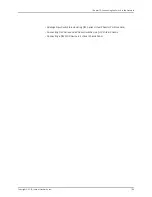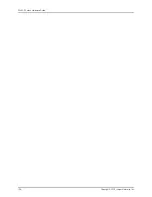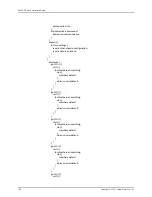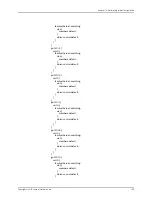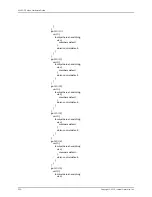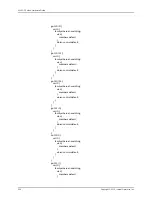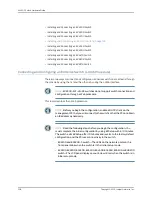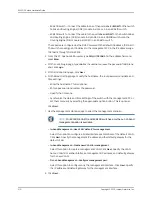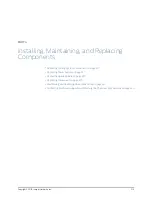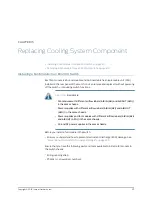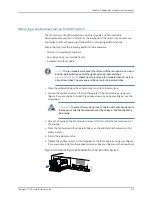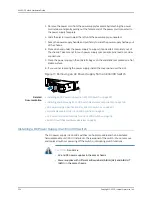To connect and configure the switch by using the J-Web interface:
1.
Transition the switch into initial setup mode:
•
EX2200 and EX2200-C switch—Press the mode button located on the lower right
corner of the front panel for 10 seconds.
•
EX3200, EX3300, EX4200, EX4300, EX4500, EX4550, EX6200, or EX8200
switch—Use the
Menu
and
Enter
buttons located to the right of the LCD panel (see
Figure 66 on page 209
or
Figure 67 on page 209
):
Figure 66: LCD Panel in an EX3200, EX4200, EX4500, EX4550, or EX8200
Switch
Figure 67: LCD Panel in an EX4300 Switch
3—
1—
LCD panel Menu button
LCD panel
4—
2—
Chassis status LEDs
LCD panel Enter button
1.
Press the
Menu
button until you see
MAINTENANCE MENU
. Then press the
Enter
button.
2.
Press
Menu
until you see
ENTER EZSetup
. Then press
Enter
.
If EZSetup does not appear as an option in the menu, select
Factory Default
to
return the switch to the factory default configuration. EZSetup is displayed in
the menu of standalone switches only when a switch is set to the factory default
configuration.
3.
Press
Enter
to confirm setup and continue with EZSetup.
2.
Connect the Ethernet cable from the Ethernet port on the PC to the switch.
•
EX2200, EX3200, or EX4200 switch—Connect the cable to port 0 (ge-0/0/0) on
the front panel of the switch.
•
EX3300, EX4500, or EX4550 switch—Connect the cable to the port labeled
MGMT
on the front panel (LCD panel side) of the switch.
•
EX4300 switch—Connect the cable to the port labeled
MGMT
on the rear panel of
the switch.
209
Copyright © 2015, Juniper Networks, Inc.
Chapter 14: Performing Initial Configuration
Содержание EX4300
Страница 1: ...EX4300 Switch Hardware Guide Modified 2015 06 29 Copyright 2015 Juniper Networks Inc ...
Страница 16: ...Copyright 2015 Juniper Networks Inc xvi EX4300 Switch Hardware Guide ...
Страница 22: ...Copyright 2015 Juniper Networks Inc xxii EX4300 Switch Hardware Guide ...
Страница 24: ...Copyright 2015 Juniper Networks Inc 2 EX4300 Switch Hardware Guide ...
Страница 102: ...Copyright 2015 Juniper Networks Inc 80 EX4300 Switch Hardware Guide ...
Страница 104: ...Copyright 2015 Juniper Networks Inc 82 EX4300 Switch Hardware Guide ...
Страница 128: ...Copyright 2015 Juniper Networks Inc 106 EX4300 Switch Hardware Guide ...
Страница 172: ...Copyright 2015 Juniper Networks Inc 150 EX4300 Switch Hardware Guide ...
Страница 176: ...Copyright 2015 Juniper Networks Inc 154 EX4300 Switch Hardware Guide ...
Страница 218: ...Copyright 2015 Juniper Networks Inc 196 EX4300 Switch Hardware Guide ...
Страница 236: ...Copyright 2015 Juniper Networks Inc 214 EX4300 Switch Hardware Guide ...
Страница 238: ...Copyright 2015 Juniper Networks Inc 216 EX4300 Switch Hardware Guide ...
Страница 250: ...Copyright 2015 Juniper Networks Inc 228 EX4300 Switch Hardware Guide ...
Страница 256: ...Copyright 2015 Juniper Networks Inc 234 EX4300 Switch Hardware Guide ...
Страница 277: ...PART 5 Troubleshooting Alarms and Syslog Messages on page 257 255 Copyright 2015 Juniper Networks Inc ...
Страница 278: ...Copyright 2015 Juniper Networks Inc 256 EX4300 Switch Hardware Guide ...
Страница 286: ...Copyright 2015 Juniper Networks Inc 264 EX4300 Switch Hardware Guide ...
Страница 292: ...Copyright 2015 Juniper Networks Inc 270 EX4300 Switch Hardware Guide ...
Страница 306: ...Copyright 2015 Juniper Networks Inc 284 EX4300 Switch Hardware Guide ...
Страница 312: ...Copyright 2015 Juniper Networks Inc 290 EX4300 Switch Hardware Guide ...
Страница 336: ...Copyright 2015 Juniper Networks Inc 314 EX4300 Switch Hardware Guide ...