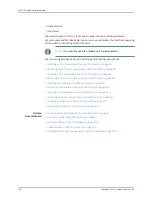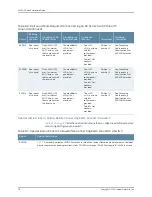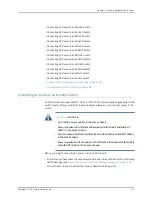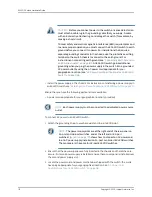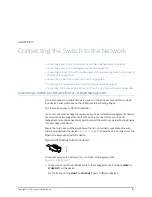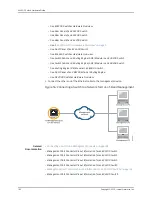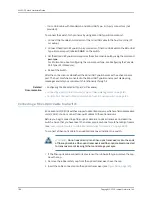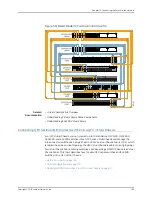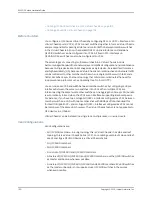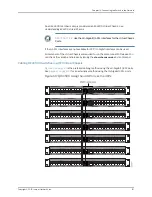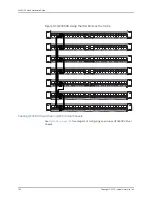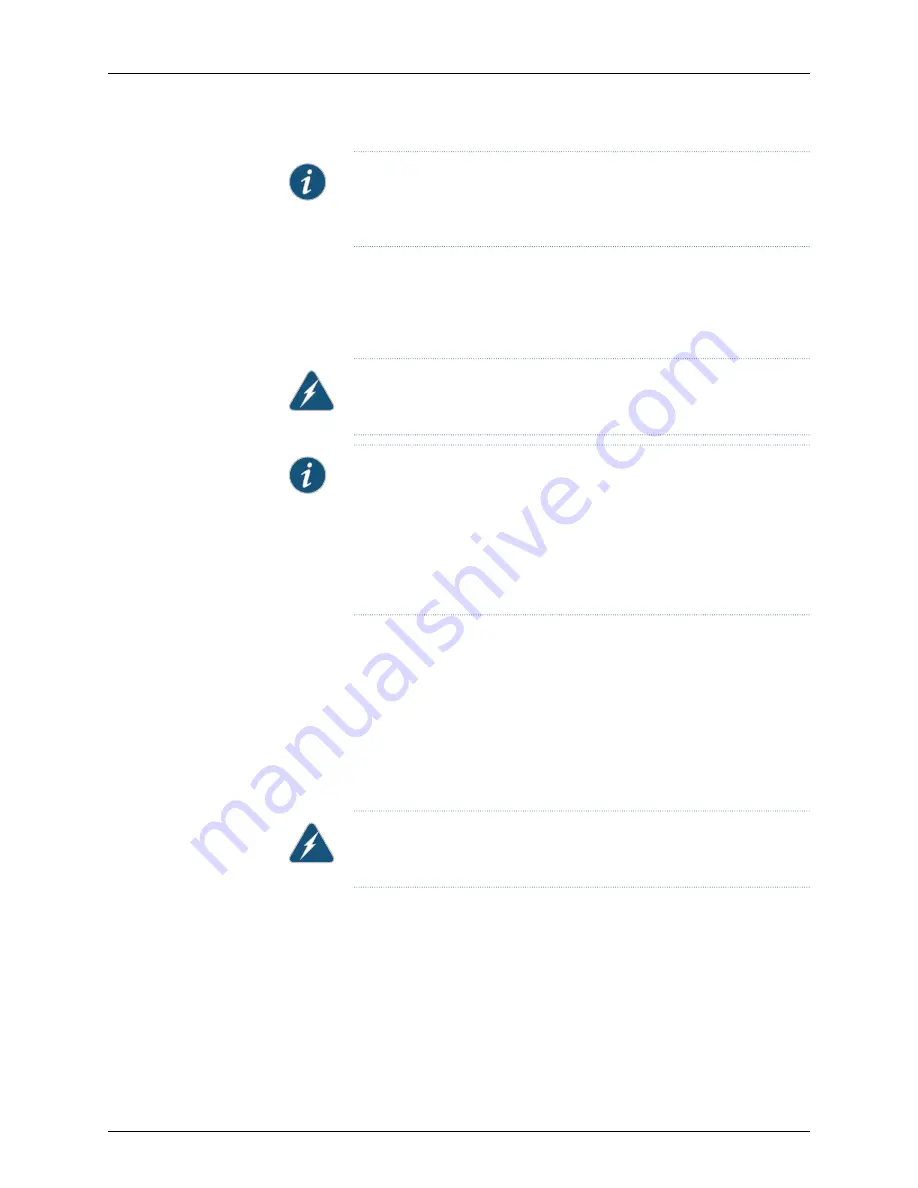
NOTE:
The V+ terminals are referred to as +RTN and V– terminals are
referred to as –48 V in
“DC Power Wiring Sequence Warning” on page 308
and
“DC Power Electrical Safety Guidelines” on page 304
.
4.
Ensure that the power supplies are fully inserted in the chassis.
5.
Remove the terminal block cover. The terminal block cover is a piece of clear plastic
that snaps into place over the terminal block.
6.
Remove the screws on the terminals by using the screwdriver. Save the screws.
WARNING:
Ensure that the power cables do not block access to switch
components or drape where people can trip on them.
NOTE:
The DC power supply has five terminals, two positive terminals
labeled V+ and two negative terminals labeled V–, for connecting the
power supply to a dedicated DC power source by using the DC power
source cables labeled positive (+) and negative (–), and one terminal for
connecting the power supply to earth ground (see
Figure 52 on page 179
).
The V+ terminals are shunted internally together, as are the V– terminals
to provide parallel current path.
7.
Connect one end of the grounding cable to a proper earth ground, such as the rack in
which the switch is mounted.
8.
Place the grounding lug attached to the grounding cable over the earthing terminal
on the DC power supply.
9.
Secure the grounding lug to the protective earthing terminal with the washers and
screws.
10.
Dress the grounding cable and ensure that it does not touch or block access to other
switch components.
WARNING:
Ensure that the cable does not drape where people could trip
over it.
11.
Connect each power supply to the power source. Secure power source cables to the
power supplies by screwing the ring lugs attached to the cables to the appropriate
terminals by using the screw from the terminals (see
Figure 52 on page 179
).
•
To connect a power supply to a power source:
Copyright © 2015, Juniper Networks, Inc.
178
EX4300 Switch Hardware Guide
Содержание EX4300
Страница 1: ...EX4300 Switch Hardware Guide Modified 2015 06 29 Copyright 2015 Juniper Networks Inc ...
Страница 16: ...Copyright 2015 Juniper Networks Inc xvi EX4300 Switch Hardware Guide ...
Страница 22: ...Copyright 2015 Juniper Networks Inc xxii EX4300 Switch Hardware Guide ...
Страница 24: ...Copyright 2015 Juniper Networks Inc 2 EX4300 Switch Hardware Guide ...
Страница 102: ...Copyright 2015 Juniper Networks Inc 80 EX4300 Switch Hardware Guide ...
Страница 104: ...Copyright 2015 Juniper Networks Inc 82 EX4300 Switch Hardware Guide ...
Страница 128: ...Copyright 2015 Juniper Networks Inc 106 EX4300 Switch Hardware Guide ...
Страница 172: ...Copyright 2015 Juniper Networks Inc 150 EX4300 Switch Hardware Guide ...
Страница 176: ...Copyright 2015 Juniper Networks Inc 154 EX4300 Switch Hardware Guide ...
Страница 218: ...Copyright 2015 Juniper Networks Inc 196 EX4300 Switch Hardware Guide ...
Страница 236: ...Copyright 2015 Juniper Networks Inc 214 EX4300 Switch Hardware Guide ...
Страница 238: ...Copyright 2015 Juniper Networks Inc 216 EX4300 Switch Hardware Guide ...
Страница 250: ...Copyright 2015 Juniper Networks Inc 228 EX4300 Switch Hardware Guide ...
Страница 256: ...Copyright 2015 Juniper Networks Inc 234 EX4300 Switch Hardware Guide ...
Страница 277: ...PART 5 Troubleshooting Alarms and Syslog Messages on page 257 255 Copyright 2015 Juniper Networks Inc ...
Страница 278: ...Copyright 2015 Juniper Networks Inc 256 EX4300 Switch Hardware Guide ...
Страница 286: ...Copyright 2015 Juniper Networks Inc 264 EX4300 Switch Hardware Guide ...
Страница 292: ...Copyright 2015 Juniper Networks Inc 270 EX4300 Switch Hardware Guide ...
Страница 306: ...Copyright 2015 Juniper Networks Inc 284 EX4300 Switch Hardware Guide ...
Страница 312: ...Copyright 2015 Juniper Networks Inc 290 EX4300 Switch Hardware Guide ...
Страница 336: ...Copyright 2015 Juniper Networks Inc 314 EX4300 Switch Hardware Guide ...