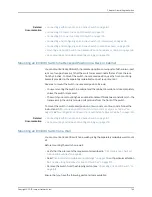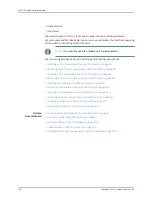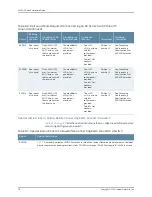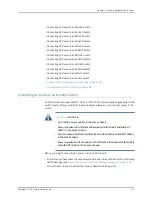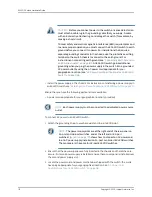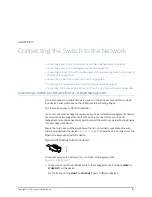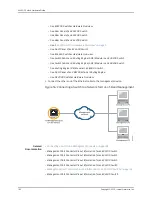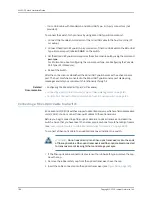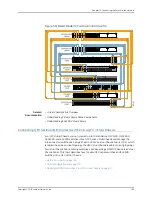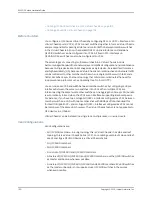4.
Push the end of the retainer strip into the hole next to the inlet on the power supply
face plate until it snaps into place. Ensure that the loop in the retainer strip faces
toward the power cord.
5.
Press the small tab on the retainer strip to loosen the loop. Slide the loop until you
have enough space to insert the power cord coupler into the inlet.
6.
Insert the power cord coupler firmly into the inlet.
7.
Slide the loop toward the power supply until it is snug against the base of the coupler.
8.
Press the tab on the loop and draw out the loop into a tight circle (see
Figure 51 on page 175
).
Figure 51: Connecting an AC Power Cord to an AC Power Supply in an
EX4300 Switch
9.
If the AC power source outlet has a power switch, set it to the OFF (
O
) position.
10.
Insert the power cord plug into an AC power source outlet.
11.
If the AC power source outlet has a power switch, set it to the ON (
|
) position.
12.
Verify that the
IN OK
and
OUT OK
LEDs on each power supply are lit green.
If the
OUT OK
LED is lit amber, remove power from the power supply, and replace the
power supply (see
“Removing an AC Power Supply from an EX4300 Switch” on
page 223
). Do not remove the power supply until you have a replacement power supply
ready: the power supplies or a cover panel must be installed in the switch to ensure
proper airflow.
CAUTION:
We recommend that you install either a replacement power
supply or a cover panel in the empty power supply slot to prevent chassis
overheating and dust accumulation.
Related
Documentation
AC Power Supply in EX4300 Switches on page 47
•
•
AC Power Supply LEDs in EX4300 Switches on page 54
175
Copyright © 2015, Juniper Networks, Inc.
Chapter 12: Connecting the Switch to Power
Содержание EX4300
Страница 1: ...EX4300 Switch Hardware Guide Modified 2015 06 29 Copyright 2015 Juniper Networks Inc ...
Страница 16: ...Copyright 2015 Juniper Networks Inc xvi EX4300 Switch Hardware Guide ...
Страница 22: ...Copyright 2015 Juniper Networks Inc xxii EX4300 Switch Hardware Guide ...
Страница 24: ...Copyright 2015 Juniper Networks Inc 2 EX4300 Switch Hardware Guide ...
Страница 102: ...Copyright 2015 Juniper Networks Inc 80 EX4300 Switch Hardware Guide ...
Страница 104: ...Copyright 2015 Juniper Networks Inc 82 EX4300 Switch Hardware Guide ...
Страница 128: ...Copyright 2015 Juniper Networks Inc 106 EX4300 Switch Hardware Guide ...
Страница 172: ...Copyright 2015 Juniper Networks Inc 150 EX4300 Switch Hardware Guide ...
Страница 176: ...Copyright 2015 Juniper Networks Inc 154 EX4300 Switch Hardware Guide ...
Страница 218: ...Copyright 2015 Juniper Networks Inc 196 EX4300 Switch Hardware Guide ...
Страница 236: ...Copyright 2015 Juniper Networks Inc 214 EX4300 Switch Hardware Guide ...
Страница 238: ...Copyright 2015 Juniper Networks Inc 216 EX4300 Switch Hardware Guide ...
Страница 250: ...Copyright 2015 Juniper Networks Inc 228 EX4300 Switch Hardware Guide ...
Страница 256: ...Copyright 2015 Juniper Networks Inc 234 EX4300 Switch Hardware Guide ...
Страница 277: ...PART 5 Troubleshooting Alarms and Syslog Messages on page 257 255 Copyright 2015 Juniper Networks Inc ...
Страница 278: ...Copyright 2015 Juniper Networks Inc 256 EX4300 Switch Hardware Guide ...
Страница 286: ...Copyright 2015 Juniper Networks Inc 264 EX4300 Switch Hardware Guide ...
Страница 292: ...Copyright 2015 Juniper Networks Inc 270 EX4300 Switch Hardware Guide ...
Страница 306: ...Copyright 2015 Juniper Networks Inc 284 EX4300 Switch Hardware Guide ...
Страница 312: ...Copyright 2015 Juniper Networks Inc 290 EX4300 Switch Hardware Guide ...
Страница 336: ...Copyright 2015 Juniper Networks Inc 314 EX4300 Switch Hardware Guide ...