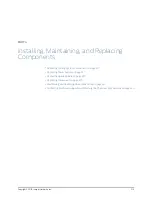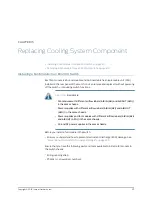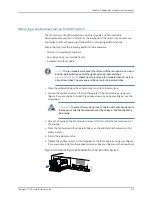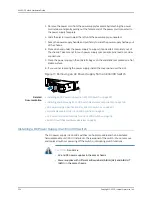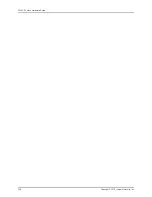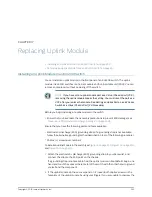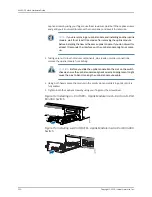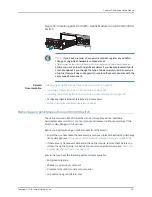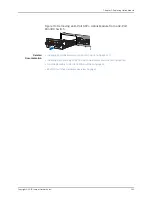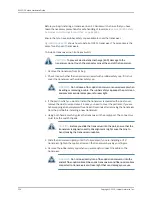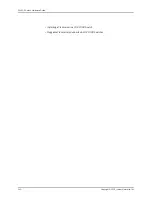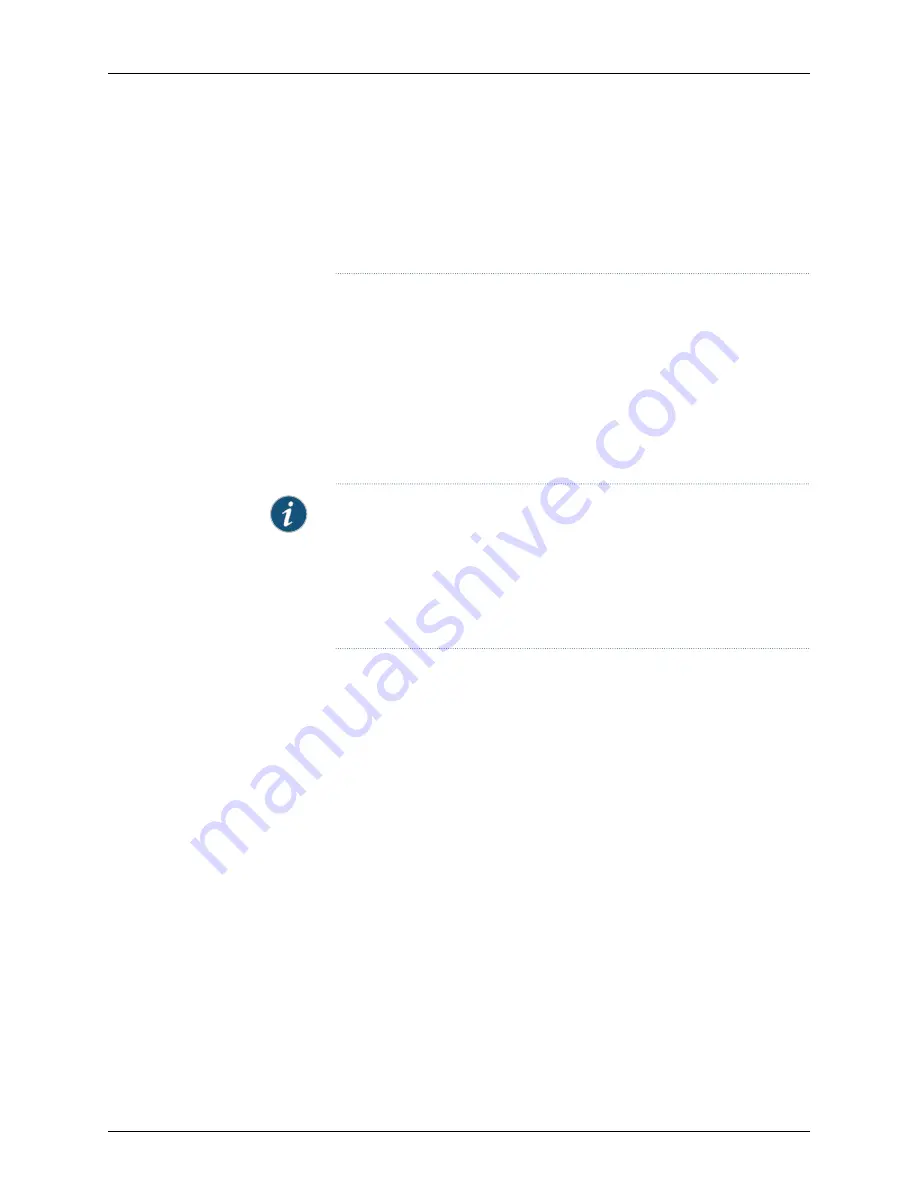
•
Fan modules with different airflow labels (
AIR IN (AFI)
and
AIR OUT (AFO)
)
in the same chassis.
•
Power supplies and fan modules with different airflow labels (
AIR IN (AFI)
and
AIR OUT (AFO)
) in the same chassis.
Before you install a DC power supply in the switch:
•
Ensure you understand how to prevent electrostatic discharge (ESD) damage. See
“Prevention of Electrostatic Discharge Damage” on page 299
.
Ensure that you have the following parts and tools available to install a DC power supply
in the switch chassis:
•
ESD grounding strap
•
Phillips (+) screwdriver, number 2
NOTE:
Each power supply must be connected to a dedicated power source
outlet.
The power supply slots are at the right end of the rear panel on 24-port and
48-port switches, and at the left end on 32-port switches.
Figure 72 on page 226
shows how to install a DC power supply in 24-port or 48-port switches. The
procedure is the same for 32-port switches.
To install a DC power supply in the switch:
1.
Ensure that you have the correct power supply. The label
AIR IN (AFI)
or
AIR OUT
(AFO)
on the power supply must match the label
AIR IN (AFI)
or
AIR OUT (AFO)
on
the installed fan module.
2.
Attach the ESD grounding strap to your bare wrist, and connect the strap to the ESD
point on the chassis.
3.
If the power supply slot has a cover panel on it, loosen the captive screws on the cover
panel by using your fingers or the screwdriver. Hold the captive screw and gently pull
it outward to remove the cover panel. Save the cover panel for later use.
4.
Taking care not to touch power supply pins, leads, or solder connections, remove the
power supply from the bag.
5.
Using both hands, place the power supply in the power supply slot on the rear panel
of the switch and slide it in until it is fully seated and the ejector lever fits into place.
225
Copyright © 2015, Juniper Networks, Inc.
Chapter 16: Replacing Power Supply
Содержание EX4300
Страница 1: ...EX4300 Switch Hardware Guide Modified 2015 06 29 Copyright 2015 Juniper Networks Inc ...
Страница 16: ...Copyright 2015 Juniper Networks Inc xvi EX4300 Switch Hardware Guide ...
Страница 22: ...Copyright 2015 Juniper Networks Inc xxii EX4300 Switch Hardware Guide ...
Страница 24: ...Copyright 2015 Juniper Networks Inc 2 EX4300 Switch Hardware Guide ...
Страница 102: ...Copyright 2015 Juniper Networks Inc 80 EX4300 Switch Hardware Guide ...
Страница 104: ...Copyright 2015 Juniper Networks Inc 82 EX4300 Switch Hardware Guide ...
Страница 128: ...Copyright 2015 Juniper Networks Inc 106 EX4300 Switch Hardware Guide ...
Страница 172: ...Copyright 2015 Juniper Networks Inc 150 EX4300 Switch Hardware Guide ...
Страница 176: ...Copyright 2015 Juniper Networks Inc 154 EX4300 Switch Hardware Guide ...
Страница 218: ...Copyright 2015 Juniper Networks Inc 196 EX4300 Switch Hardware Guide ...
Страница 236: ...Copyright 2015 Juniper Networks Inc 214 EX4300 Switch Hardware Guide ...
Страница 238: ...Copyright 2015 Juniper Networks Inc 216 EX4300 Switch Hardware Guide ...
Страница 250: ...Copyright 2015 Juniper Networks Inc 228 EX4300 Switch Hardware Guide ...
Страница 256: ...Copyright 2015 Juniper Networks Inc 234 EX4300 Switch Hardware Guide ...
Страница 277: ...PART 5 Troubleshooting Alarms and Syslog Messages on page 257 255 Copyright 2015 Juniper Networks Inc ...
Страница 278: ...Copyright 2015 Juniper Networks Inc 256 EX4300 Switch Hardware Guide ...
Страница 286: ...Copyright 2015 Juniper Networks Inc 264 EX4300 Switch Hardware Guide ...
Страница 292: ...Copyright 2015 Juniper Networks Inc 270 EX4300 Switch Hardware Guide ...
Страница 306: ...Copyright 2015 Juniper Networks Inc 284 EX4300 Switch Hardware Guide ...
Страница 312: ...Copyright 2015 Juniper Networks Inc 290 EX4300 Switch Hardware Guide ...
Страница 336: ...Copyright 2015 Juniper Networks Inc 314 EX4300 Switch Hardware Guide ...