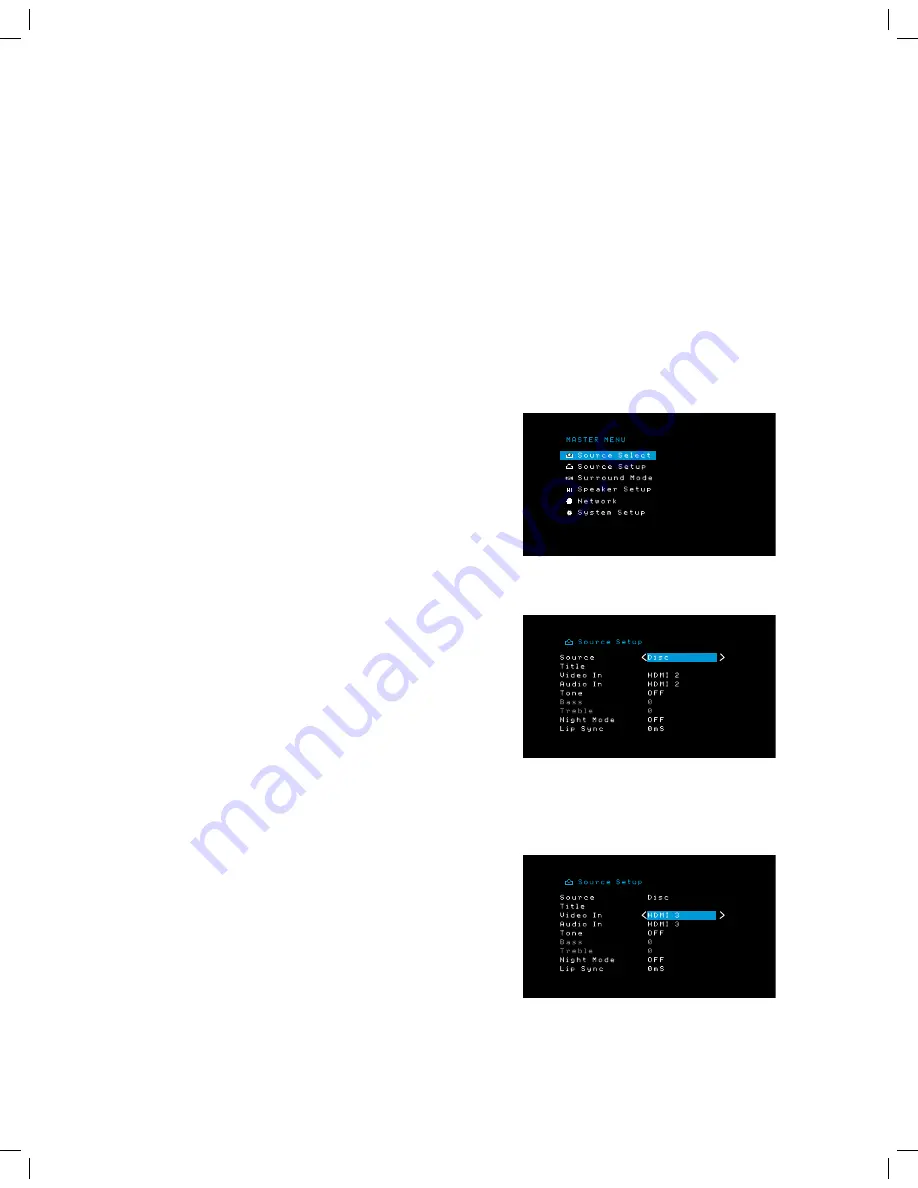
22
AVR
While making adjustments, you can measure the channel levels in one of these ways:
• Preferably, use a handheld SPL meter set to the C-weighting, slow scale. Adjust each
speaker so that the meter reads 75dB when the AVR’s built-in test noise is playing.
• By ear. Adjust the levels so that the test tone sounds equally loud to you when it plays
through each speaker.
To set your levels using the AVR’s internal test tone, select the menu’s Test Tone line and
use the Left/Right buttons to turn the test tone on. Then select the Test Tone SEQ line to
select between Auto and Manual:
Auto:
The test tone will automatically circulate to all speakers, as indicated by the
highlight bar. Use the Left/Right buttons to adjust the level for any speaker when the test
tone is paused there. Use the Up/Down buttons to move the highlight bar to another line,
and the test tone will follow the bar. To stop the test tone, use the Up/Down buttons to
move the cursor out of the screen’s speaker listings area.
Manual:
The test tone will stay on the selected speaker until you use the Up/Down
buttons to move it to another speaker. Use the Left/Right buttons to adjust the level for
the speaker through which the test tone is playing.
If you are using an external source to set your output levels, set Test Tone to Off, use the
Up/Down buttons to navigate to each speaker, and use the Left/Right buttons to adjust
the speaker’s level while the source plays.
NOTE:
If you are using a handheld SPL meter with external source material, such as a
test disc or an audio selection, play it and adjust the AVR’s master volume control until
the meter measures 75dB. Then adjust the individual speaker levels.
Output Reset:
To reset all levels to their factory defaults of 0dB, scroll down to this line
and press the OK button.
When you have finished adjusting the speaker levels, record the settings in Table A2 in
the Appendix. Then press the Back/Exit Button.
Notes on Setting Speaker Volumes in Home Theater Systems:
While setting your system’s individual speaker volume levels is ultimately up to your
personal taste, here are some ideas you may find helpful:
• For films and video-music programs, your overall goal should be to create an
enveloping, realistic sound field that draws you into the film or music program
without drawing your attention away from the action on the screen.
• For multichannel music recordings, some music producers will create a sound field
that places the musicians all around you; others will create a sound field that places
the musicians in front of you, with more subtle ambience in the surround speakers
(as you would experience in a concert hall).
• In most multi-channel film soundtracks, the surround speakers are not intended
to be as loud or as active as the front speakers. Adjusting the surround speakers
so they are always as loud as the front speakers could make dialogue difficult to
understand and will make some sound effects sound unrealistically loud.
Notes on Setting Subwoofer Volume:
• Sometimes the ideal subwoofer volume setting for music is too loud for films, while
the ideal setting for films is too quiet for music. When setting the subwoofer volume,
listen to both music and films with strong bass content and find a “middle ground”
volume level that works for both.
• If your subwoofer always seems too loud or too quiet, you may want to place it in
a different location. Placing the subwoofer in a corner will always tend to increase
its bass output, while placing it away from any walls or corners will always tend to
reduce its bass output.
Set Up Your Sources
The Source Setup menu lets you assign the correct physical audio and video connections
to each source and lets you set many audio and video playback features for each source.
IMPORTANT: The “Video In” and “Audio In” settings are not optional and must
be adjusted
before
you use your AVR to enable playback of each source.
You can
adjust the other settings later. See
System Settings
, on page 29, for complete information
about adjusting all of the Settings menu options.
1. Review the input connections you listed on the
Source Buttons and Assigned
Connectors table,
on page 15. Note what changes (if any) you want to make from the
default connector assignments that appear on the list.
2. Turn on your TV and select the TV input where you connected the AVR in
Connect Your
TV or Video Display
, on page 14.
3. Press the remote control’s OSD/Menu button. The AVR’s OSD setup menu will appear
on the TV. (Note: If you have used a composite video connection to your TV, the OSD
menus will not appear on your TV. Follow the steps below using the AVR’s front-panel
display.)
4. Use the remote’s arrow and OK buttons to select “Source Setup,” and use the left/right
arrow buttons to select a source button with connectors that you want to re-assign.
5. Select “Video In” and select the video input connector you want to assign to the source
button. Press the OK button. NOTE: If you select an HDMI connector as the video input
connector, the audio input connector will automatically change to the same HDMI
connector. You cannot use a different audio input connector with an HDMI video input
connector.
Set Up the AVR
Содержание AVR 101IN
Страница 1: ...Audio video receiver Owner s Manual AVR 101IN...
Страница 48: ...R cepteur audio vid o AVR 101IN Moded emploi...
Страница 95: ...Receptor de audio video AVR 101IN Manual del propietario...
Страница 142: ...Audio Video Receiver AVR 101IN Bedienungsanleitung...
Страница 180: ...180 AVR Anhang Info Option Server Verwenden Sie f r die Funktionsliste die nummerierten Tasten in Tabelle A9...
Страница 189: ...Ricevitore audio video AVR 101IN Manuale dell utente...
Страница 236: ...Audio video receiver AVR 101IN Gebruikershandleiding...
Страница 274: ...274 AVR Bijlage Info Option Server Raadpleeg de genummerde toetsen bij het gebruik van de Functielijst in tabel A9...
Страница 283: ...A V viritinvahvistin AVR 101IN K ytt opas...
Страница 321: ...321 SUOMI AVR Liite Katso numeropainikkeet kun k yt t taulukon A9 toimintoluetteloa Info Option Server...
Страница 330: ...Ljud videomottagare AVR 101IN Bruksanvisning...
Страница 368: ...368 LJUD VIDEOMOTTAGARE Bilaga Se de numrerade knapparna n r du anv nder funktionslistan i tabell A9 Info Option Server...
















































