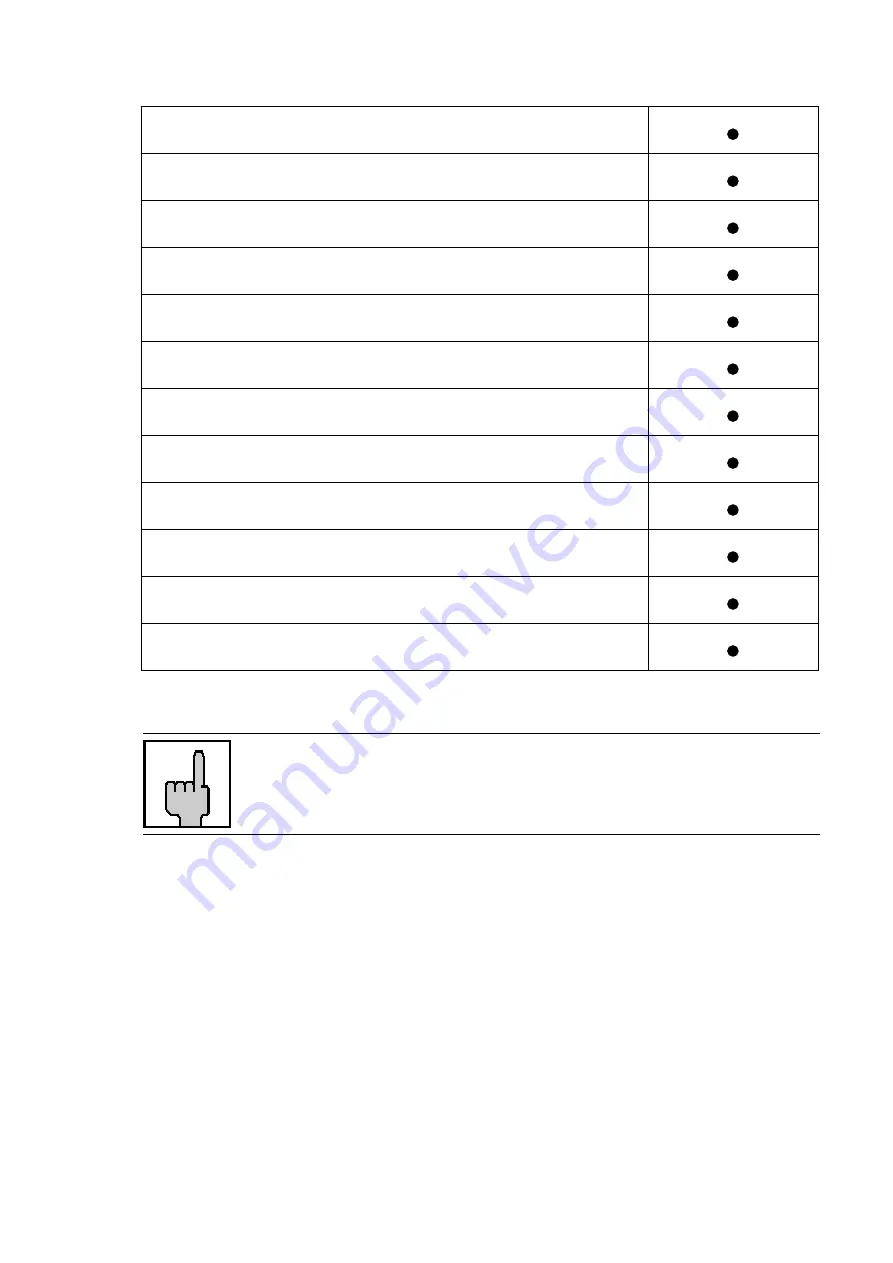
Chapter 2
Features
2-3
Freely defined card formats
Graphical cards
Variable card width
Variable payroll period
Two colour imprint programmable
Select character order and print format out of default values
Select character order and print format freely
National identification for weekday
Variable card lift
Imprint with machine reference number
Programming via PC
Signal circuit
Hint
To program the recorder via PC, you need program "P2020".
This program can be bought from your sales partner.














































