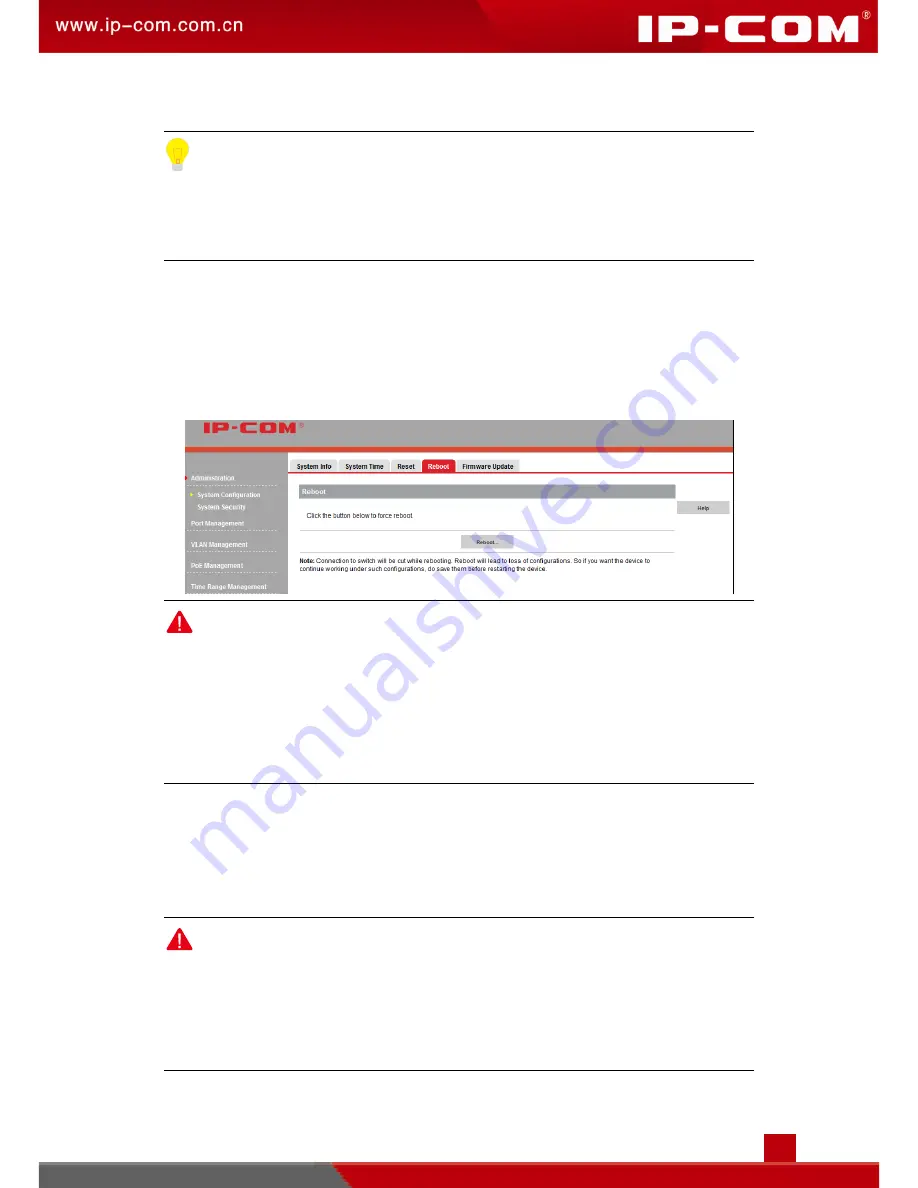
Advanced Settings
27
3
.
Click
Reset
…
and then follow onscreen instructions.
Tip:
After resetting this device, the management VLAN of the switch will be set to 1, the default
login IP address is 192.168.0.1 and the default login username and password will be
admin for both.
1.4 Reboot
Rebooting the switch can release some caches so that the switch can work with high
performance. And in some cases, if system halt occurs or you are unable to log in to its
web browser-accessible administrator page, rebooting the switch may help you out. Click
Administration > System Configuration > Reboot
to enter page below:
Note:
After reboot, configurations saved merely by clicking
OK
will be lost. If you do not
want to lose your configurations after reboot, please click
Save Configurations >
Save
to save your configurations first.
Operations such as powering up the switch after disconnecting its power supply,
resetting the switch, upgrading the switch, etc., will reboot this device.
1.5 Firmware Update
You can access the latest firmware updates at www.wirelessnetworkproducts.com.
Download the latest software for upgrading, acquiring more value-added functions, and
better performance for your switch.
Note:
While upgrading, do not cut off power supply of the switch, otherwise you may do damage
to the switch! If sudden power failure occurs, please re-upgrade it; if sudden power failure
occurs and you are unable to access the web browser-accessible administrator page,
please contact our tech support.
Содержание G3210P
Страница 1: ......
Страница 6: ...Product Overview Package Contents Physical Appearance...
Страница 127: ...122 Advanced Settings 2 Click Save on the pop out dialog 3 Select a path to save files to your local PC and click Save...
Страница 129: ...Appendix Technical Specifications Default Settings Safety and Emission Statement...






























