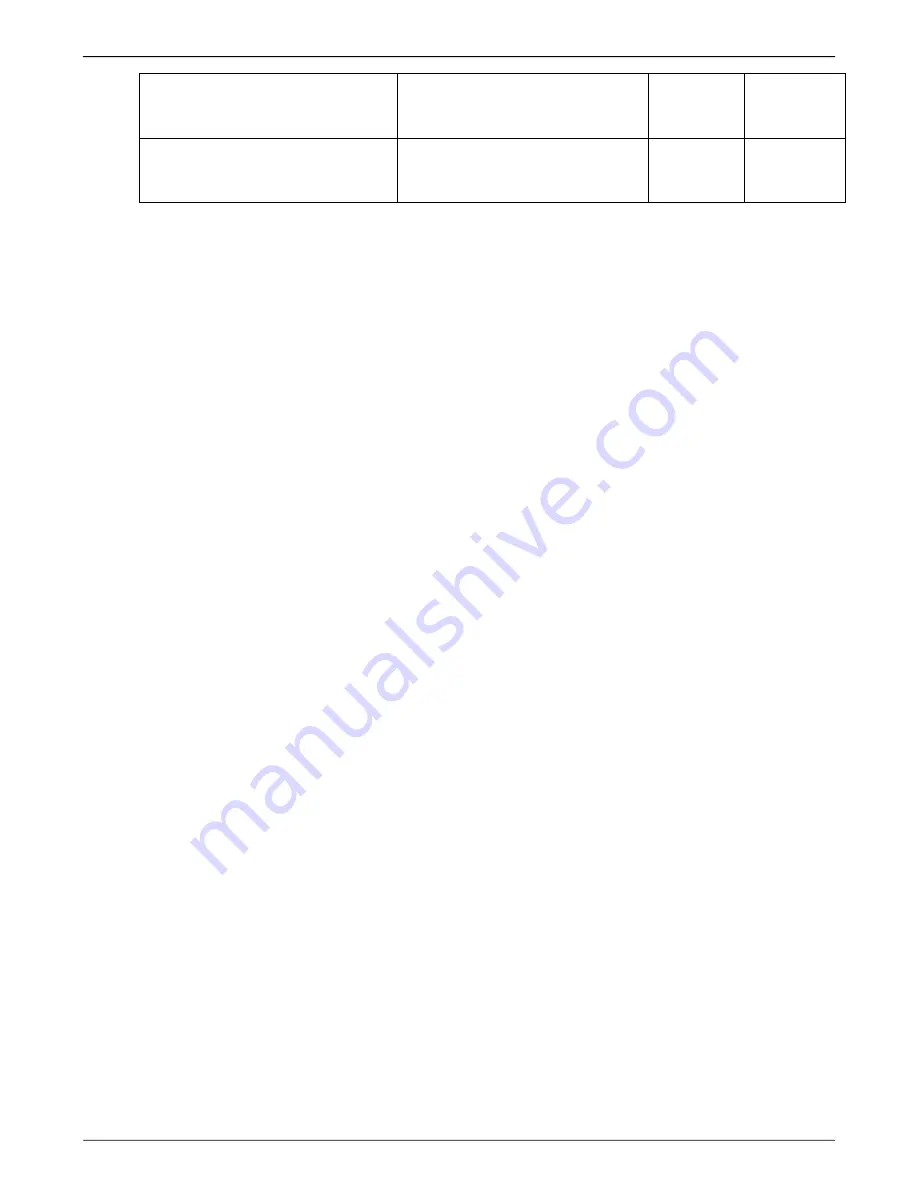
I-O 2677e Ethernet Display User s Guide
Printer Operation
33
Print all reports/documents in
landscape with requested font
Degree of Page Rotation = *AUTO
Rotate Paper = 1 (Automatic)
OFF
Landscape
Print all reports/documents in
portrait with requested font
Degree of Page Rotation = *AUTO
Rotate Paper = 1 (Automatic)
OFF
Portrait
Changing Page Rotation Settings
Before changing page rotation settings, first verify the current settings. In Office Vision/400, page
rotation settings can be viewed and changed in the following manner:
1. Press
F20
"Format options."
2. Press
1
"Document options" then ENTER.
3. Press
1
"Document format" then ENTER.
4. Press
4
"Page layout/paper options" then ENTER.
5. Press Page Down to scroll to the second screen.
6. Locate "Rotate Paper.... option."
7. Move the cursor to the currently selected rotation setting and type in the desired selection.
To permanently change the page rotation setting for a data processing report the printer file must be
changed. A MIS staff member should do this, since a changed printer file most likely affects many
printers. The page rotation setting can be changed temporarily by overriding the printer file. The printer
file must be changed or overridden before the host creates the print job. An overridden printer file
applies only to print jobs created on the host session that was active when the printer file was
overridden.
To view the current printer file settings, type
CHGPRTF
followed by a space and the name of the printer
file on the command line of the host. Press
F4
. Do not change any settings unless authorized by the IS
director.
To change the printer file:
1. Type
CHGPRTF
on the command line of the host, and press Enter.
2. Type in the name of the printer file to be changed.
3. Press
F10 to display
additional parameters.
4. Press Page Down (three or four screens depending on OS/400 version) and locate "Degree of
page rotation ..." option.
5. Move the cursor to the beginning of the dashed line and enter the desired selection.
6. Press ENTER to activate the selection and exit the printer file menu.
To override the printer file:
1. Type
OVRPRTF
on the command line of the host, and press Enter.
2. Type the name of the printer file to be changed.
3. Press Page Down (three or four screens depending on OS/400 version) and locate "Degree
ofpage rotation ......." option.
4. Move the cursor to the beginning of dashed line and enter the desired selection.
5. Press ENTER to activate the selection and exit the printer file menu.






























