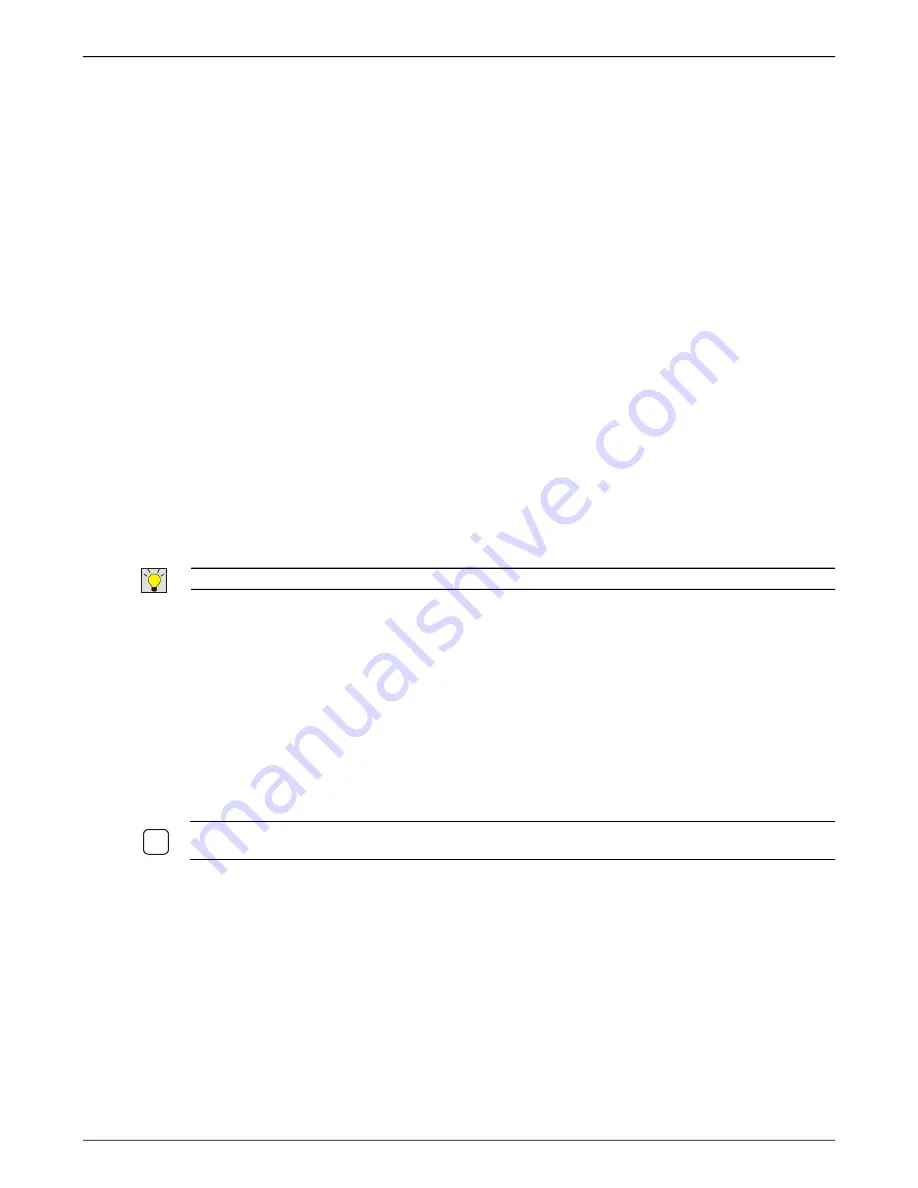
I-O 2677e Ethernet Display User s Guide
Printer Operation
19
Running Display and Printer Sessions
Starting Display Sessions
After the display station has been configured (either locally or remotely), the ProEdge Connection
Manager will show on the display
.
If you have selected the Connection Startup to automatically start the
display and or the printer, the sessions
will be presented on the screen with the printer session running
in the background.
If the auto start option was not selected, from the Connection Manager, select the Connections tab and
either double click on the device or highlight the device and click on Connect to start the session.
If a sign-on screen is not presented, and the cursor is in the upper left hand corner, the host has not
accepted the request to connect. This can be caused by the following conditions:
•
Incorrect IP address for the Host Name, reenter the proper IP address.
•
Incorrect IP address for the 2677e (another device may have the same address) reenter a valid IP
address in the Control Panel, Network Connections (F2 from the Connection Manager).
•
The host may not be set for auto-configuration, the system administrator will need to turn this on, or
manually configure a device.
•
The host may not have enough virtual device sessions available, the system administrator will need
to increase the number of available sessions.
•
The host may believe there is another device with the same name and IP address already active,
the system administrator will need to vary off the device and end the TCP/IP session (see
Troubleshooting for details on how to handle this issue).
T
IP
:
S
EE
T
ROUBLESHOOTING FOR MORE INFORMATION ON CONNECTION ISSUES
.
Starting the Printer Session
If the printer session has been configured to start automatically, it will start at the same time the display
sessions are started. Otherwise, manually start the session by selecting the Connections tab, highlight
the printer session and click on Connect to start the session. Leave the printer session running in the
background.
When the printer session has completed the startup process and has established a connection with the
host, the printer will automatically create on the host and start a writer.
N
OTE
:
T
ELNET CREATES THE PRINTER WITH A
3812
EMULATION
,
THE
2677
E WILL CONVERT THE DATA
FOR NON
-
PCL PRINTERS TO A
4214
EMULATION
.
Re-Connect Sessions
There are three methods of reconnecting the 2677e to the host:
•
When configuring the display and printer sessions, you can select Startup and check the
Automatically start the selected connection at startup option. When powering on the 2677e the
Connection Manager will automatically start the selected sessions.
•
From the Connection Manager Connections tab, highlight the session and click on Connect to start
the selected session.
•
From the Connections tab, double click on the desired session to start the emulation.






























