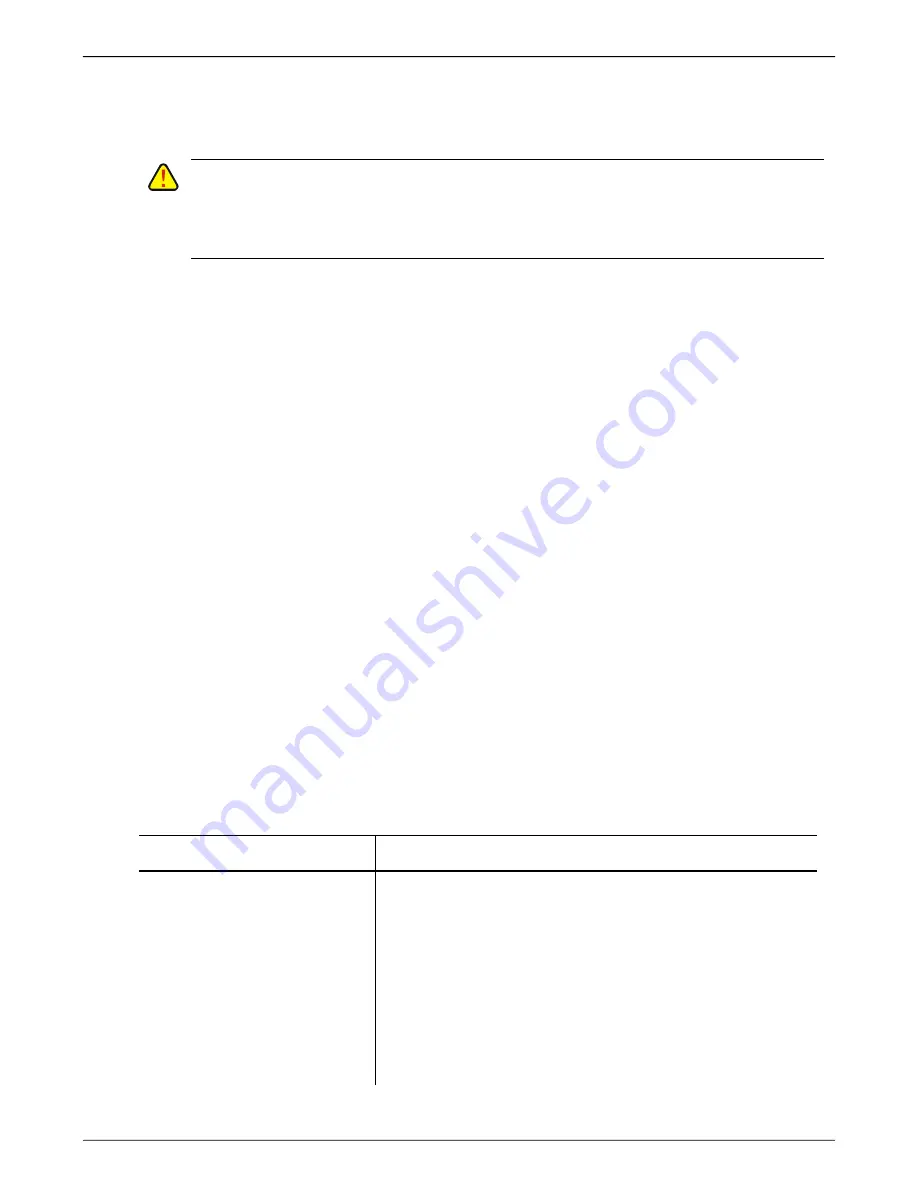
I-O 2677e Ethernet Display User s Guide
Printer Operation
23
Disconnect all Telnet Sessions
Before shutting down a display session, signoff the session and either click on the X in the upper right
corner or highlight the session on the Connection Manager and click on End.
C
AUTION
:
I
F POWER SHUTS DOWN
,
THE HOST WILL KEEP THE TELNET SESSIONS OPEN FOR A PERIOD
OF ONE TO TWO HOURS
,
AND THEN WILL AUTOMATICALLY END THE TELNET SESSIONS
.
I
F POWER IS ACCIDENTLY CYCLED ON THE
2677
E
,
THE HOST WILL STILL HAVE OPEN TELNET SESSIONS
AND WILL NOT ALLOW THE DISPLAY STATION TO REESTABLISH THE CONNECTIONS AGAIN
.
S
EE
T
ROUBLESHOOTING FOR THE RECOVERY PROCESS
.
Local Screen Print
Causes the currently active screen to be printed on the locally attached printer.
Printer Test
Causes a two-page configuration report to be printed on the locally attached printer.
Using the Keyboard
Two different styles of keyboards are available to be used with the I-O 2677e.
•
The I-O 122-key 5250 keyboard, a heavy-duty keyboard with 5250 key cap nomenclature laid out
like IBM’s keyboard.
•
The I-O 104/105 light-duty PC style keyboard.
Shift and Alt Keys
The shift key is used to type upper case letters. On 104/105-key keyboards, the Shift key also selects
the function shown on the very top of the key. For example, to select F13
– F24 from the 104/105-key
keyboard, press and hold the SHIFT key, then press the desired function key, since the "Setup" legend
is printed on the top half of the key.
There are two ways to use the Alt key:
•
Press and hold the ALT key, then press a key to select the function such as the letter underlined in
the menu bar at the top of an emulation screen. Alt
– ESC is used to toggle through the active
programs.
Other Keys
Other special function keys are described in the following table.
Keys
Description
DEL
Deletes characters at the cursor location. The character to the
right of the cursor shifts over one position to the left.
DUP
Duplicates the last field entry and display an *. Pressing this key,
when the cursor is not in an input field causes the input inhibited
indicator X
to appear on the operating status line. To remove the
symbol and unlock the keyboard, press RESET.
ENTER
Transmits information to the host. This key does not change the
keyboard shift status, but it does cancel the insert mode.






























