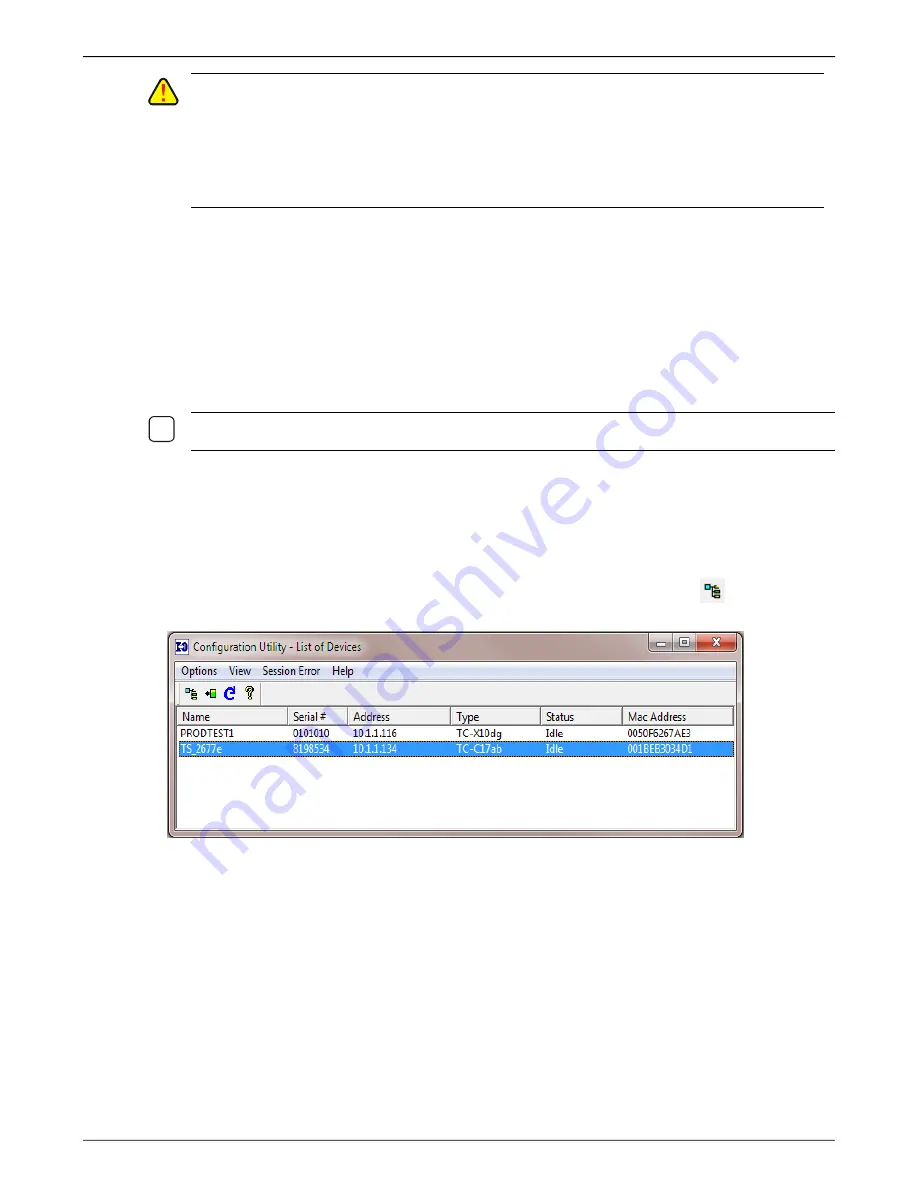
I-O 2677e Ethernet Display User s Guide
Printer Operation
17
C
AUTION
:
I
F THE PASSWORD IS FORGOTTEN
,
THE ONLY WAY TO RESET THE PASSWORD IS TO
R
ESTORE
F
ACTORY
D
EFAULT THROUGH THE
C
ONFIGURATION
U
TILITY
.
F
ROM THE UTILITY
,
HIGHLIGHT
THE
2677
E AND CLICK ON
O
PTIONS
,
R
ESTORE
F
ACTORY
D
EFAULTS
.
N
OTE
:
R
ESTORING DEFAULTS WILL DELETE ANY SESSIONS YOU HAVE CONFIGURED
.
Y
OU WILL NEED
TO RECONFIGURE ANY DISPLAY AND PRINTER SESSIONS YOU HAD PREVIOUSLY SET UP
.
*F
OR THIS
REASON
,
YOU WILL WANT TO LIMIT ACCESS OF THE CONFIGURATION UTILITY TO THE
S
YSTEM
A
DMINISTRATOR
.
Configuring the 2677e using the Configuration Utility
1.
Install the I-O Configuration Utility
.
a. Insert the I-O Configuration Utility CD in the CD-ROM drive of a Windows 95 or newer PC.
b. Click Start | Run, and enter d:\configuration utility\setup.exe , click OK.
c. Follow the on screen prompts.
N
OTE
:
Y
OU WILL NEED TO USE VERSION
4.73
A OR NEWER
C
ONFIGURATION
U
TILITY
.
W
HEN INSTALLING
THE
U
TILITY
,
YOU WILL NEED TO RIGHT CLICK ON THE PROGRAM AND
R
UN AS
A
DMINISTRATOR
.
2. At this point the 2677e and monitor should be powered on.
3. Run the I-O Configuration Utility by clicking on Start | Programs, navigate to the I-O Configuration
Utility and click on the Configuration Utility option.
4. In the List of Devices, you will find an entry with a type of TC-C17 with the serial number for the
2677e that you want to configure. If there is no entry, click on the Rescan icon
to refresh the
list. Double click on the desired 2677e.
5. When opening up the configuration of the device, you will get a request for VNC. Click on NO to
proceed with the configuration.






























