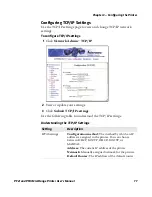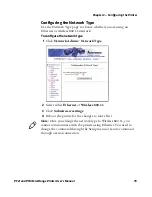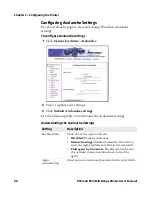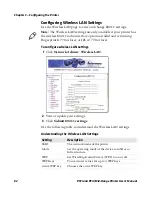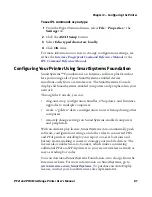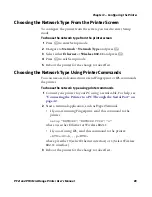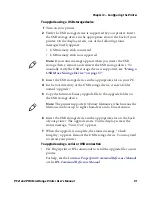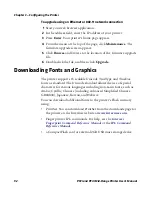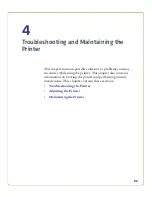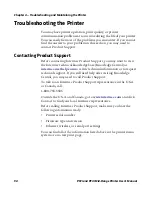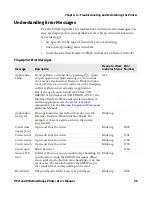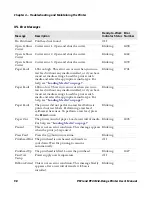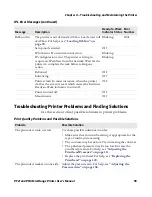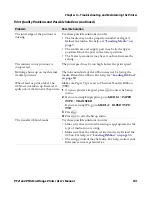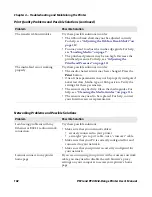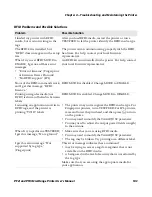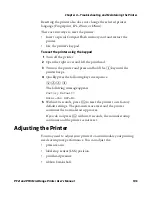Chapter 3 — Configuring the Printer
PF2i and PF4i Mid-Range Printer User’s Manual
91
To upgrade using a USB storage device
1
Turn on your printer.
2
Verify the USB storage device is supported by your printer. Insert
the USB storage device in the appropriate slot on the back of your
printer. On the display screen, one of the following status
messages briefly appears:
•
USB memory stick connected
•
USB memory stick not supported
3
Insert the USB storage device in the appropriate slot on your PC.
4
In the root directory of the USB storage device, create a folder
named “upgrade.”
5
Copy the firmware binary upgrade file to the upgrade folder on
the USB storage device.
6
Insert the USB storage device in the appropriate slot on the back
of your printer. The upgrade starts. On the display screen, the
status message, “Time Out,” appears.
7
When the upgrade is complete, the status message, “Check
Integrity,” appears. Remove the USB storage device. You may need
to restart your printer.
To upgrade using a serial or USB connection
•
Use Fingerprint or IPL commands to send the upgrade file to your
printer.
For help, see the
Intermec Fingerprint Command Reference Manual
or the
IPL Command Reference Manual
.
Note:
If no status message appears when you insert the USB
storage device, remove and reinsert the USB storage device. To
manually verify the USB storage device is supported, see
“Using a
USB Mass Storage Device” on page 57
.
Note:
The printer supports 8.3 binary filenames, which means the
filename can have up to eight characters and a .bin extension.
Содержание EasyCoder PF2i
Страница 1: ...PF2i PF4i Mid Range Printer User s Manual ...
Страница 9: ...Contents PF2i and PF4i Mid Range Printer User s Manual ix I Index 171 ...
Страница 10: ...Contents x PF2i and PF4i Mid Range Printer User s Manual ...
Страница 14: ...Before You Begin xiv PF2i and PF4i Mid Range Printer User s Manual ...
Страница 74: ...Chapter 2 Connecting the Printer 60 PF2i and PF4i Mid Range Printer User s Manual ...
Страница 138: ...Chapter 4 Troubleshooting and Maintaining the Printer 124 PF2i and PF4i Mid Range Printer User s Manual ...
Страница 155: ...Appendix A Specifications PF2i and PF4i Mid Range Printer User s Manual 141 Tickets With Gaps Gap Stock a b e d c ...
Страница 161: ...147 B Default Settings ...
Страница 168: ...Appendix B Default Settings 154 PF2i and PF4i Mid Range Printer User s Manual ...
Страница 185: ...171 I Index ...
Страница 193: ......