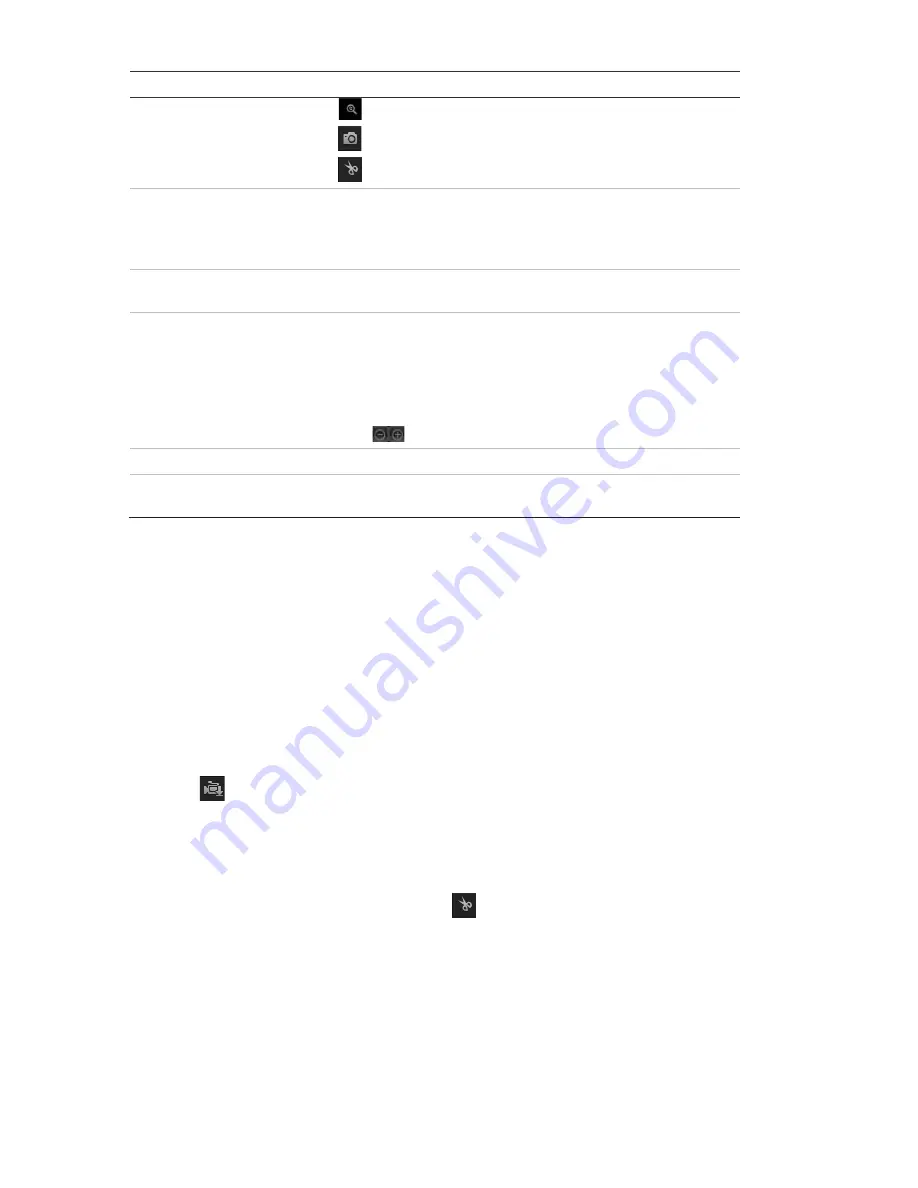
Name
Description
Enable digital zoom.
Capture a snapshot image of the playback video.
Start/Stop clipping video files.
7.
Recording type
The color code displays the recording type. Recording types are
schedule recording, alarms recording and manual recording.
The recording type name is also displayed in the current status
window.
8.
Time moment
Vertical bar shows the current position within the playback
recording. The current time and date are also displayed.
9.
Timeline bar
The timeline bar displays the 24-hour period of the day being
played back. It moves left (oldest) to right (newest). The bar is
color-coded to display the type of recording.
Click a location on the timeline to move the cursor to where you
want playback to start. The timeline can also be scrolled to
earlier or later periods for play back.
Click
to zoom out/in on the timeline bar.
10. Audio control
Control level of audio.
11. Control playback
Click to control how the selected file is played back: play, stop,
slow, and fast forward playback.
To play back recorded video:
1. Select the date and click the
Search
button. The searched video is displayed in the
timeline.
2. Click
Play
to start playback. While playing back a video, the timeline bar displays
the type and time of the recording. The timeline can be manually scrolled using the
mouse.
Note
:
You must have playback permission to play back recorded images. See
“Modify user information” on page 67 for more information.
3. Select the date and click the
Search
button to search for the required recorded file.
4. Click
to search the video file.
5. In the pop-up window, select the box of the video file and click
Download
to
download the video files.
To archive a recorded video segment during playback:
1. While playing back a recorded file, click
to start clipping. Click it again to stop
clipping. A video segment is created.
2. Repeat step 1 to create additional segments. The video segments are saved on
your computer.
74
TruVision Stainless Steel IP Cameras Configuration Manual






















