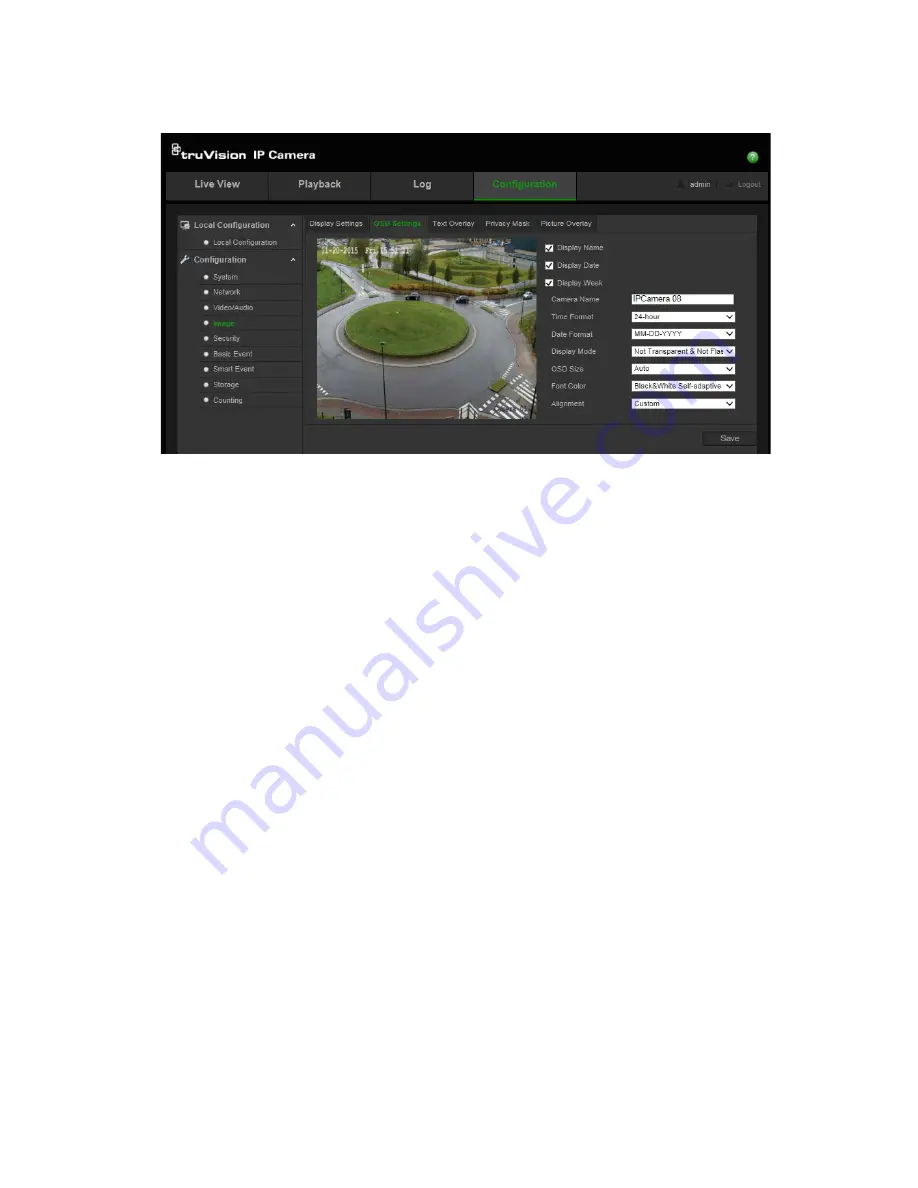
To position the date/time and name on screen:
1. From the menu toolbar, click
Configuration
>
Image
>
OSD Settings
.
2. Select the
Display Name
check box to display the camera’s name on screen. You
can modify the default name in the text box of
Camera Name
.
3. Select the
Display Date
check box to display the date/time on screen.
4. Select the
Display Week
check box to include the day of the week in the on-screen
display.
5. In the
Camera Name
field, type the camera name.
6. Select the time and date formats from the
Time format
and
Date format
list boxes.
7. Select a display mode for the camera from the
Display Mode
list box. Display
modes include:
•
Transparent & Not flashing.
The image appears through the text.
•
Transparent & Flashing
.
T
he image appears through the text. The text flashes
on and off.
•
Not transparent & Not flashing.
The image is behind the text. This is default.
•
Not transparent & Flashing
. The image is behind the text. The text flashes on
and off.
8. Select the required OSD size.
9. Select the required font color:
Black&White Self-adaptive
or
Custom
. The
Custom
option lets you select a specific color from the palette displayed. Default is
Black&White Self-adaptive
.
10. Select the required alignment (
Custom
or
Align Right
).
11. Click
Save
to save changes.
Note
: If you set the display mode as transparent, the text varies according the
background. With some backgrounds, the text may be not easily readable.
TruVision Stainless Steel IP Cameras Configuration Manual
27






























