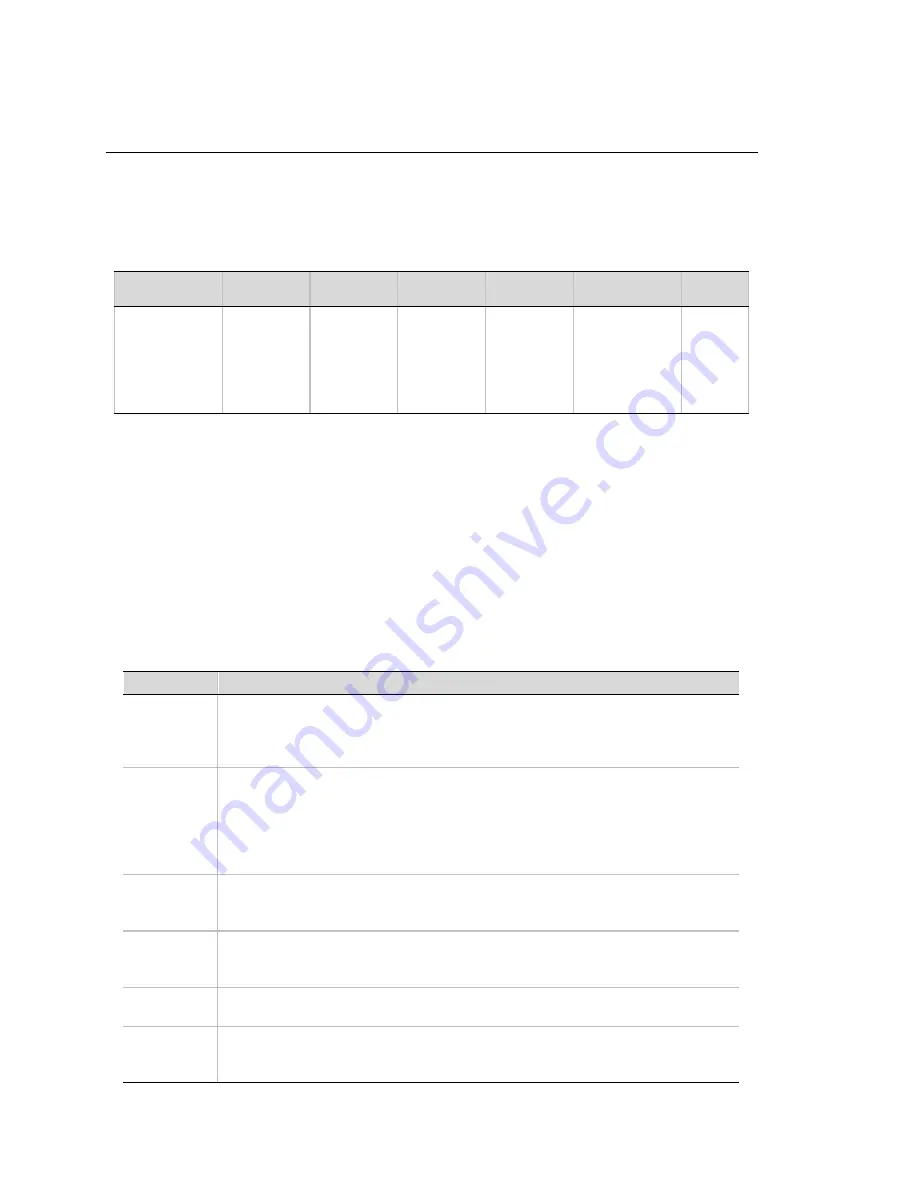
Intel® SRMK2 Internet Server Technical Product Specification
90
10 BIOS Setup Program
The BIOS Setup program is used for viewing and changing the system’s BIOS settings. The user
accesses Setup by pressing <F2> key after the Power-On-Self-Test (POST) memory test begins
and before the operating system boot begins. The menu bar and a brief description of each menu
item is shown in Table 63.
Table 63: BIOS Setup menu bar
Maintenance
Main
Advanced
Security
Boot
System
Management
Exit
Clears
passwords
Allocates
resources
for
hardware
components
Configures
advanced
features
available
through the
chipset
Set
passwords
and security
features
Selects boot
options and
power
supply
control
Configures
server
management
features such
as console
redirection
Saves or
discards
changes
to Setup
program
options
If “Quiet Boot” is enabled, an OEM logo will display instead of the “Press <F2> to enter Setup”
message. The user can still enter Setup by pressing <F2> during the time an OEM logo is
displayed.
!
!
NOTE
Note that a few seconds might pass before Setup is entered. This is the result of POST completing test and initialization
functions that must be completed before Setup can be entered. When Setup is entered, the Main Menu options page is
displayed.
Table 64 shows the function keys available for menu screens.
Table 64: BIOS Setup function keys
Setup Key
Description
<
Enter
>
Select Submenu: The <Enter> key activates sub-menus when the selected feature is a sub-
menu, displays a pick list if a selected feature has a value field, or selects a sub-field for
multi-valued features like time and date. If a pick list is displayed, the <Enter> key undoes the
pick list, and allows another selection in the parent menu.
<
ESC
>
Exit: The <ESC> key provides a mechanism for backing out of any field. This key undoes the
pressing of the <Enter> key. When the <ESC> key is pressed while the user is editing a field
or selecting features of a menu, the parent menu is re-entered. When the <ESC> key is
pressed in any sub-menu, the parent menu is re-entered. When the <ESC> key is pressed in
any major menu, the exit confirmation window displays and the user is asked whether
changes can be discarded.
<
Tab
>
Select Field: The <Tab> key selects a field within a configurable field. For example, when
configuring the system time, use the <Tab> key to move between the hour, minute, and
second fields.
<
↑
↑
> or <
↓
↓
>
Select Item: The up or down arrow selects the previous or next value in a pick list, or the
previous or next feature in a menu item’s option list. The selected item must then be activated
by pressing the <Enter> key.
<
→
→
> or <
←
←
>
Select Menu: The left and right arrow keys move between the major menu pages. The keys
have no effect if a sub-menu or pick list is displayed.
<
F9
>
Setup Defaults: Load the default configuration values for all fields. A menu will appear
asking the user to confirm. Press <Yes> to load defaults. Press <No> to cancel loading
defaults.
Содержание SRMK2 - Server Platform - 0 MB RAM
Страница 4: ...Intel SRMK2 Internet Server Technical Product Specification iv Blank Page Prevention words ...
Страница 12: ...Intel SRMK2 Internet Server Technical Product Specification 12 This page was intentionally left blank ...
Страница 56: ...Intel SRMK2 Internet Server Technical Product Specification 56 5 0 1 0 1 0 Figure 20 PCI riser board ...
Страница 115: ...Intel SRMK2 Internet Server Technical Product Specification 115 ...
















































