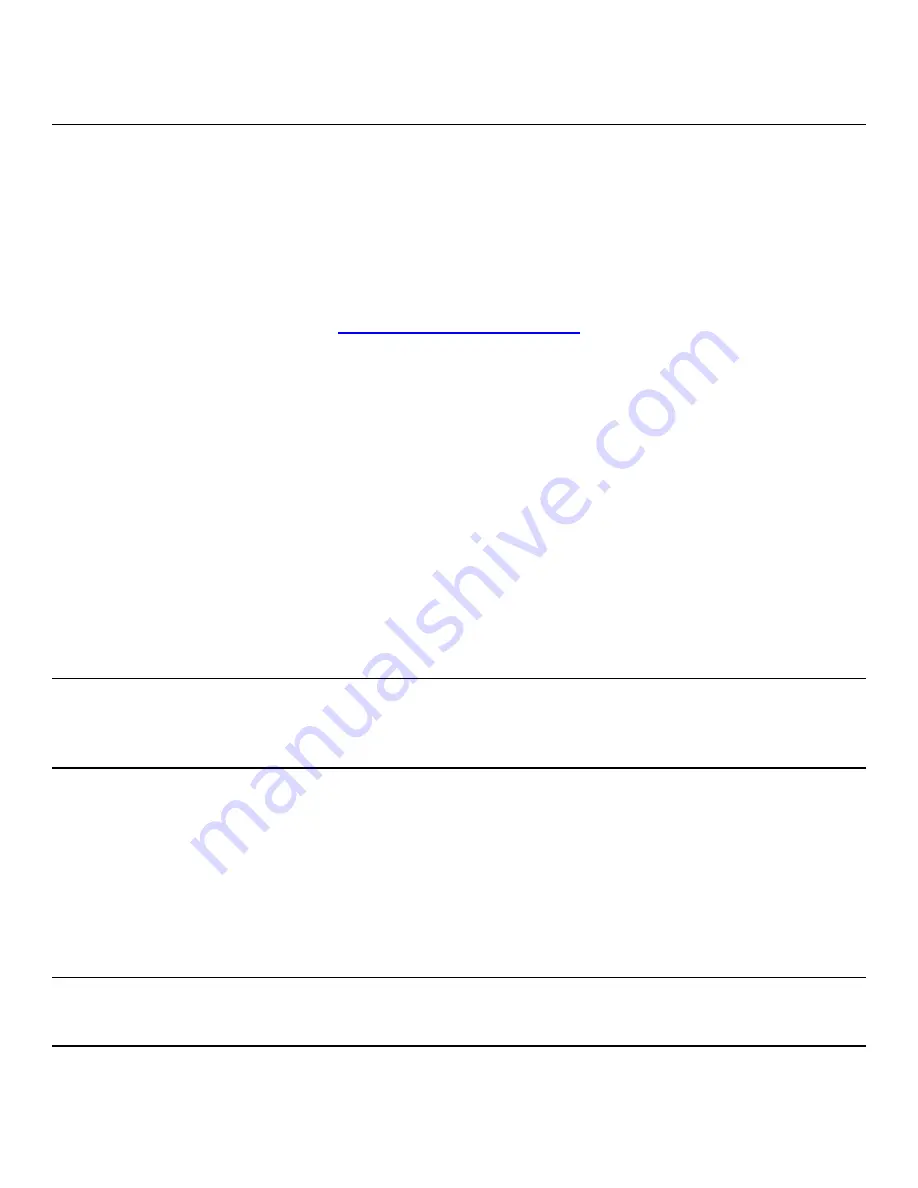
Intel
®
Server System R2000WT Product Family System Integration and Service Guide
71
4.
System Software Updates and Configuration
4.1
Updating the System Software Stack
The system includes a software stack to operate. This includes a BIOS, BMC firmware, ME firmware, and FRU
& SDR data. A default software stack is loaded during the system manufacturing process. However, it may not
be the latest available. For best operation and system reliability, it is highly recommended to update the
system software stack to the latest available.
The latest system software stack can be downloaded from Intel at the following Intel web site:
http://downloadcenter.intel.com
At a minimum, after the initial configuration, the system’s FRU and SDR data
MUST
be updated to ensure
that the embedded platform management sub-system is configured properly. The system’s FRU and SDR
data is updated by running the
FRUSDR utility
. Properly loaded FRU and SDR data allows platform
management to monitor the appropriate system sensors which are used to determine proper system
cooling, best performance, and accurate error reporting. The FRUSDR Utility is included in the platform’s
System Update Package (SUP) which can be downloaded from the Intel web site referenced above. The
System Update Package will include full system update instructions.
4.2
Using the BIOS Setup Utility
This section describes how to access and navigate the embedded <F2> BIOS Setup utility. This utility can be
used to view and configure system settings that determine how the server operates.
4.2.1
Entering BIOS Setup
To enter the BIOS Setup using a keyboard (or emulated keyboard), press the <F2> function key during boot
time when the OEM or Intel Logo Screen or the POST Diagnostic Screen is displayed.
Note:
At intial system power on, a USB Keyboard will not be functional until the USB Controller has been
initialized during the power on self test (POST) process. When the USB controller is initialized, the system
will beep once. Only after that time will the key strokes from a USB Keyboard be recognized allowing for
access into the <F2> BIOS Setup utility.
The following message will be displayed on the Diagnostic Screen or under the Quiet Boot Logo Screen:
Press <F2> to enter setup, <F6> Boot Menu, <F12> Network Boot
After pressing the <F2> key, the system will eventually load the BIOS Setup Utility and display the BIOS
Setup Main Menu screen.
Note
: Should serious system errors occur during the POST process, the regular system boot will stop and the
system will load the BIOS Setup Utility and display the Error Manager Screen. The Error Manager Screen will
list and provide information about the specific boot errors detected
Содержание R2000WT
Страница 16: ...Intel Server System R2000WT Product Family System Integration and Service Guide xvi Blank Page...
Страница 100: ...Intel Server System R2000WT Product Family System Integration and Service Guide 84 Figure 98 DIMM Fault LEDs...
Страница 117: ...Intel Server System R2000WT Product Family System Integration and Service Guide 101 Blank Page...
















































