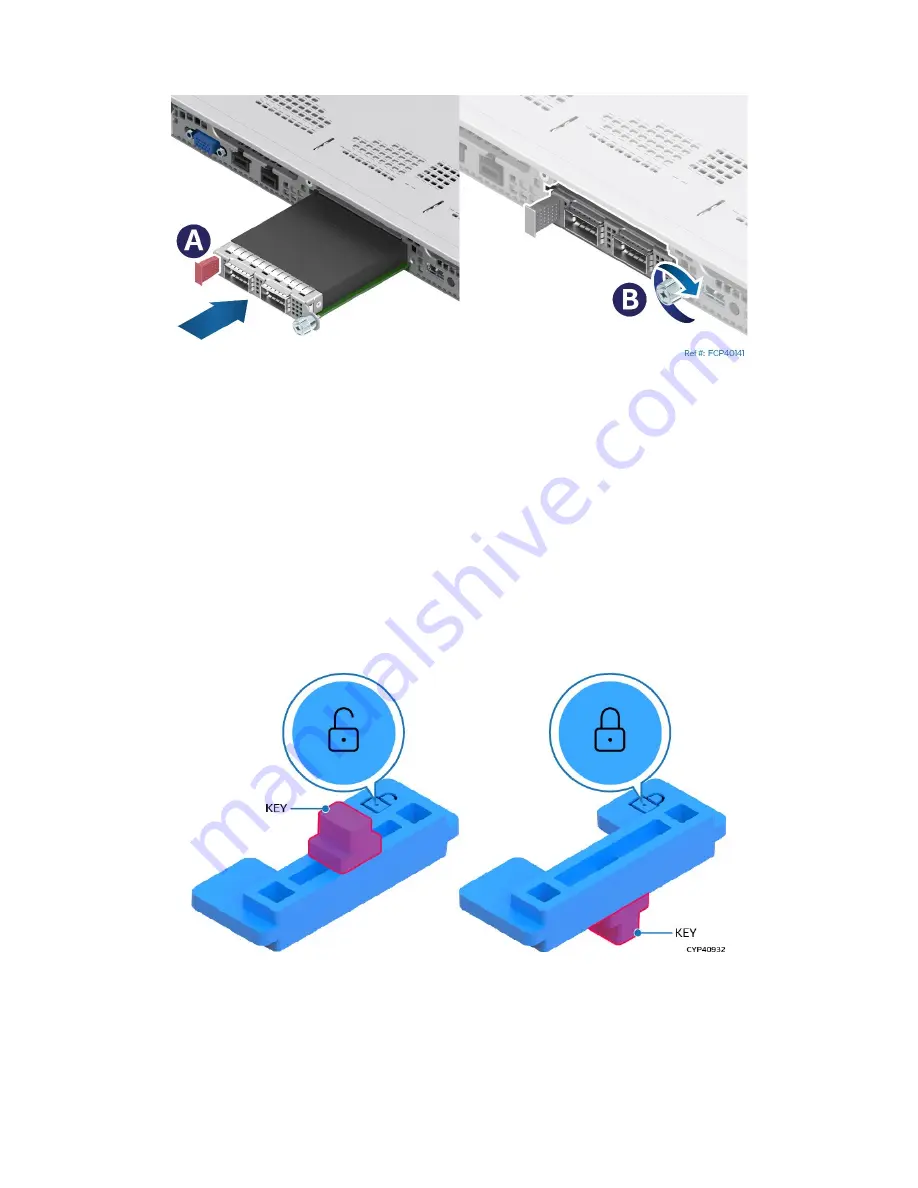
Intel® Server System M50FCP1UR System Integration and Service Guide
43
3.5.2
OCP* Adapter with Pull Tab Installation
Figure 45. OCP* Adapter with Pull Tab Installation
1.
Align the OCP adapter with the open OCP bay slot and slide forward until the connectors make
secure contact (see Letter A).
2.
Tighten the thumb screw on the right side of the OCP adapter (see Letter B).
3.5.3
OCP* Adapter with Internal Lock Installation
All L6 and L9 integrated systems come with an internal lock on the OCP rail. This lock is a piece of blue
plastic. The OCP rail in the system has a dedicated space to accommodate the lock. The lock can be
mounted on the rail in two different orientations. When the keying features of the lock are facing up, it is in
an unlocked orientation. When the keying features are facing down, it is in a locked orientation. A lock
symbol is included in each side of the plastic lock to indicate its orientation. The following figure shows the
features of the lock.
Figure 46. Internal Lock with Unlock and Lock Orientation
Содержание M50FCP1UR
Страница 2: ...2 This page intentionally left blank...
Страница 118: ...Intel Server System M50FCP1UR System Integration and Service Guide 118 1 2 3 4 5 6 1 2 3...
Страница 119: ...Intel Server System M50FCP1UR System Integration and Service Guide 119 1 2 3 4 5...
Страница 120: ...Intel Server System M50FCP1UR System Integration and Service Guide 120 7 8 9 10 11 12 4 5 6...
Страница 121: ...Intel Server System M50FCP1UR System Integration and Service Guide 121 6 7 8 9 10...
Страница 130: ...Intel Server System M50FCP1UR System Integration and Service Guide 130 1 2 3 4 5 ESD 6 1 2 3...
Страница 131: ...Intel Server System M50FCP1UR System Integration and Service Guide 131 1 2 3 4 5...
















































