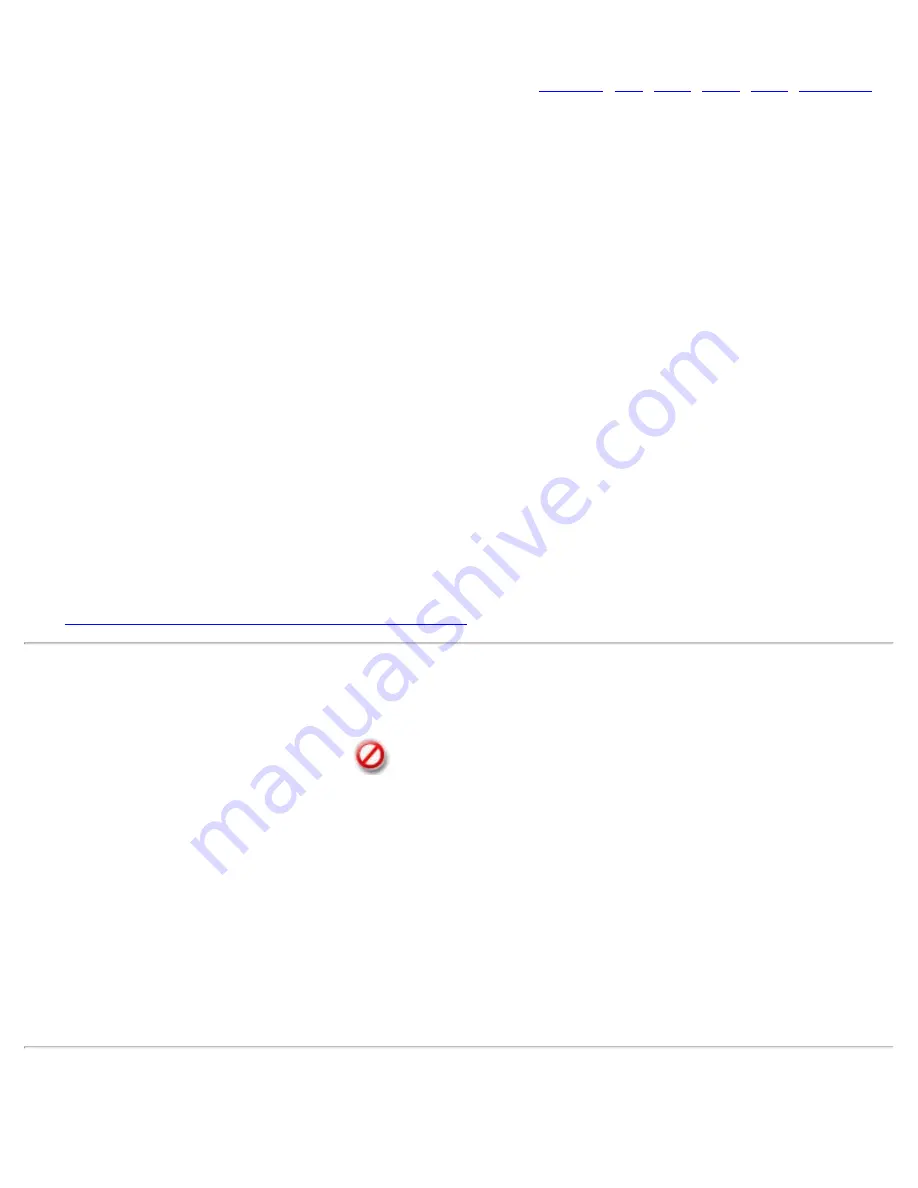
instructions.
13. Click
OK
to close the Advanced Settings.
14. Click
Enterprise Security
to open the Security Settings. See
EAP-SIM
,
TLS
,
TTLS
,
PEAP
,
LEAP
,
EAP-FAST
for 802.1X security configuration information.
15. Click
OK
to save the profile and add it to the Administrator profiles list.
NOTE
: If a Persistent connection was already established, a Pre-logon/Common profile is ignored
unless the profile is configured with both Pre-logon/Common and Persistent connection options.
Remove a Pre-logon/Common Profile from a Package
1. On the Persistent tab, click the profile.
2. Click Remove.
Copy a Pre-logon/Common Profile for a Package
You can copy an existing profile, giving the copy a new name. You can edit the new profile. You may want to do
this in order to have two similar profiles. To copy a profile:
1. Select the profile.
2. Click Copy.
3. Enter a new profile name.
4. Click OK.
The new profile is saved. This new profile has the same properties as the original.
Edit a Pre-logon/Common Profile for a Package
1. Select the profile.
2. Click Properties.
3. Edit the properties of the new profile using the same instructions given under Create a Persistent Profile.
Click
Creating Administrator Profiles for Enterprise Security
for more information.
Exclude Networks
Administrators can designate networks to be excluded from connection. Once a network is excluded, only an
administrator can remove the network from the Exclude list. The excluded network is displayed in the Exclude List
Management, and is indicated by this icon:
NOTE
: Unavailable for Windows Vista* and Windows* 7 packages.
To exclude a network:
1. Click
Include Profiles in this package
.
2. Click
Exclude
.
3. Click
Add
to open the Exclude Network (SSID).
4.
Network Name
: Enter the network name of the network that you want to exclude.
5. Click
OK
to add the network name to the Exclude list.
To remove a network from exclusion:
1. Select the network name in the Exclude list.
2. Click
Remove
. The network is deleted from the Exclude list.
Voice over IP (VoIP) Connection
The WiFi connection utility supports VoIP third-party soft-phone applications. Third-party VoIP applications support
Intel® PROSet/Wireless WiFi Connection Utility User's Guide
Содержание 512AN_HMW
Страница 59: ...Back to Contents Trademarks and Disclaimers Intel PROSet Wireless WiFi Connection Utility User s Guide ...
Страница 105: ...Back to Top Back to Contents Trademarks and Disclaimers Intel PROSet Wireless WiFi Connection Utility User s Guide ...
Страница 136: ...Back to Top Back to Contents Trademarks and Disclaimers Intel PROSet Wireless WiFi Connection Utility User s Guide ...
















































