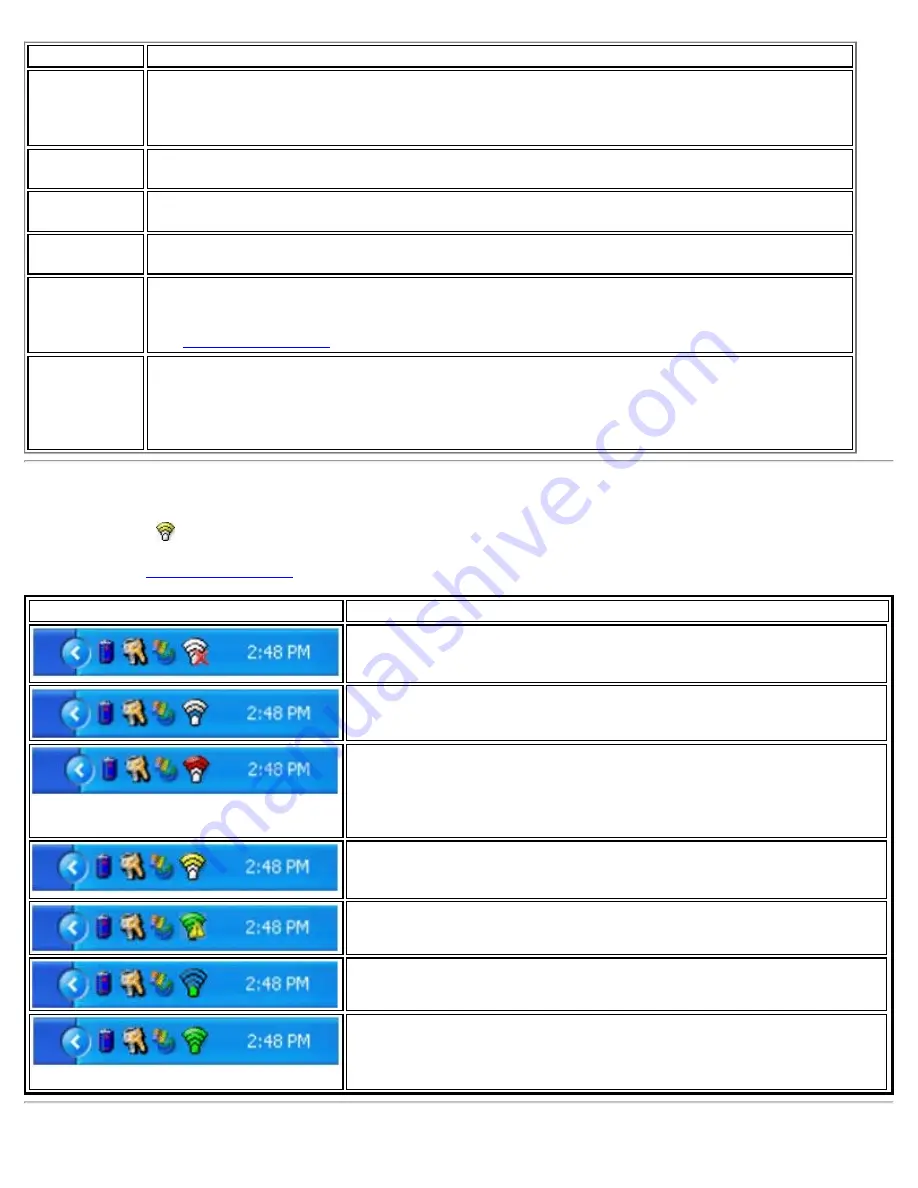
Name
Description
Open
Wireless
Zero
Configuration
Click to open Windows Zero Configuration, the wireless connections manager provided by
Windows*. Only available if you have selected
Use Windows to Manage WiFi
at the Intel®
PROSet/Wireless WiFi Connection Utility, Advanced menu.
WiFi On
Click to turn on the Intel WiFi adapter. The adapter will conduct a search for networks and
may connect to a specific network, depending on the application settings.
WiFi Off
Click to turn off the Intel WiFi adapter. If you are currently connected to a WiFi network and
you click WiFi Off, your WiFi network connection will be closed.
Connect to
Profile
Displays the current profiles in the Profiles list. Click on a profile to connect to it.
Add New
Device
This command lets you add a new device (for example, a laptop) using Wi-Fi Protected
Setup*. The availability of this command on your computer means that your computer is
already configured as a Wi-Fi Protected Setup registrar (using the WiFi connection utility).
See
Add an New Device
.
Enable WiFi
Control
Click to assign management of your WiFi connections to the WiFi connection utility. Wireless
Zero Configuration manager will no longer manage your connections. If you want to assign
management of your WiFi connections back to Wireless Zero Configuration manager, open
the Intel® PROSet/Wireless WiFi software, and under the Advanced menu, click
Use
Windows to Manage WiFi
.
Taskbar Icons
The Taskbar icon
provides visual indication of the current WiFi connection state. The connection status icon is
located on the lower right corner of your Windows desktop. The Taskbar icon can be set to display or be hidden in
the Tools Menu
Application Settings
.
Name
Description
WiFi Off
: The WiFi adapter currently is off. The WiFi adapter does not
transmit or receive while it is off. Click
WiFi On
to enable the adapter.
The icon is white and static.
Searching for WiFi networks
: The WiFi adapter searches for any
available WiFi networks. The icon is white with animation.
No WiFi networks found
: There are no available WiFi networks
found. Intel® PROSet/Wireless WiFi Connection Utility periodically
scans for available networks. If you want to force a scan, double-click
the icon to launch Intel® PROSet/Wireless WiFi Connection Utility and
click
Refresh
. The icon is red.
WiFi networks found
: An available WiFi network is found. Double-
click the icon to display the WiFi Networks list. Select the network.
Click
Connect
. The icon is yellow.
Authentication failed
: Unable to authenticate with WiFi network. The
icon is green with a yellow warning triangle.
Connecting to a WiFi network
: Flashes while an IP address is being
obtained or if an error occurs.
Connected to a WiFi network
: Connected to a WiFi network. Tool tip
displays network name, speed, signal quality and IP address. The icon
is green with waves that reflect signal quality. The more waves, the
better the signal quality.
Intel® PROSet/Wireless WiFi Connection Utility User's Guide
Содержание 512AN_HMW
Страница 59: ...Back to Contents Trademarks and Disclaimers Intel PROSet Wireless WiFi Connection Utility User s Guide ...
Страница 105: ...Back to Top Back to Contents Trademarks and Disclaimers Intel PROSet Wireless WiFi Connection Utility User s Guide ...
Страница 136: ...Back to Top Back to Contents Trademarks and Disclaimers Intel PROSet Wireless WiFi Connection Utility User s Guide ...




























