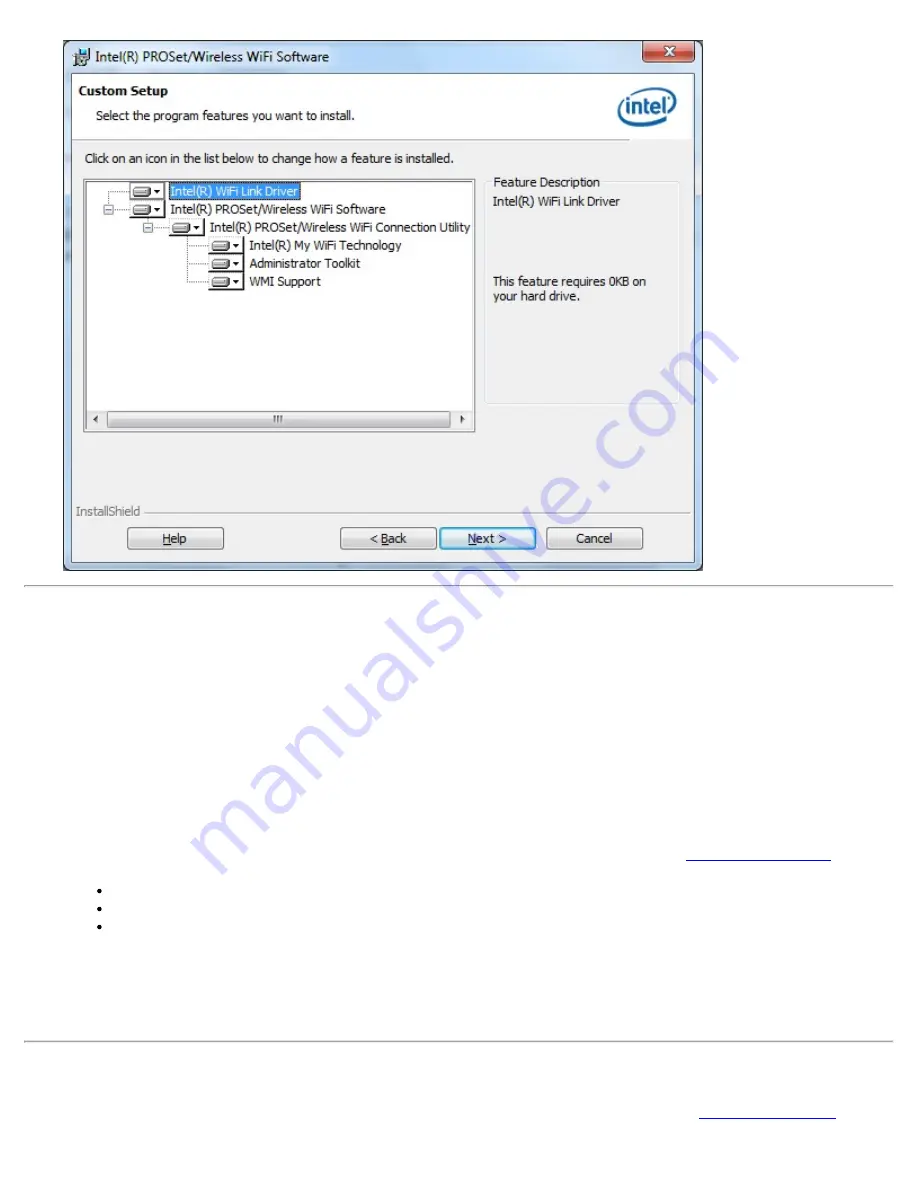
Install Intel® PROSet/Wireless WiFi Connection Utility
1. Insert the Installation CD in your CD drive.
2. The installer presents the message:
Welcome to the Intel® PROSet Wireless Tools Installation Wizard
. Click
Next
.
3. The next message displays:
Welcome to the InstallShield Wizard for Intel® PROSet/Wireless WiFi Software
. Click
Next
.
4. Read the license agreement.
5. Click
I accept the terms in the license agreement
. You can click
if you want a printed copy of the
agreement. Then click
Next
.
6. Click
Next
to accept the default install destination folder. Otherwise, click
Change
to specify a different
location. Then click
OK
and
Next
.
7. Click
Typical
or
Custom
. If you click Typical, proceed to step 9.
8. If performing a Custom installation, select from the list of features to install. See
Custom Installation
for an
explanation of the available features. For each feature, you can select:
This feature will be installed on the local hard drive
.
This feature, and all subfeatures, will be installed on the local hard drive
.
The feature will not be available
.
9. Click
Next
.
10. The installation may take several minutes. When the installation completes, the message
InstallShield
Wizard Completed
displays. Click
Finish
.
11. You may be asked to reboot the computer. If so, you should reboot you computer now. Click
Yes
to do so,
or
No
to reboot later.
Install Additional Software Features
If the WiFi connection utility is already installed, follow the instructions below to add the
Administrator Tool
and
Intel® PROSet/Wireless WiFi Connection Utility User's Guide
Содержание 512AN_HMW
Страница 59: ...Back to Contents Trademarks and Disclaimers Intel PROSet Wireless WiFi Connection Utility User s Guide ...
Страница 105: ...Back to Top Back to Contents Trademarks and Disclaimers Intel PROSet Wireless WiFi Connection Utility User s Guide ...
Страница 136: ...Back to Top Back to Contents Trademarks and Disclaimers Intel PROSet Wireless WiFi Connection Utility User s Guide ...

























