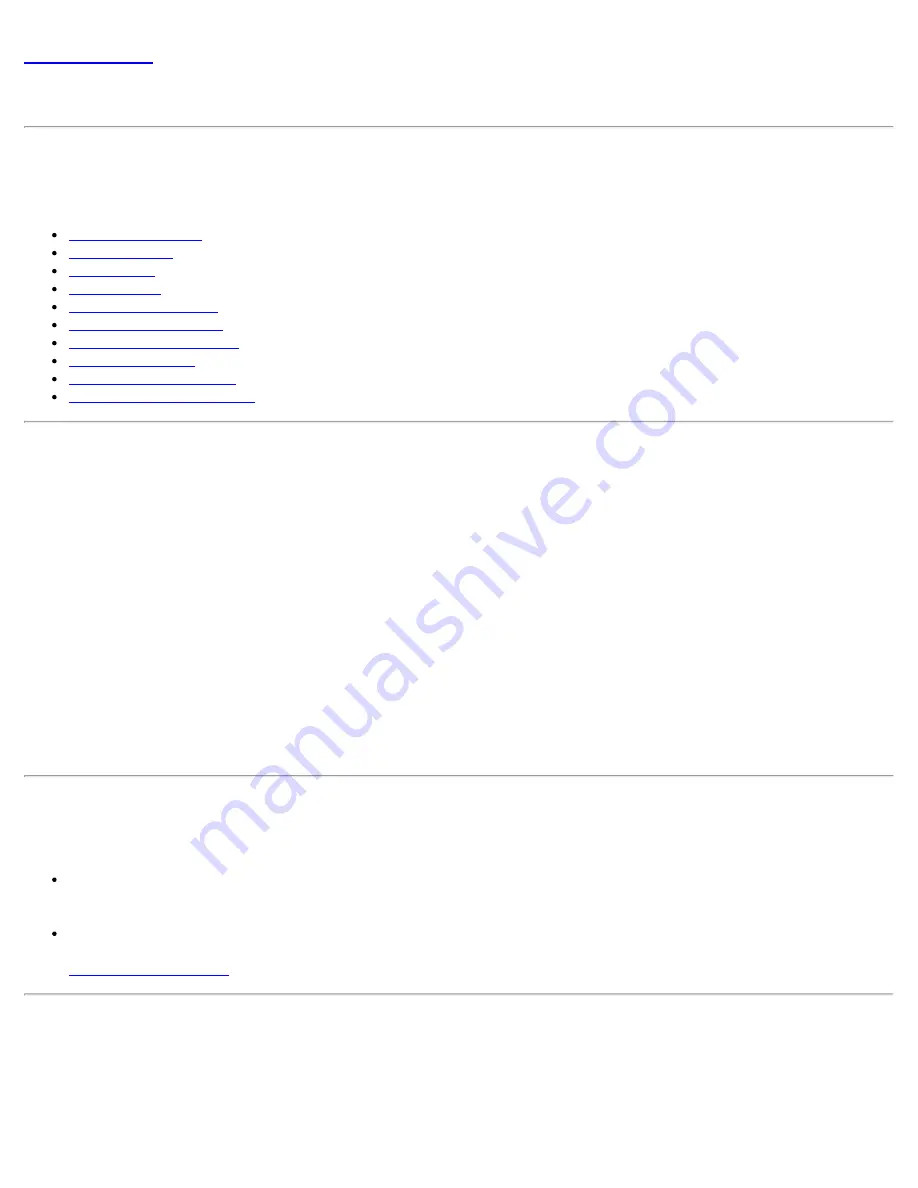
Back to Contents
Profile Management
NOTE
: This section describes profiles created with Intel® PROSet/Wireless WiFi Connection Utility. These profiles
are not used by Microsoft Windows* XP Wireless Zero Configuration.
NOTE
: Throughout this Help, the terms "wireless" and "WiFi" are used interchangeably.
What is a Profile?
Profiles Types
Profiles List
Profile Icons
Connect to a Profile
Create a New Profile
Edit an Existing Profile
Remove a Profile
Set a Profile Password
Export or Import Profiles
What is a Profile?
A profile is a saved group of network settings. Profiles are displayed in the Profiles List. Profiles are useful when
moving from one wireless network to another. Different profiles can be configured for each wireless network.
Profile settings include the network name (SSID), operating mode, and security settings.
A profile is created when you connect to a wireless network.
1. Select a network from the
WiFi Networks
list.
2. Click
Connect
.
3. If the wireless network requires a WEP password or encryption key, you are prompted to enter this
information prior to connection. To change the security options, click
Advanced
to open the
Configure WiFi
Settings
.
4. Click
OK
to connect. A profile is created and added to the Profiles list.
The Create WiFi Profile Wizard guides you through the settings required to connect with the wireless network. At
completion, the profile is saved and added to the Profiles list. Since these wireless settings are saved, the next
time you are in range of this wireless network you are automatically connected.
Profile Types
There are two basic types of profiles that can be used to connect to a wireless network. The profile types are:
User Profiles
: These profiles are created by individual users. If there is more than one user on a computer,
each user needs to create their own set of user profiles. User-created wireless profiles are not accessible by
other users of a computer.
Administrator Profiles
: If one or more profiles need to be shared among users on a computer, the
Administrator Tool
must be installed to create Administrator profiles. For more information, see
Administrator Profiles
.
Profiles List
The Profiles list displays a list of existing profiles. When you come in range of a wireless network, the WiFi
connection utility software scans the Profiles list to see if there is a match. If a match is found, you are
automatically connected to the network.
Intel® PROSet/Wireless WiFi Connection Utility User's Guide
Содержание 512AN_HMW
Страница 59: ...Back to Contents Trademarks and Disclaimers Intel PROSet Wireless WiFi Connection Utility User s Guide ...
Страница 105: ...Back to Top Back to Contents Trademarks and Disclaimers Intel PROSet Wireless WiFi Connection Utility User s Guide ...
Страница 136: ...Back to Top Back to Contents Trademarks and Disclaimers Intel PROSet Wireless WiFi Connection Utility User s Guide ...
















































