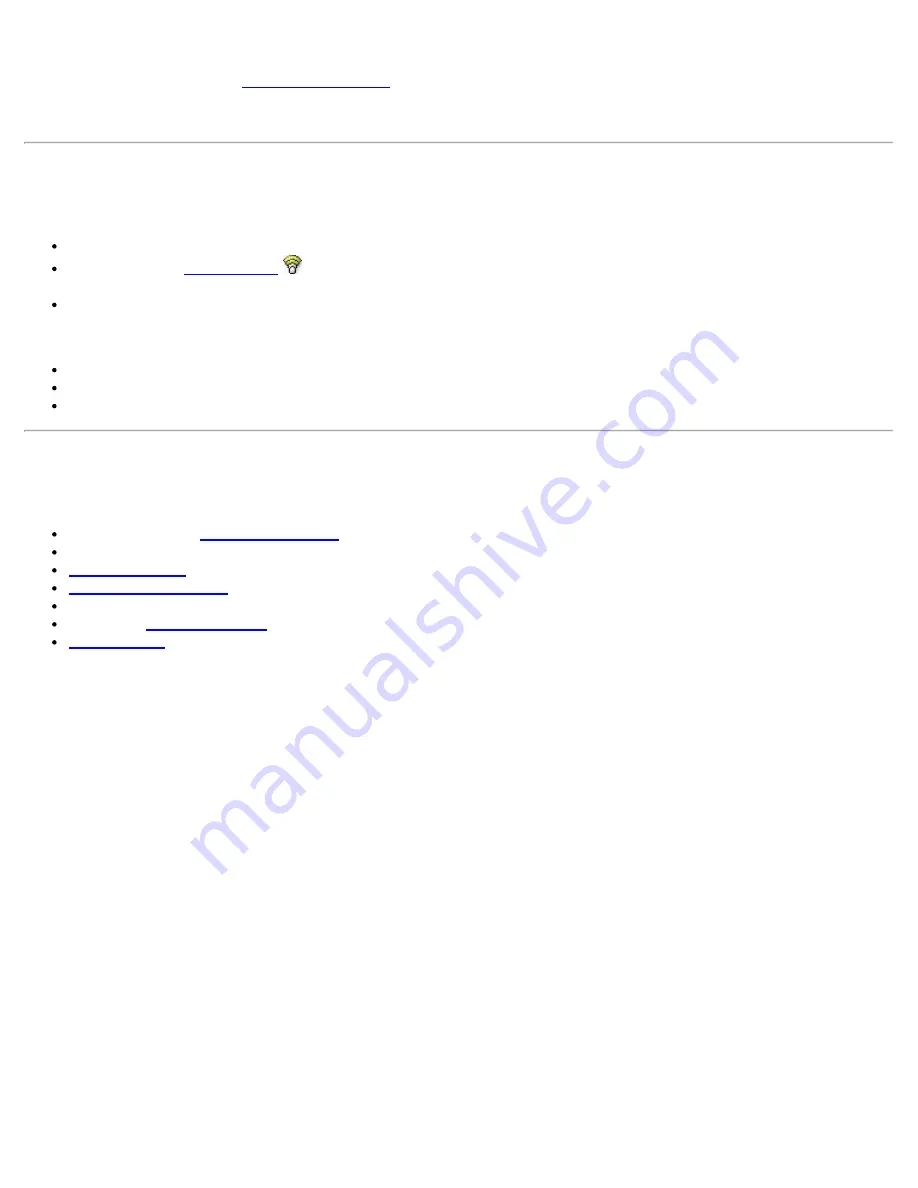
your network profiles.
NOTE
: Verify that the
Application Settings
option
Notify when another application uses the WiFi
adapter
is selected. This option prompts you when Microsoft Windows* XP Wireless Zero Configuration
starts to manage your network profiles.
Start Intel® PROSet/Wireless WiFi Connection Utility
To start the WiFi connection utility, use one of the following methods:
Click
Start
>
Programs
>
Intel PROSet Wireless
>
WiFi Connection Utility
.
Right-click the
Taskbar icon
located in the lower right corner of your Windows Desktop to open the
Taskbar menu. Click
Configure WiFi
.
Double-click the Taskbar icon.
To close the WiFi connection utility from the main window, use one of the following:
Select
File
>
Exit
from the main window.
Click
Close
.
Click the
Close
button (X) at the top right corner of the window.
Intel® PROSet/Wireless WiFi Connection Utility Main Window
The WiFi Connection Utility Main Window lets you:
View the current
connection details
(signal quality, speed and current network name).
Scan for available WiFi networks.
Manage profiles
.
Auto-connect profiles
to available networks in a specific order defined in the Profile list.
Connect to Infrastructure and Device to Device (ad hoc) networks.
Configure
adapter settings
.
Troubleshoot
wireless connection problems.
Intel® PROSet/Wireless WiFi Connection Utility User's Guide
Содержание 512AN_HMW
Страница 59: ...Back to Contents Trademarks and Disclaimers Intel PROSet Wireless WiFi Connection Utility User s Guide ...
Страница 105: ...Back to Top Back to Contents Trademarks and Disclaimers Intel PROSet Wireless WiFi Connection Utility User s Guide ...
Страница 136: ...Back to Top Back to Contents Trademarks and Disclaimers Intel PROSet Wireless WiFi Connection Utility User s Guide ...



















