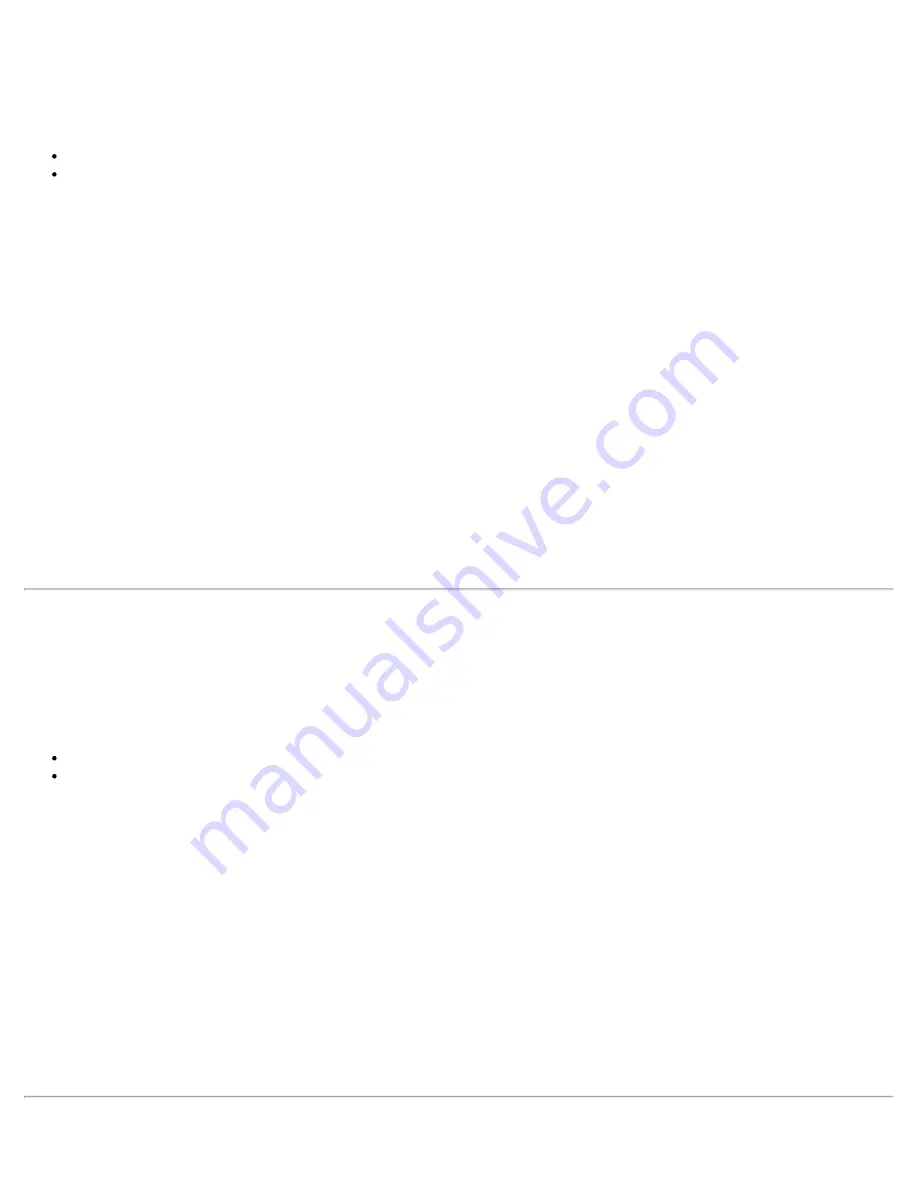
encryption process.
Network Keys
WEP encryption provides two levels of security:
64-bit key (sometimes referred to as 40-bit)
128-bit key (also known as 104-bit)
For improved security, use a 128-bit key. If you use encryption, all wireless devices on your wireless network must
use the same encryption keys.
You can create the key yourself and specify the key length (64-bit or 128-bit) and key index (the location that a
specific key is stored). The greater the key length, the more secure the key.
Key Length: 64-bit
Pass phrase (64-bit)
: Enter five (5) alphanumeric characters, 0-9, a-z or A-Z.
Hex key (64-bit)
: Enter 10 hexadecimal characters, 0-9, A-F.
Key Length: 128-bit
Pass phrase (128-bit)
: Enter 13 alphanumeric characters, 0-9, a-z or A-Z.
Hex key (128-bit)
: Enter 26 hexadecimal characters, 0-9, A-F.
With WEP data encryption, wireless station can be configured with up to four keys (the key index values are 1, 2,
3, and 4). When an access point or a wireless station transmits an encrypted message that uses a key stored in a
specific key index, the transmitted message indicates the key index that was used to encrypt the message body.
The receiving access point or wireless station can then retrieve the key that is stored at the key index and use it
to decode the encrypted message body.
Set up a Client with No Authentication and No Data Encryption
CAUTION
: WiFi networks using no authentication or encryption are highly vulnerable to access by unauthorized
users.
On the WiFi connection utility main page, select one of the following methods to connect to an infrastructure
network:
Double-click an infrastructure network in the WiFi Networks list.
Select an infrastructure network in the WiFi Networks list. Click
Connect
. The WiFi connection utility
automatically detects the security settings for the WiFi adapter.
If there is no authentication required, the network connects without a prompt to enter any log-on credentials. Any
wireless device with the correct network name (SSID) is able to associate with other devices in the network.
To create a profile for a WiFi network connection with no encryption:
1. Click
Profiles
on the WiFi connection utility main window.
2. On the Profiles list, click
Add
to open the wireless profile
General Settings
.
3.
Profile Name
: Enter a descriptive profile name.
4.
WiFi Network Name (SSID)
: Enter the name of your wireless network.
5.
Operating Mode
: Click
Device to Device (ad hoc)
.
6. Click
Next
to open the
Security Settings
.
7.
Personal Security
is selected by default.
8.
Security Settings
: The default setting is
None
, which indicates that there is no security on this wireless
network.
9. Click
OK
. The profile is added to the Profiles list and connects to the wireless network.
Intel® PROSet/Wireless WiFi Connection Utility User's Guide
Содержание 512AN_HMW
Страница 59: ...Back to Contents Trademarks and Disclaimers Intel PROSet Wireless WiFi Connection Utility User s Guide ...
Страница 105: ...Back to Top Back to Contents Trademarks and Disclaimers Intel PROSet Wireless WiFi Connection Utility User s Guide ...
Страница 136: ...Back to Top Back to Contents Trademarks and Disclaimers Intel PROSet Wireless WiFi Connection Utility User s Guide ...






























