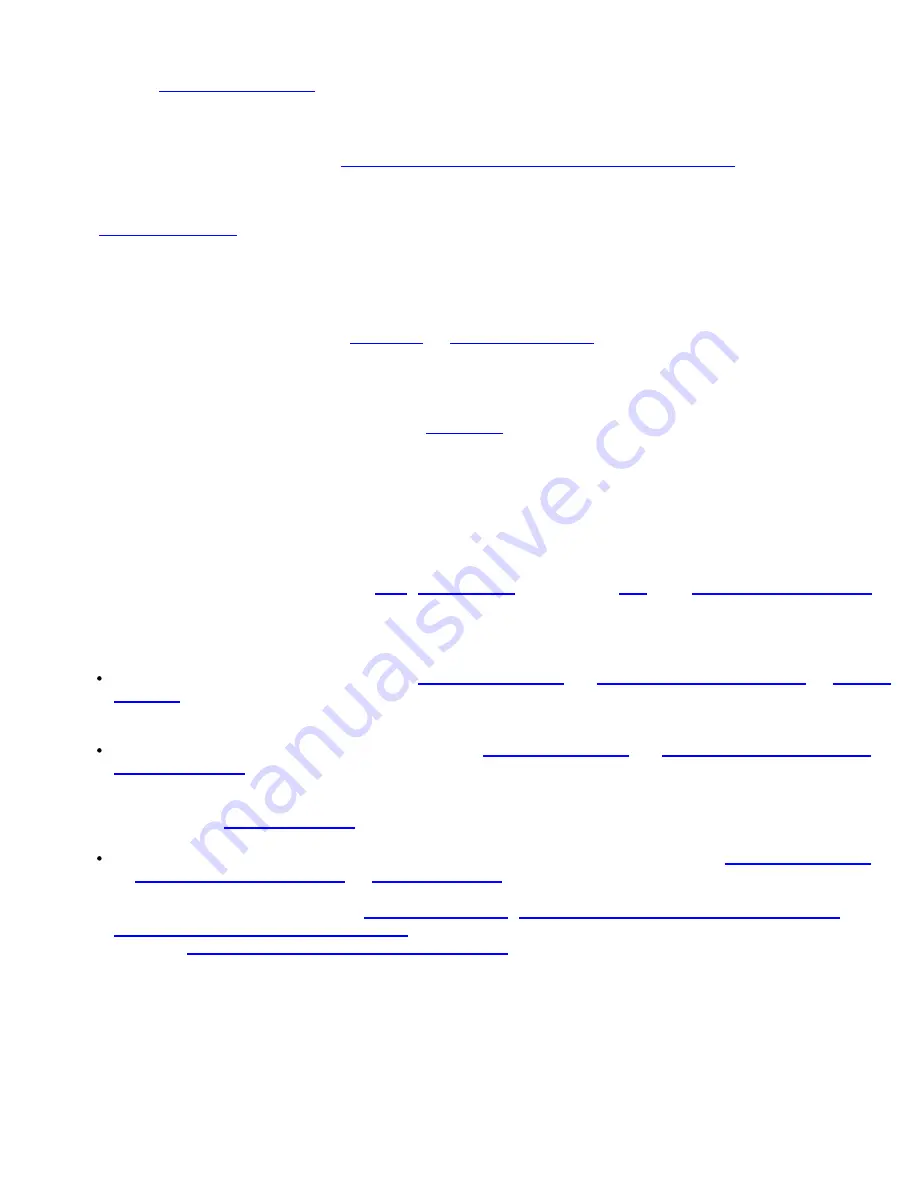
This profile will be exported differently to clients running Windows* XP as compared to Windows Vista* and
Windows* 7. See
PEAP Profile Mapping
for more information.
To Create a Profile with PEAP Authentication
Obtain and install a client certificate. See
Create a Windows* XP Profile for TLS authentication
or consult your
administrator.
1. Click
Profiles
on the WiFi connection utility main window. Or if you are acting as the administrator, open
the
Administrator Tool
.
2. On the Profiles list, click
Add
to open the
Create WiFi Profile General Settings
.
3.
Profile Name
: Enter a descriptive profile name.
4.
WiFi Network Name (SSID)
: Enter the network identifier.
5.
Operating Mode
: Click
Network (Infrastructure)
. (This parameter is set to Infrastructure if you are using
the Administrator Tool.)
6.
Administrator Profile Type
: Select
Persistent
or
Pre-logon/Common
. (This step applies only if you are
using the Administrator Tool.
7. Click
Next
to open the
Security Settings
.
8. Click
Enterprise Security
.
9.
Network Authentication
: Select
WPA-Enterprise
or
WPA2-Enterprise
(Recommended).
10.
Data Encryption
: Select one of the following:
AES-CCMP
is recommended.
11.
Enable 802.1X
: Selected by default.
12.
Authentication Type
: Select
PEAP
to be used with this connection.
Step 1 of 2: PEAP User
PEAP relies on Transport Layer Security (TLS) to allow unencrypted authentication types such as EAP-Generic
Token Card (GTC) and One-Time Password (OTP) support.
1.
Authentication Protocol
: Select either
GTC
,
MS-CHAP-V2
(Default), or
TLS
. See
Authentication Protocols
.
2.
User Credentials
: Following are available options for User Credentials. The available credentials may not
match those listed here, depending on whether you are creating a profile on Windows* XP, or are creating
an IT Administrator profile for Windows XP, Windows Vista, or Windows* 7. More information is provided
later in this section.
For GTC, User Credentials can be set to
Use Windows logon
, or
Prompt each time I connect
or
Use the
following
, (which requires the Use Name, Domain, and Password). Available options will also differ
depending on this whether is a Persistent or non-Persistent profile (selected on the General Settings
window for Administrator profiles).
For MS-CHAP-V2, User Credentials can be set to
Use Windows logon
, or
Prompt each time I connect
or
Use the following
, (which requires the Use Name, Domain, and Password). Available options will also
differ depending on this whether is a Persistent or non-Persistent profile (selected on the General
Settings window for Administrator profiles). For Persistent IT Administrator profiles, you can set User
Credentials to
Use the following
or Use secured password. The secured password uses machine
credentials and is not tied to any specific user.
For TLS, for a single user profile in Windows* XP, User Credentials can be set to
Use Windows logon
,
or
Prompt each time I connect
or
Use the following
, (which requires the Use Name, Domain, and
Password). For non-persistent administrator profiles, (deselected on the General Settings window), you
can choose one of the following:
Use my smart card
,
Use the certificate issued to this computer
, or
Use a user certificate on this computer
. For Persistent IT Administrator profiles, User Credentials can
be set to
Use the certificate issued to this computer
.
3.
Roaming Identity
: A Roaming Identity may be populated in this field or you can use
%domain%\%username% as the default format for entering a roaming identity.
When 802.1X Microsoft IAS RADIUS is used as an authentication server, the server authenticates the
device using the
Roaming Identity
from Intel® PROSet/Wireless WiFi Software, and ignores the
Authentication Protocol MS-CHAP-V2
user name. Microsoft IAS RADIUS accepts only a valid user
name (dotNet user) for the Roaming Identity. For all other authentication servers, the Roaming
Identity is optional. Therefore, it is recommended to use the desired realm (for example,
anonymous@myrealm) for the Roaming Identity rather than a true identity.
Intel® PROSet/Wireless WiFi Connection Utility User's Guide
Содержание 512AN_HMW
Страница 59: ...Back to Contents Trademarks and Disclaimers Intel PROSet Wireless WiFi Connection Utility User s Guide ...
Страница 105: ...Back to Top Back to Contents Trademarks and Disclaimers Intel PROSet Wireless WiFi Connection Utility User s Guide ...
Страница 136: ...Back to Top Back to Contents Trademarks and Disclaimers Intel PROSet Wireless WiFi Connection Utility User s Guide ...






























