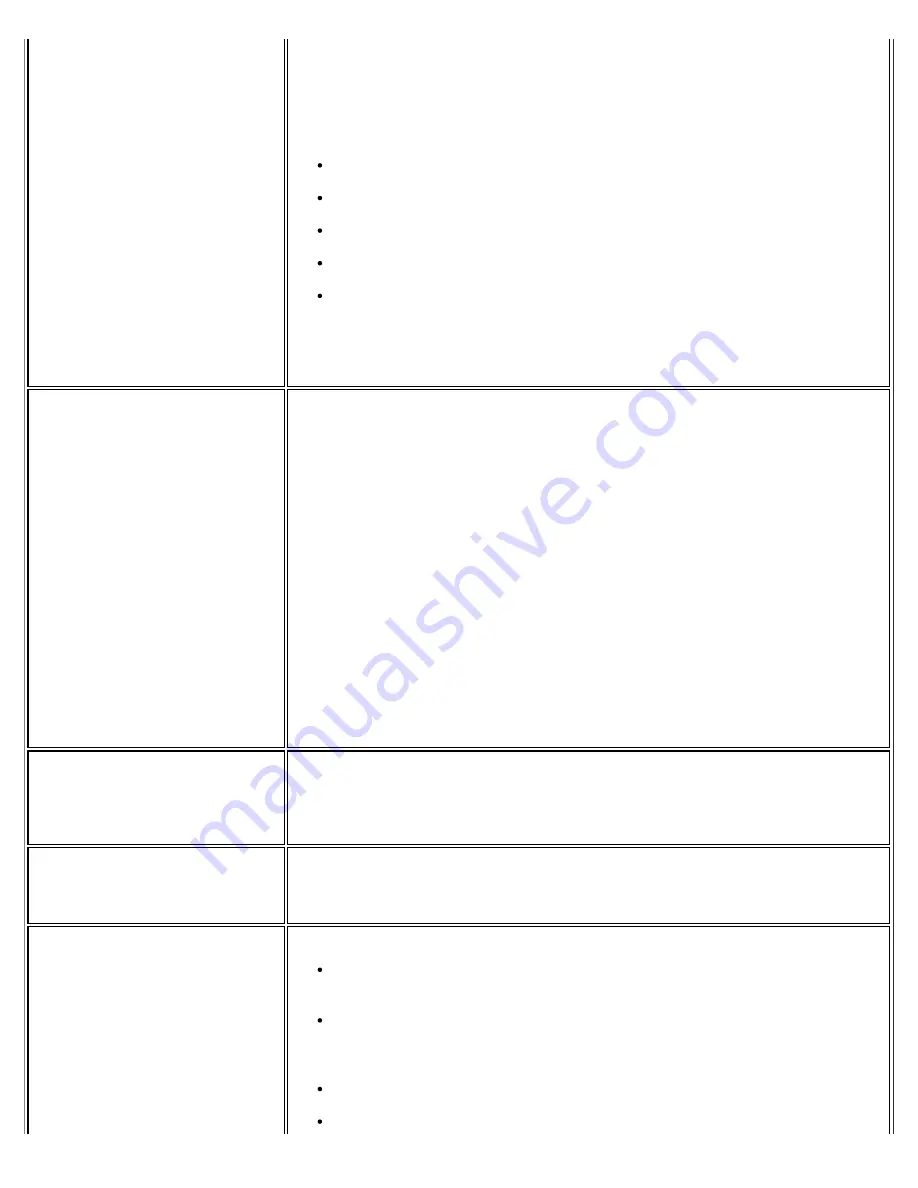
and Printer Sharing for Microsoft Networks
is selected.
9. If cleared, click to select
File and Printer Sharing for Microsoft
Networks
.
10. If this item is not present, perform the following steps:
Click
Install
.
Select
Service
Click
Add
.
Select
File and Printer Sharing for Microsoft Networks
.
Click
OK
11. Close
OK
to close Wireless Network Connection Properties.
12. Close Network Connections.
For Windows Vista* and
Windows* 7 users: The
computers seem to be connected
to the network, but printers
and/or file shares do not appear
in
Computer
.
Verify that File and Printer Sharing are enabled in the Network and Sharing
Center.
1. Click
Start
.
2. Click
Control Panel
.
3. Click
Network and Internet
.
4. Under Network and Sharing Center, click
View network computers
and devices
.
5. If no resources are displayed, network discovery and file sharing may be
turned off. This is indicated by a message by the top of the window:
Network discovery and file sharing are turned off. Network
computers and devices are not visible. Click to change...
Click this
message.
6. Click
Turn on network discovery and file sharing
. The instructions
will guide you through the process.
Data transfer is sometimes very
slow.
Microwave ovens, some baby monitors, cordless game controllers, and some
cordless phones operate at the same radio frequency as the installed wireless
card. When these devices are in use, they interfere with the wireless network.
For optimum performance, keep wirelessly-connected computers at least 20
feet away from devices that operate at a frequency of 2.4 GHz.
Data transfer is always very
slow.
Some homes and most offices are steel-framed structures. The steel in such
buildings may interfere with your network's radio signals, thus causing a
slowdown in the data transmission rate. Try moving your computer to different
locations in the building to see if performance improves.
Computers are not
communicating with the network.
Verify that all of the wireless network properties settings are correct.
Make sure that your computer is receiving a good signal from the access
point or router.
Verify with the network administrator that installed the wireless card in
your portable computer is compatible with the IEEE 802.11 WLAN
standard under which the wireless network is operating.
You may need to disable or uninstall firewall software to connect.
If your network uses access points or routers, check all cables and make
Intel® PROSet/Wireless WiFi Connection Utility User's Guide
Содержание 512AN_HMW
Страница 59: ...Back to Contents Trademarks and Disclaimers Intel PROSet Wireless WiFi Connection Utility User s Guide ...
Страница 105: ...Back to Top Back to Contents Trademarks and Disclaimers Intel PROSet Wireless WiFi Connection Utility User s Guide ...
Страница 136: ...Back to Top Back to Contents Trademarks and Disclaimers Intel PROSet Wireless WiFi Connection Utility User s Guide ...






























