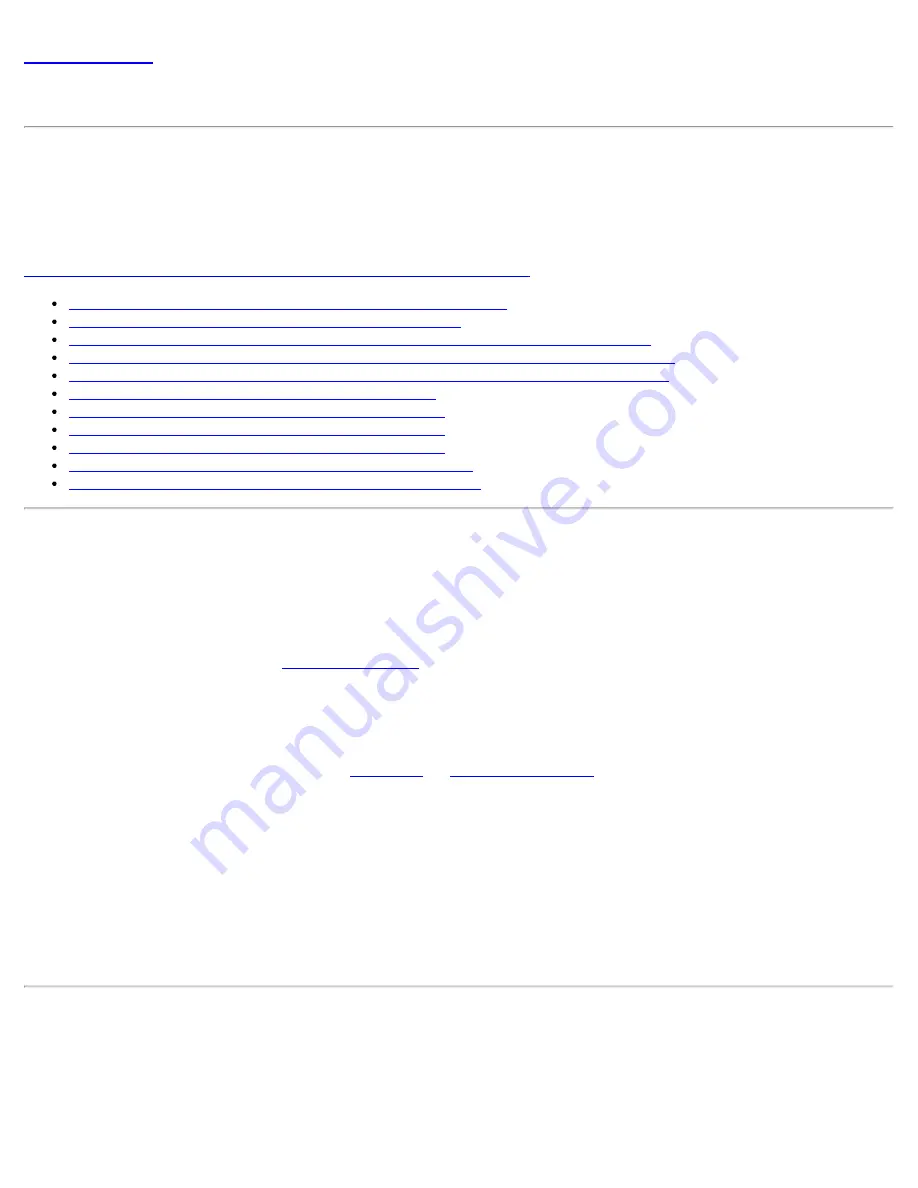
Back to Contents
Create Profiles for Windows*
This section describes how to create profiles for Windows* XP, Windows Vista*, and Windows* 7.
An infrastructure network consists of one or more access points and one or more computers with WiFi adapters
installed. Each access point must have a wired connection to a WiFi network. This section describes how to create
various WiFi profiles.
NOTE
: Several limitations apply to single sign-on profiles created for Windows Vista* and Windows* 7 clients. See
Single Sign-on Considerations for Windows Vista* and Windows* 7
.
Create a Profile with No Authentication or Data Encryption
Create a Profile with Shared Network Authentication
Create a Profile with WPA-Personal or WPA2-Personal Network Authentication
Create a Profile with WPA-Enterprise or WPA2-Enterprise Network Authentication
Create a Profile with WEP Data Encryption and EAP-SIM Network Authentication
Create a Profile with TLS Network Authentication
Create a Profile with TTLS Network Authentication
Create a Profile with PEAP Network Authentication
Create a Profile with LEAP Network Authentication
Create a Profile with EAP-AKA Network Authentication
Create a Profile with EAP-FAST Network Authentication
Create a Profile with No Authentication or Data Encryption (None)
CAUTION
: Networks using no authentication or encryption are highly vulnerable to access by unauthorized users.
To create a profile for a WiFi network connection with no encryption:
1. Click
Profiles
on the Intel® PROSet/Wireless WiFi Connection Utility main window. Or if you are acting as
the administrator, open the
Administrator Tool
.
2. On the Profiles list/tab, click
Add
to open the
Create WiFi Profile General Settings
.
3.
Profile Name
: Enter a descriptive profile name.
4.
WiFi Network Name (SSID)
: Enter the network identifier.
5.
Operating Mode
: Click
Network (Infrastructure)
. (This parameter is set to Infrastructure if you are using
the Administrator Tool.)
6.
Administrator Profile Type
: Select
Persistent
or
Pre-logon/Common
. (This step applies only if you are
using the Administrator Tool.)
7. Click
Next
to open the
Security Settings
.
8. Click
Enterprise Security
.
9.
Network Authentication
: Open (Selected).
Open authentication allows a wireless device access to the network without 802.11 authentication. If
no encryption is enabled on the network, any wireless device with the correct network name (SSID)
can associate with an access point and gain access to the network.
10.
Data Encryption
:
None
is the default.
11. Click
OK
. The profile is added to the Profiles list and connects to the wireless network.
Create a Profile with Shared Network Authentication
When
shared key
authentication is used, each wireless station is assumed to have received a secret shared key
over a secure channel that is independent from the 802.11 wireless network communications channel. Shared key
authentication requires that the client configure a static WEP or CKIP key. The client access is granted only if it
passes a challenge-based authentication. CKIP provides stronger data encryption than WEP, but not all operating
Intel® PROSet/Wireless WiFi Connection Utility User's Guide
Содержание 512AN_HMW
Страница 59: ...Back to Contents Trademarks and Disclaimers Intel PROSet Wireless WiFi Connection Utility User s Guide ...
Страница 105: ...Back to Top Back to Contents Trademarks and Disclaimers Intel PROSet Wireless WiFi Connection Utility User s Guide ...
Страница 136: ...Back to Top Back to Contents Trademarks and Disclaimers Intel PROSet Wireless WiFi Connection Utility User s Guide ...






























