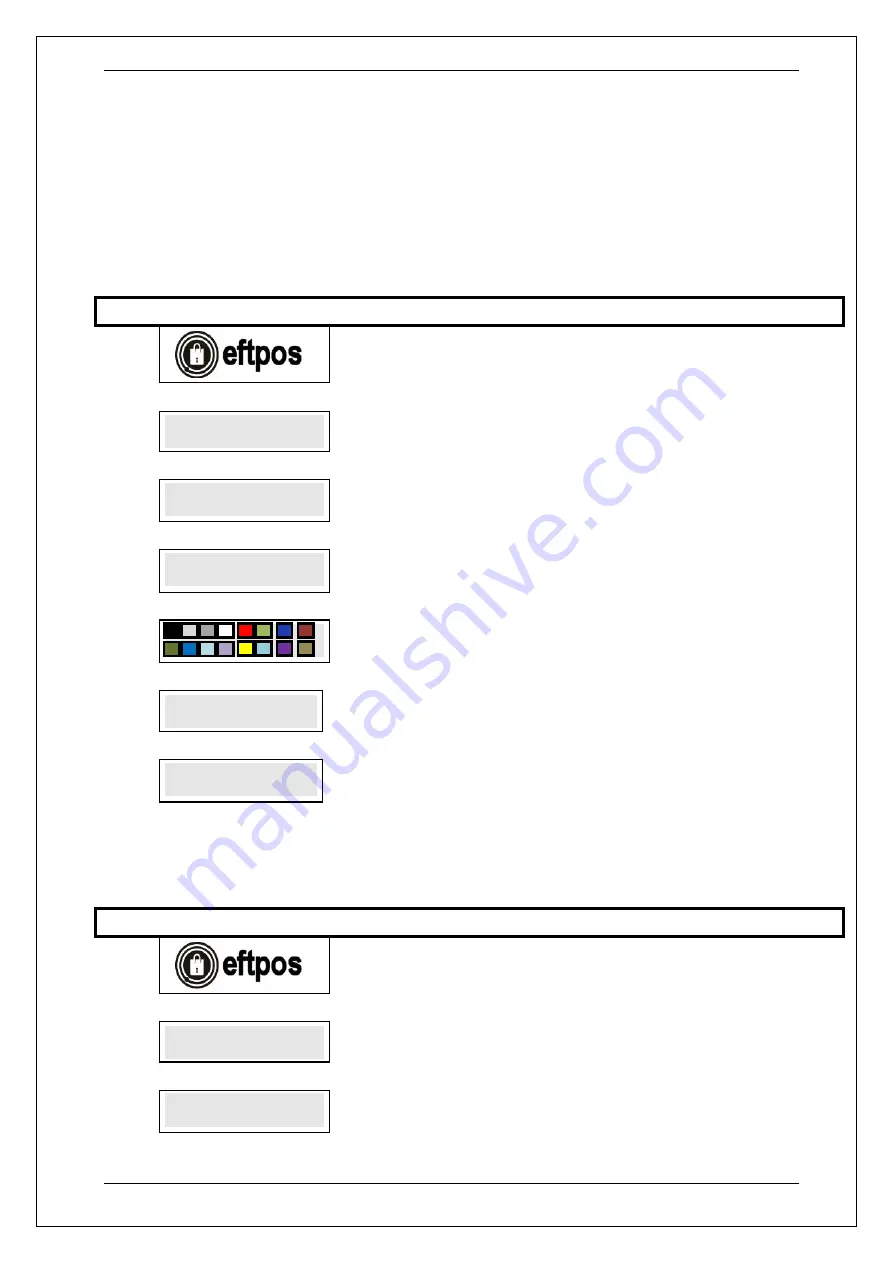
SKYZER TECHNOLOGIES
PAGE 23 OF 147
INGENICO ICT2XX PTS2018 PAYMARK OPERATING MANUAL
Version 1.00
4 INSTALLING INGENICO IPP SERIES PINPAD
4.1 Installing an iPP280 PIN Pad
To install an iPP280 PIN pad, perform the steps below:
NOTE:
Refer to page
19
to see Port Layout as where the PIN pad cable will be
connected to on the iCT2XX terminal. When plugging in, please ensure that
the terminal is powered off.
Step
Terminal Display
Comment
1.0
Press
FUNC
2.0
FUNCTION?
Enter
77
and press
ENTER.
3.0
ENABLE
EXTERNAL PINPAD
Press
ENTER
to enable the external pinpad port on the terminal or
CLEAR
to
cancel and exit to idle prompt.
4.0
PINPAD TYPE
1-IPP310
Press
2
to select IPP280 and press
ENTER
or
CLEAR
to cancel and exit to idle
prompt.
5.0
PIN pad will display the backlight display colour to select from. Use the soft or
navigation key on the terminal to select the preferred colour.
6.0
RESTARTING
TERMINAL....
Terminal and PIN pad will be restarted to establish the link with each other.
7.0
PAYMARK
EFTPOS
PIN pad will display
PAYMARK EFTPOS
on the screen once the link with the
terminal is successful.
4.2 Deactivating an iPP280 PIN Pad
To deactivate an iPP280 PIN pad, perform the steps below:
Step
Terminal Display
Comment
1.0
Press
FUNC
2.0
FUNCTION?
Enter
77
and press
ENTER.
3.0
DISABLE
EXTERNAL PINPAD
Press
ENTER
to disable the external pinpad port on the terminal or
CLEAR
to
cancel and exit to idle prompt.
















































