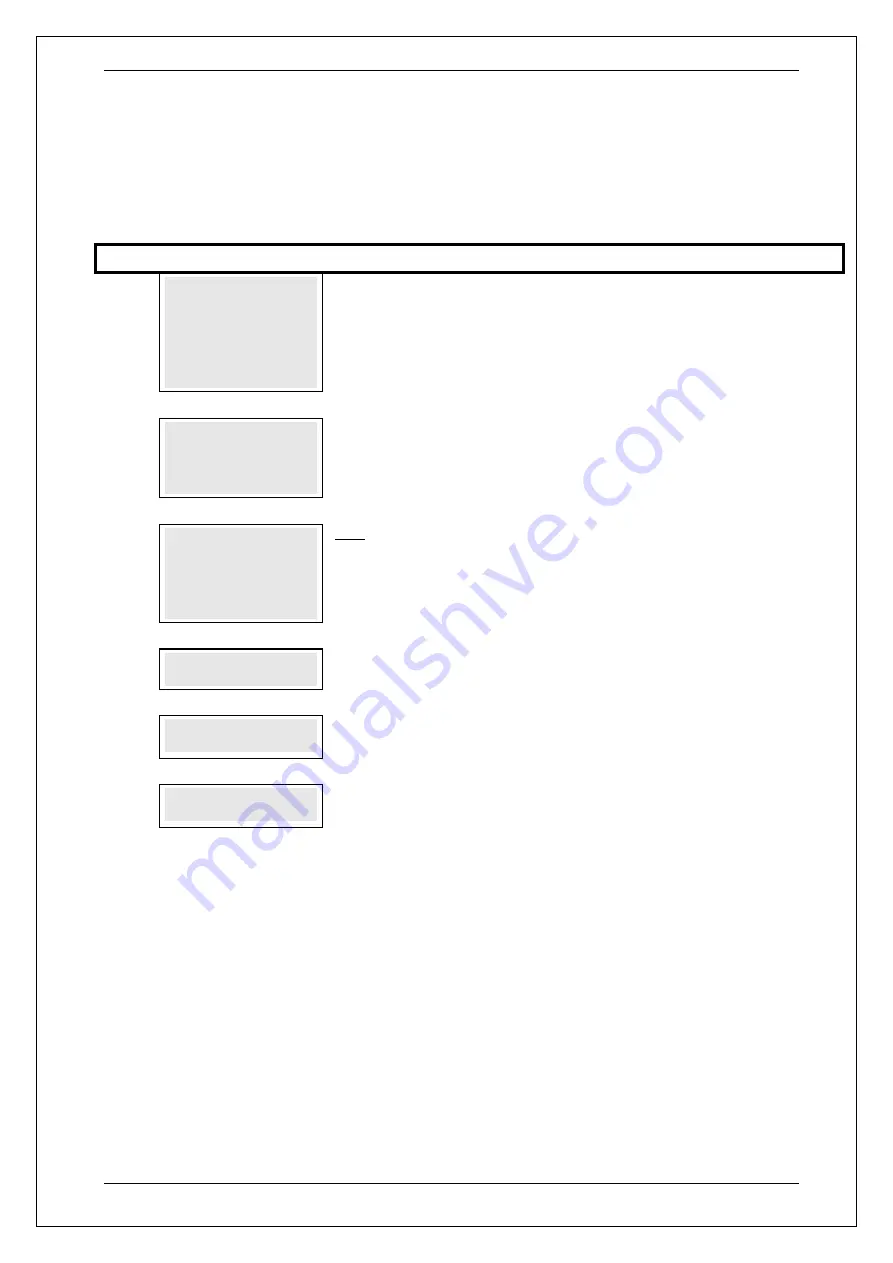
SKYZER TECHNOLOGIES
PAGE 76 OF 147
INGENICO ICT2XX PTS2018 PAYMARK OPERATING MANUAL
Version 1.00
10 OPERATION OF TERMINAL
10.1 Merchant Logon
To initiate a Merchant logon, follow the steps below or press the
F4
key to
perform a logon:
Step
Terminal Display
Description
1.0
PAYMARK EFTPOS
1.EFTPOS MENU
2.TIPPING MENU
3.HOSPITALITY MENU
4.ADMIN MENU
5.SUPERVISOR MENU
Press
MENU
key and then scroll through using down arrow key until
SUPERVISOR
MENU
is shown on the display.
Press the corresponding number key or
ENTER
to
access supervisor menu.
2.0
SUPERVISOR MENU
1.XTRA
2.LOGON
3.
DUPLICATE RECEIPT
Press the corresponding number key or down arrow key to select
LOGON
to
perform a merchant logon.
3.0
1 Merchant 1
2 Merchant 2
3 Merchant 3
4 ALL MERCHANTS
Only applicable with Multi-Merchant setup.
Press the corresponding number or down arrow key on the terminal to select the
Merchant followed by
ENTER
.
Press
CANCEL
to exit from the menu.
4.0
PROCESSING NOW
PROCESSING NOW
will be displayed
5.0
ACCEPTED
ACCEPTED
will be displayed when the terminal has made the connection with
Paymark network.
6.0
PROCESSING
XX OF XX
Terminal will start downloading required files from Paymark where XX represents
the number of files currently being downloaded.
10.2 Pending Reversal
Prior to removing
a terminal from a merchant’s site,
or reprogramming it with a
new merchant ID, it is important to perform a logon to ensure there are no
pending reversals stored on the terminal.
To clear any pending reversals stored on the terminal, simply initiate a
merchant logon.
Stored pending reversals must be cleared from the terminal in order that all
stored transaction data can be processed through the host.






























