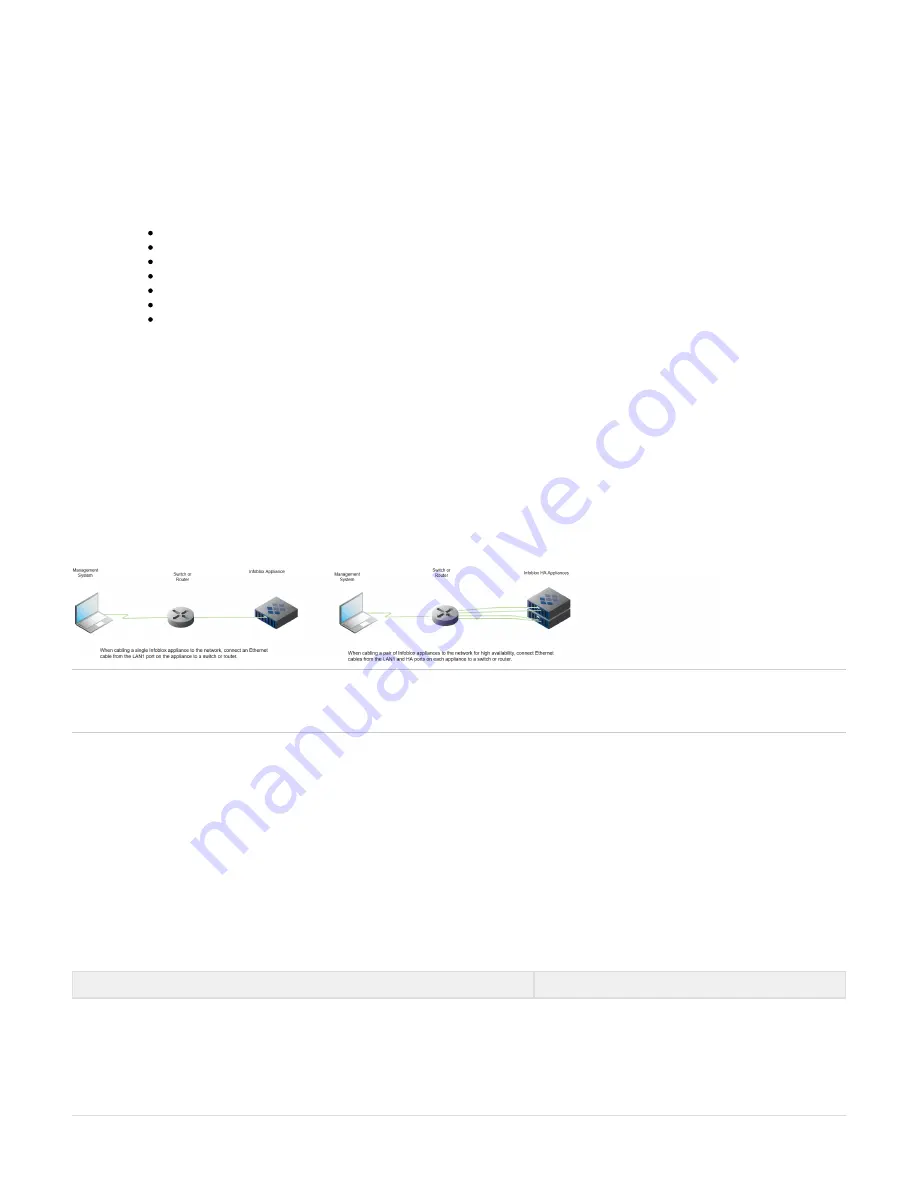
Copyright ©2018, Infoblox, Inc.All right reserved.
1.
2.
1.
2.
By default, an Infoblox appliance automatically negotiates the optimal connection speed and transmission type (full or half duplex) on the physical
links between its LAN1, LAN2, HA, and MGMT ports and the Ethernet ports on a connecting switch or load balancer.
Occasionally, the appliances may fail to auto-negotiate that speed and type, and instead connect at lower speeds of either 100 or 10 Mbps using
potentially mismatched full- and half-duplex transmissions. If this occurs, begin by determining whether there is a firmware upgrade available for
the switch. If so, apply the firmware upgrade to the switch and test the connection. If that does not resolve the issue, manually set the ports on the
Infoblox appliance and on the switch to make 1000-Mbps full-duplex connections. See the section
in the
Modifying Ethernet Port Settings
Infoblox
for the steps to resolve the problem.
NIOS Administrator Guide
You can use the LAN1 and LAN2 Ethernet interfaces on the system for DNS query traffic.
To ensure correct operation, configure the following settings at the port level for all the connecting switch ports (to LAN1, LAN2, and HA
where applicable):
Spanning Tree Protocol: Disable.
Trunking: Disable.
EtherChannel: Disable.
IGMP Snooping: Disable.
Port Channeling: Disable.
Speed and Duplex settings: Match settings on both the Infoblox appliance and switch or load balancer.
Disable other dynamic and proprietary protocols that might interrupt the forwarding of packets.
Use the Infoblox GUI to access the Infoblox appliance from a management system. Through the Infoblox GUI, you can set up and
administer the appliance. For management system requirements and access instructions, see
.
Accessing the Infoblox Appliance
Cabling the Appliance to the Network
Use one or more optical fiber Ethernet cables to connect the appliance to the network, depending on the deployment.
Connect an Ethernet cable from the LAN1 port on the to the network switch or router, as indicated in
.
Figure 11
(
) To connect the Infoblox appliance appliance for HA
Supported with Infoblox-4030 and Infoblox-4030-10GE appliances in HA mode
(high availability), connect the HA ports on both appliances to a switch on your network. The VIP (Virtual IP), LAN1, and HA port
addresses must be on the same subnet and be unique for that subnet.
Figure 11 Cabling the Infoblox Appliance to the Network
Note: By default, the appliance automatically negotiates an optimal connection speed and transmission type (full or half duplex) on physical links
between its LAN1, LAN2, HA, and MGMT ports and the Ethernet ports on the connecting switch or load balancer. If the appliance fails to
auto-negotiate the optimal settings, refer to the
for steps to resolve the problem.
Infoblox NIOS Administrator Guide
Accessing the Infoblox Appliance
The management system is a computer from which you configure and monitor Infoblox-4030 and Infoblox-4030-10GE appliances. You can
access the appliance from the management system remotely across an Ethernet network or directly through a serial cable. After completing the
steps in
start an HTTPS connection to the appliance and access the Infoblox GUI using one of the
Cabling the Appliance to the
,
Network
supported browsers.
Alternatively, start an SSHv2 connection and access the CLI through an SSHv2 client. You can also access the CLI by connecting a serial cable
directly from the console port of a management system to the console port on the appliance, and then using a terminal emulation program.
The management system must meet the following requirements to operate an Infoblox appliance.
Table 8 Software and Hardware Requirements for the Management System
Management System Software Requirements
Management System Hardware Requirements
Содержание Infoblox-4030
Страница 24: ...Copyright 2018 Infoblox Inc All right reserved...










































