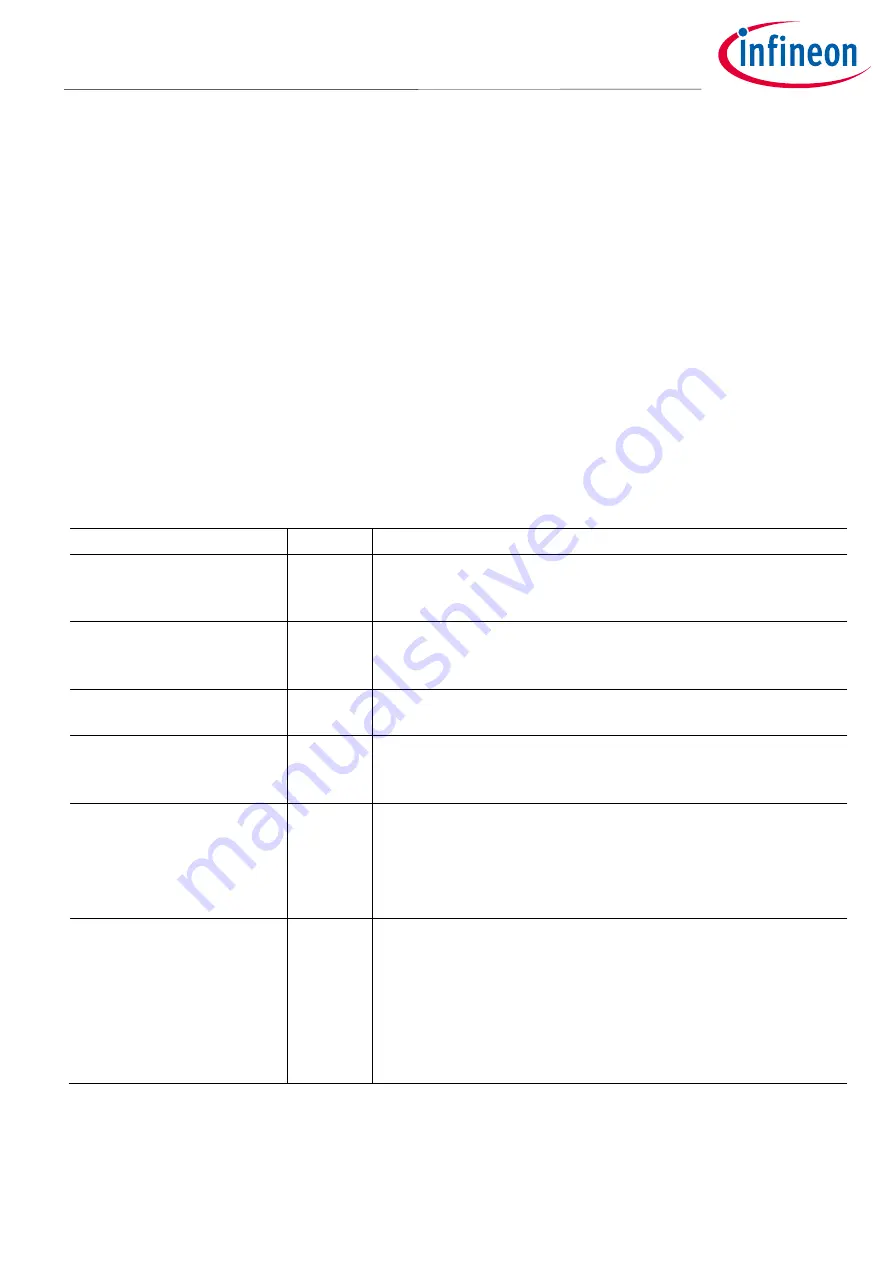
User Guide
8 of 67
002-32601 Rev. *C
2021-12-02
EZ-
PD™ PMG1 MCU prototyping kits guide
CY7110/CY7111/CY7112/CY7113
Introduction
1.3.1
Kit features
The EZ-
PD™
PMG1 MCU prototyping kits feature MCUs from the EZ-
PD™
PMG1 high-voltage USB PD
microcontroller family.
•
The prototyping kits are powered through the EZ-
PD™
PMG1 USB PD sink port and the MCU is powered
directly from the port. The USB PD 3.1 connector is capable of supporting PD contracts up to 100 W (20 V/ 5
A) for the CY7110, CY7111, and CY7112 kits. It can support PD contract up to 140 W (28 V/ 5 A) for the CY7113
kit.
•
The prototyping kits connect to a PC through the KitProg3 Type-C port (J1) for firmware programming and
debugging. The kits have a KitProg3 onboard programmer and debugger interface with USB-to-I2C/UART
bridge functionality
•
The power selection jumper (J5) switches the mode of operation between programming and kit operation
•
An option for adding a 10-pin SWD header is integrated into the board design for connecting programming
or debugging modules such as MiniProg4
•
Four onboard LEDs. The CY7113 kit has seven
additional LEDs to indicate the status of CAPSENSE™ sensors
(CAPSENSE™ buttons and slider)
—
see
Table 2
Prototyping kit LEDs
LED
Color
Description
KitProg3 status LED (LED1)
Amber
This LED indicates the programming mode and status. The LED
functions only when the KitProg3 Type-C port is connected to a
PC. See the KitProg3 user guide
for details.
KitProg3 power LED (LED2)
Amber
This LED turns ON when the kit is powered through KitProg3
Type-C port, and indicates that the PSoC
™
5LP MCU device is
powered.
User LED (LED3)
Green
This is a firmware-driven LED. The kit must be powered through
the USB PD Type-C port to use this LED.
Power LED (LED4)
Green
This LED indicates that the board is powered via the USB PD
Type-C port. The LED is connected to the output of the onboard
3.3-V LDO.
CAPSENSE™
button LEDs
(LED5, LED6)
Green
Feedback L
EDs for CAPSENSE™ buttons
BTN1 and BTN2.
Firmware-
driven LEDs to indicate the state of CAPSENSE™
buttons.
LED5
–
BTN1
LED6
–
BTN2
CAPSENSE™ slider LEDs
(LED7, LED8, LED9, LED10,
LED11)
Green
Feedback LEDs for CAPSENSE™ slider.
Firmware-driven LEDs to
indicate the state of each sensor in a 5-
sensor CAPSENSE™ slider.
LED7
–
SLD1
LED8
–
SLD2
LED9
–
SLD3
LED10
–
SLD4
LED11
–
SLD5









































