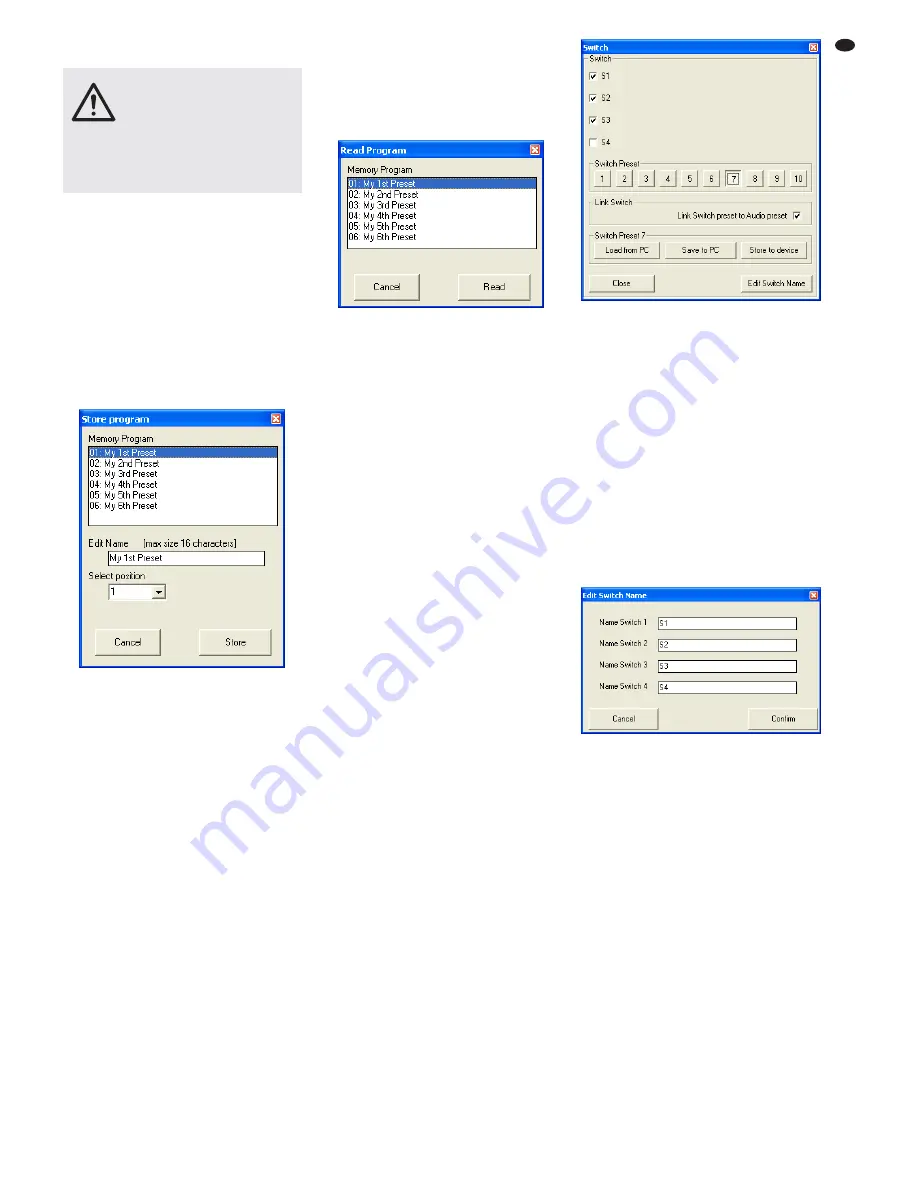
6.11.2 Loading configurations
from the computer
To load a configuration that has been saved on
the computer:
1) On the upper right of the window, click the
button “Load”. The dialog window “Open” is
displayed.
2) Select the file desired and confirm your selec-
tion.
6.11.3 Saving configurations on the unit
To save the current configuration on the DRM-
880LAN:
1) On the upper right of the window, click the
button “Store”. The dialog window “Store Pro-
gram” is displayed (fig. 23).
2) To select the storage location, use the field
“Select Position” or click an entry in the list
under “Memory Program”. Select a free stor-
age location (“Program Empty”) or select a
storage location already assigned that you
want to overwrite.
3) In the field “Edit Name”, enter the name for
the configuration. The length of the name
may not exceed 16 characters. Special (lan-
guage-specific) characters (e. g. ä, ö, ü, ß, è,
ô, ì, á, ñ, μ) should not be used, as they will
not appear correctly on the display of the
DRM-880LAN.
4) Click the button “Store” to save the configu-
ration or click “Cancel” to cancel the proce-
dure.
5) In the dialog window “Store Program – Are
you sure?”, confirm or cancel the procedure.
After the saving procedure has been com-
pleted, the window “Store Program” disap-
pears.
The configurations that have been saved in the
unit by means of this procedure can be directly
retrieved via the buttons PRESET 1 – 6 (3) after
the connection to the computer has been dis-
connected.
6.11.4 Loading configurations from the unit
To retrieve a configuration saved on the DRM-
880LAN and to load it onto the computer:
1) On the upper right of the window, click the
button “Read”. The dialog window “Read Pro-
gram” is displayed (fig. 24).
2) Select a configuration from the list under
“Memory Program”.
3) Click the button “Read” to load the configura-
tion selected or click “Cancel” to cancel the
procedure.
If a free storage location (“Program Empty”)
is selected, an error message will appear.
4) In the dialog window “Read Program – Over-
write current editing, are you sure?”, confirm
or cancel the procedure.
After the loading procedure has been com-
pleted, the window “Read Program” disap-
pears.
6.11.5 Extra configurations
Four additional configurations (“extra configura-
tions”) may be saved on the DRM-880LAN. They
can be retrieved via switching signals at the
inputs INPUT PORT (13) [
chapter 6.13].
The procedures for saving the extra configu-
rations on the unit and loading them from the unit
are identical to those described in the two previ-
ous chapters; however, the buttons “Store” and
“Read” in the section “Extra Program” are used.
6.12 Switching outputs
To set the switching outputs, click the button
“Switch” located on the upper right of the config-
uration window. The dialog window “Switch” (fig.
25) is displayed. The upper section of this dialog
window indicates the switching status of the four
switching outputs. A tick in the box next to the
name of a switching output indicates that the
switching output is activated. To change the
switching status, click the corresponding box.
The second section of the dialog window
provides the buttons
–
that allow the user to
switch between the ten savable switch presets.
A tick in the box next to “Link Switch preset to
Audio preset” will link the switching combination
saved on the unit with the corresponding unit
configuration (program). If, for example, a con-
figuration is retrieved by button PRESET 3, the
unit will automatically switch to switching combi-
nation 3.
The switching combinations 7 to 10 are
linked to the extra configurations 1 to 4 (
chap-
ter 6.11.5), i. e. they are retrieved via the switch-
ing inputs INPUT PORT (13).
6.12.1 Renaming switching outputs
The names of the switching outputs are factory-
set to “S1” to “S4”. These names may be
changed, e. g. to indicate the function of the units
controlled. To change the names of the switch-
ing outputs:
1) Click the button “Edit Switch Name”. The dia-
log window “Edit Switch Name” is displayed
(fig. 26).
2) Overwrite the names of the desired switching
outputs in the corresponding input fields
(max. 16 characters).
3) Click “Confirm” to confirm the procedure or
click “Cancel” to cancel it.
The names entered will be saved on the com-
puter.
6.12.2 Saving a switching combination
on the unit
1) Use the buttons
–
to select the switching
combination to be saved.
2) Under “Switch”, click the boxes to switch
on/off the switching outputs as desired
3) Click the button “Store to device”.
A message appears confirming that the switch-
ing combination has been saved on the selected
storage location of the DRM-880LAN.
6.12.3 Saving a switching combination
on the computer
1) Use the buttons
–
to select the switching
combination to be saved.
2) Click the button “Save to PC”. The dialog win-
dow “Save As” is displayed.
3) Enter the file name desired, select the loca-
tion where the file is to be saved and then
save the file.
CAUTION
Prior to loading a configuration,
check if it corresponds to the units
connected. As the DRM-880LAN
provides flexible configuration op -
tions, the inputs and outputs may
assume most diverse functions.
An inadvertent change between configurations
may result in an overload of the components
connected.
㉖
Window “Edit Switch Name”
㉕
Window “Switch”
㉔
Window “Read Program”
㉓
Window “Store Program”
25
GB






























