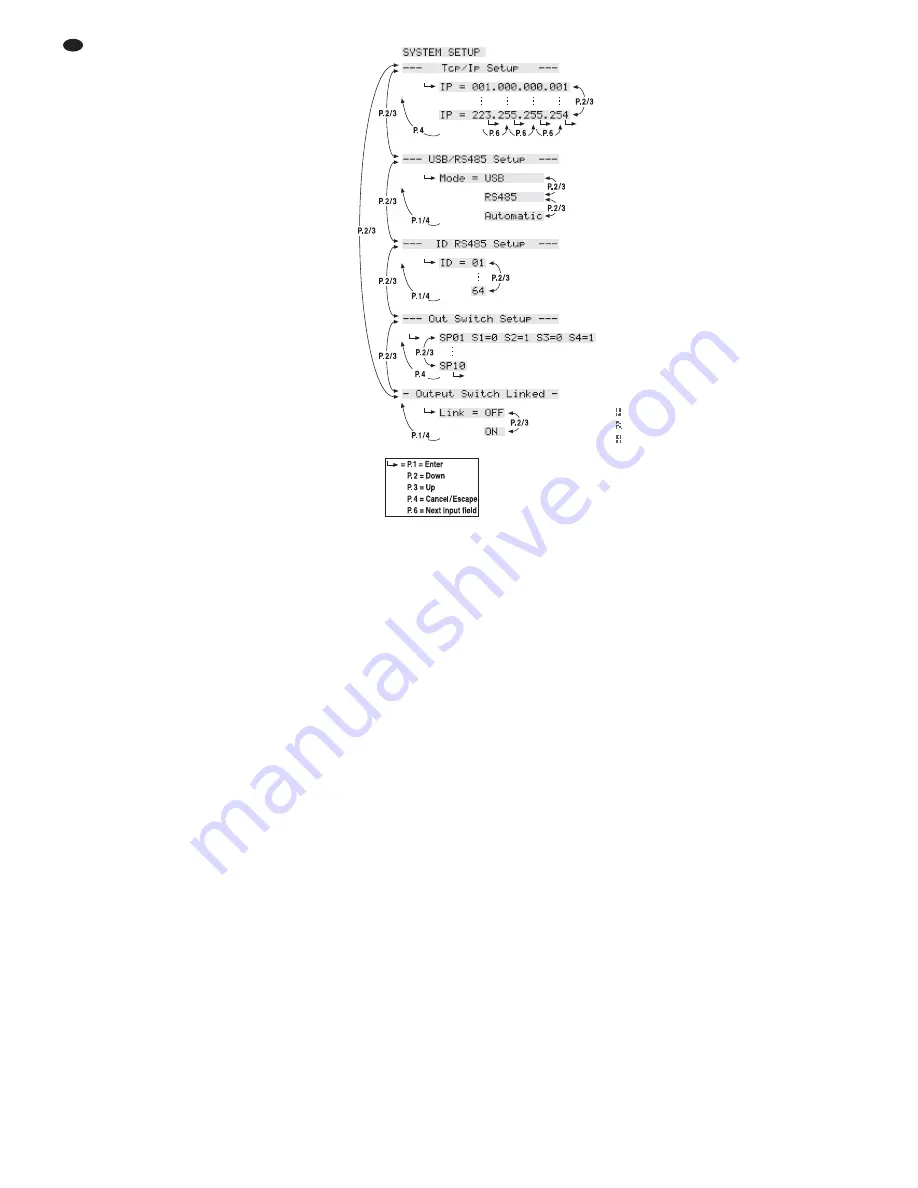
Note: For a direct Ethernet connection to the computer,
a crossover cable is required.
To control multiple DRM-880LANs via RS-485 or
Ethernet, an individual IP address or ID number
must be assigned to each unit. To assign the
addresses or numbers via a computer, each unit
must first be connected to the computer using a
USB cable (
chapter 6.2.9). Alternatively, the
IP address and the ID number can be directly set
at the unit by means of the system menu
(
chapter 5.3).
4.7 Mains connection
Connect the supplied mains cable to the mains
jack (7) and the mains plug to a socket (230 V~/
50 Hz).
5 Operation
5.1 Switching on/off
Prior to switching on the units connected to the
outputs and the power supply of the control
panel DRM-880WP, switch on the DRM-880LAN
by means of the POWER switch (6). The
firmware version (e. g.
V1.3
) is briefly shown
on the display, then the configuration that was
used when the unit was switched off is loaded
and its name appears on the display (2).
After usage, first switch off the units con-
nected to the outputs, and then switch off the
DRM-880LAN by means of the POWER switch.
5.2 Selecting a configuration
Press one of PRESET buttons 1 – 6 (3) to
change between the configurations (programs)
saved. While the new configuration is being
loaded, the following is shown on the display (2):
Please Wait...
Loading new program...
The name of the new configuration will then
appear on the display.
If the settings of the unit have been appropriately
defined, the switching outputs will also be
changed (
chapter 6.12 or chapter 5.3.5).
5.3 System settings
To call up the system setting menu, keep the
button PRESET 5 (3) pressed for more than 5
seconds. The following will then be shown on the
display (2):
SYSTEM SETUP
--- Tcp/Ip Setup ---
Use the PRESET buttons to change the settings
in the menu.
The buttons have the following functions:
PRESET 1
To call up a submenu or confirm user input
PRESET 2
To select the previous option or menu item or
reduce an input value
PRESET 3
To select the next option or menu item or
increase an input value
PRESET 4
To reject an input, exit a menu or submenu
PRESET 6
To go to the next input field
The menu structure is shown in figure 6.
To exit the menu, press the button PRESET 4 (if
required several times).
Note: As long as the system setting menu is called up,
the DRM-880LAN cannot be operated by remote con-
trol via a computer or the control panel DRM-880WP.
5.3.1
Setting the IP address
The unit requires an IP address to be operated
by remote control via Ethernet. If multiple units
are connected to the PC at the same time, the
units must have been assigned different IP
addresses for identification.
To set the IP address:
1) Call up the menu. The required submenu is
already selected:
--- Tcp/Ip Setup ---
2) Use the button PRESET 1 to call up the sub-
menu. The display shows, for example, the
following:
IP = 192.168.000.101
The first input field flashes.
3) Use the button PRESET 2 and the button
PRESET 3 to set the desired values in the
four fields and confirm each selection by
means of the button PRESET 1. To go to the
next input field without making any changes
to the current input field, press the button
PRESET 6.
4) Use the button PRESET 4 to exit the sub-
menu.
Depending on the IP address set, the network
mask is automatically created in accordance
with the network class.
IP = 1.0.0.1 to IP = 126.255.255.255
⇒
network mask = FF000000h (class A)
IP = 127.0.0.1 to IP = 191.255.255.255
⇒
network mask = FFFF0000h (class B)
IP = 192.0.0.1 to IP = 223.255.255.255
⇒
network mask = FFFFFF00h (class C)
5.3.2
Selecting an interface
The interfaces USB and RS-485 cannot be used
at the same time. To select the interface:
1) Call up the menu. The following menu item is
selected:
--- Tcp/Ip Setup ---
2) Use the button PRESET 3 to select the fol-
lowing menu item:
--- USB/RS485 Setup ---
3) Use the button PRESET 1 to call up the sub-
menu. The display shows, for example, the
following:
Mode = USB
4) Use the buttons PRESET 2 and PRESET 3 to
select the interface desired:
USB
,
RS485
or
Automatic
(if the interface used is to be
recognized automatically).
5) Use the button PRESET 1 to exit the sub-
menu or use the button PRESET 4 to exit the
submenu without making any changes to the
setting.
After the menu has been exited, the interface
currently selected is indicated on the upper right
of the display:
= USB
= RS-485
= Automatic interface recognition
5.3.3
Unit number for RS-485
If multiple units are connected to the PC via the
RS-485 interface at the same time, the units
must have been assigned different unit IDs so
that they can be identified.
To set the unit number:
1) Call up the menu. The following menu item is
selected:
--- Tcp/Ip Setup ---
2) Use the button PRESET 3 to select the fol-
lowing menu item:
--- ID RS485 Setup ---
3) Use the button PRESET 1 to call up the sub-
menu. The display shows, for example, the
following:
ID = 01
4) Use the buttons PRESET 2 and PRESET 3 to
select the unit ID desired (1 – 64).
5) Use the button PRESET 1 to exit the sub-
menu or the button PRESET 4 to exit the sub-
menu without making any changes to the set-
ting.
5.3.4
Retrieving switching combinations
The switching combinations (switch presets)
may also be retrieved by means of the menu
(
chapter 6.12.2):
1) Call up the menu. The following menu item is
selected:
--- Tcp/Ip Setup ---
2) Use the button PRESET 3 to select the fol-
lowing menu item:
--- Out Switch Setup ---
3) Use the button PRESET 1 to call up the sub-
menu. The display shows, for example, the
following:
SP02 S1=0 S2=1 S3=0 S4=0
In this example, switching configuration 2 with the fol-
lowing switching statuses has been selected: switch-
ing output 2 = on, switching outputs 1, 3, 4 = off.
4) Use the buttons PRESET 2 and PRESET 3 to
select the switching combination desired
(1 – 10). The number of the switching combi-
nation selected flashes initially.
⑥
Menu SYSTEM SETUP
18
GB






























