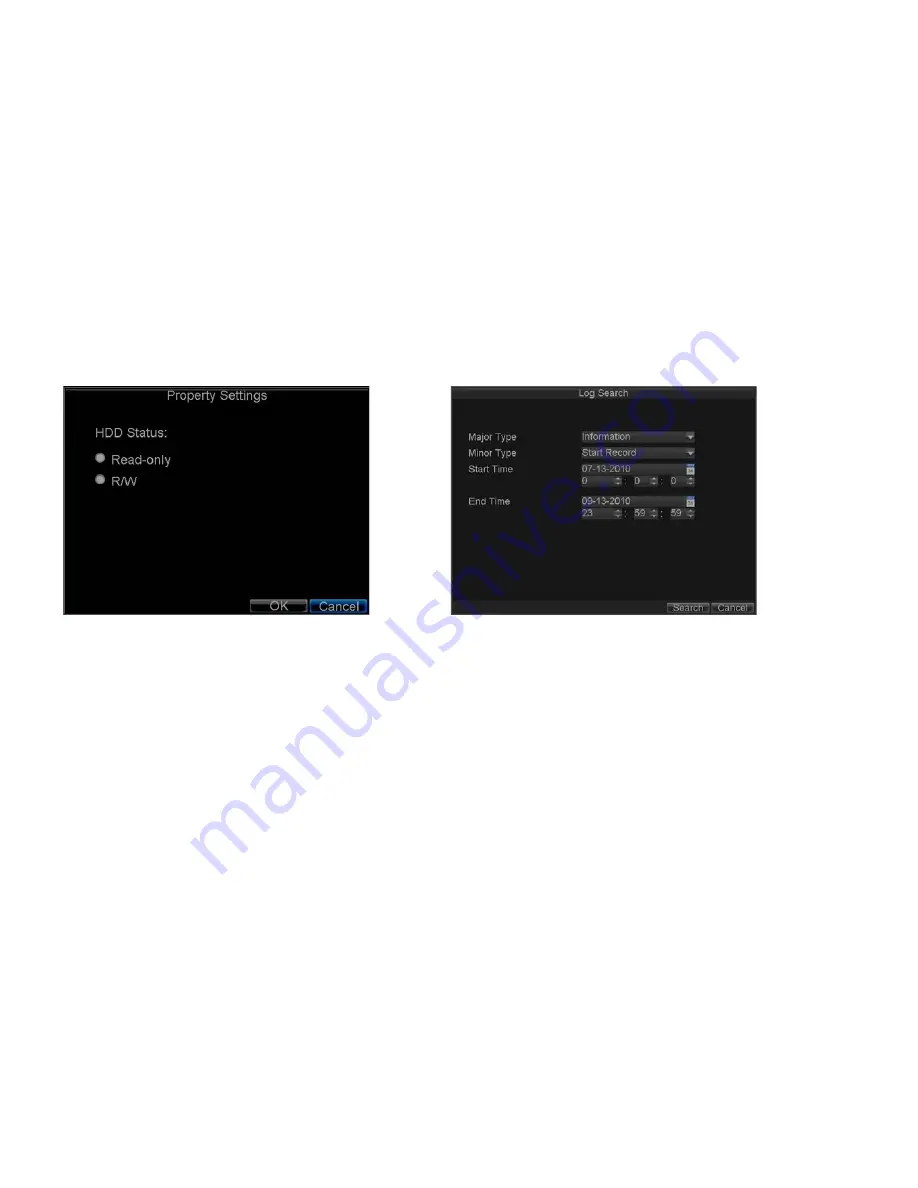
_____________________________________________________________________________________________________________________________________________________________
NetDVR User Manual
59 / 97
5)
Select
OK
to save settings and exit the current menu.
For your attention:
Once set to read-only, the HDD cannot be written to until it is set back to read/write (R/W).
DS-7204HVI-ST and IL7104HV-A/L model can be installed with one HDD only, therefore, when the property is set to read-only, the recording of the device will
be stopped.
Figure 13.3. HDD Property Settings Menu
Figure 13.4. Log Search Menu
13.3.2 Checking HDD Status
You may check the status of the installed HDDs on your DVR at anytime. To check the status of a HDD:
1)
Click Menu > HDD to enter the HDD Management menu.
2)
The status of your HDD is listed under the
Status
column. If the status is listed as
Normal
or
Hibernate
, the HDD is in working order. If it is listed as
Abnormal
and
has already been initialized, the HDD needs to be replaced. If the HDD is
Uninitialized
, you will need to initialize it before it can be use in your DVR. Please refer to
Initializing HDDs
for further instructions.
You may also view the SMART information of installed HDD SMART, abbreviation for Self-Monitoring, Analysis and Reporting Technology, is a monitoring system
for hard disk drives to detect and report on various indicators of reliability in the hopes of anticipating failures. To view SMART information of a HDD:
1)
Click Menu > Maintenance > Log Search to enter the Log Search menu, shown in Figure 13.4.
2)
Set
Major Type
to
Information.
3)
Set
Minor Type
to
HDD SMART.
4)
Enter
Start Time
and
End Time
.






























