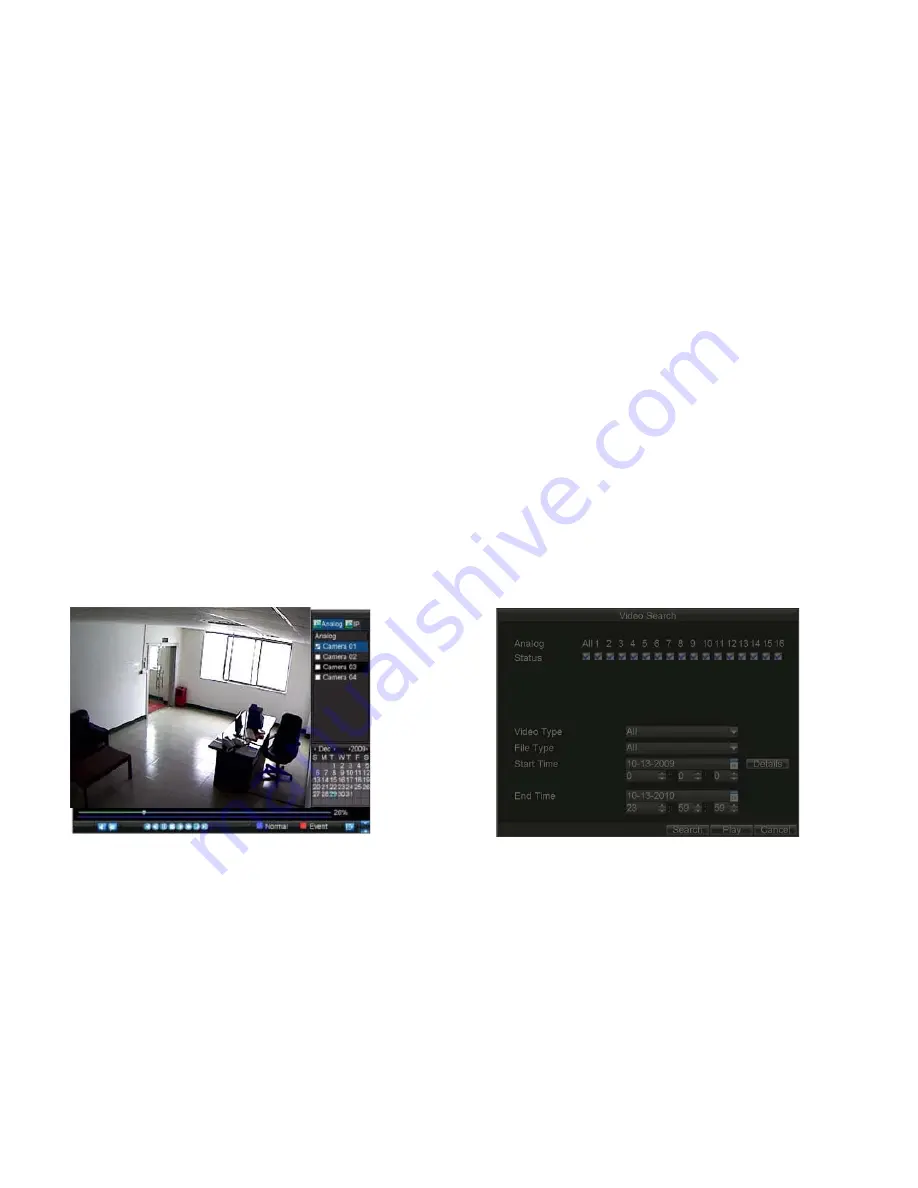
_____________________________________________________________________________________________________________________________________________________________
NetDVR User Manual
33 / 97
3)
Select the HDD to set to read-only.
4)
Click the
Property
button to enter the Property Settings dialog box, shown in Figure 36.
5)
Set
HDD Status
to
Read-only
and then click
OK
to finish the setting.
For your attention:
Once set to read-only, the HDD cannot be written to until it is set back to read/write (R/W).
IL7104HV-A/L model can be installed with one HDD only, therefore, when the property is set to read-only, the recording of the device will be stopped.
7
Playback
Multiple toolbar and buttons are provided on the playback interface to control the video playback. Refer to the following figure 7.1.
7.1
Playback by Search
To play back record files by video search:
1) Enter the Video Search menu by clicking Menu > Video Search.
2) Set the search parameters by selecting cameras to search, video/file type and the start/end time (as shown in Figure 7.2).
3) Click the Play button on the front panel to start playback of all the files found, or click the Search button to access the list of search results. After search
results are presented, select the file you want to play back and press Play button.
4) Record files will automatically be played back in the Playback interface.
Figure 7.1. Playback Interface Figure 7.2. Video Search Menu






























