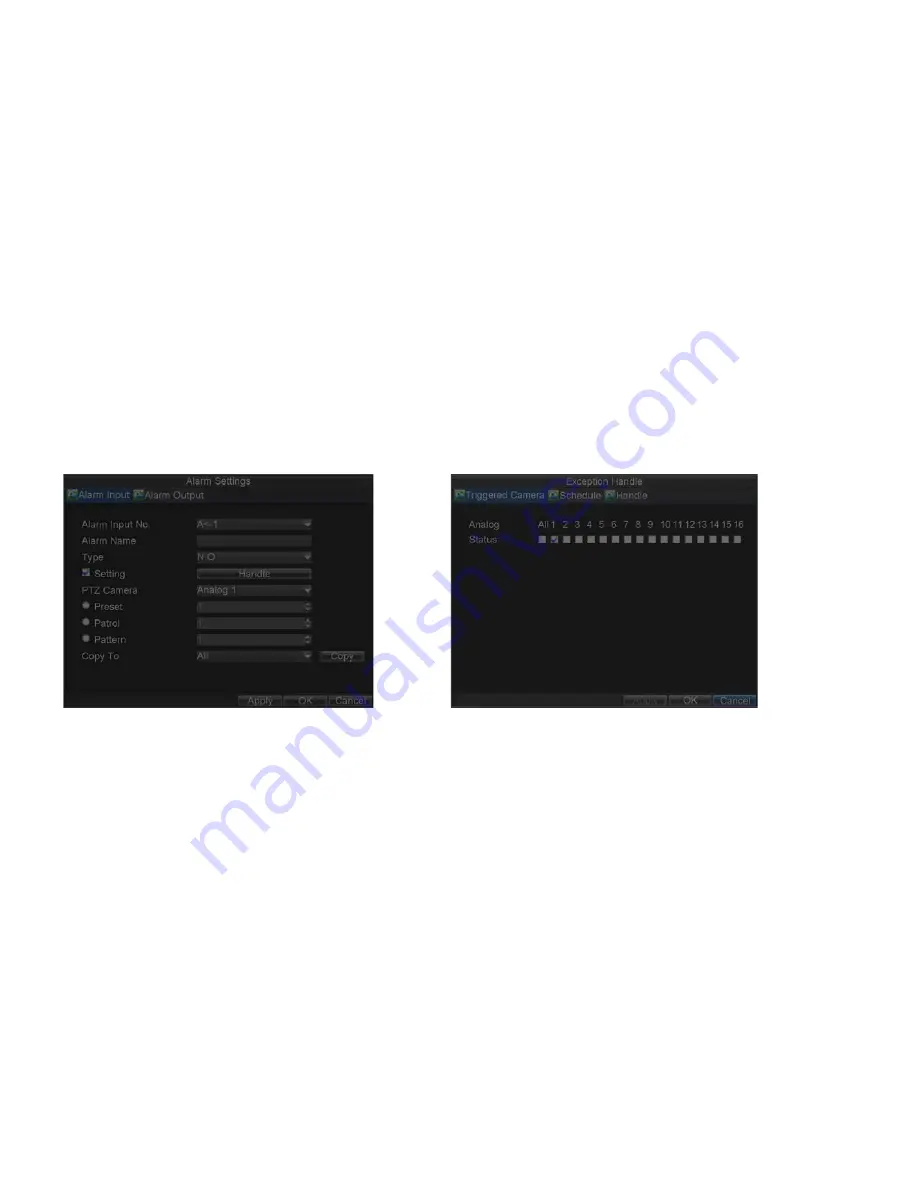
_____________________________________________________________________________________________________________________________________________________________
NetDVR User Manual
41 / 97
Recordings can also be triggered from an external relay alarm device. To set up sensor alarms:
1)
Click Menu > Settings > Alarm to enter the Alarm Settings menu, shown in Figure 9.8.
2)
Select the Alarm Input No. and click the
Set
button to enter the Alarm Input Settings menu, shown in Figure 9.9.
3)
Set the alarm input type to be Normally Opened (N.O) or Normally Closed (N.C).
4)
Check the checkbox next to
Setting
and click the
Handle
button to enter the Alarm Input Handle menu.
5)
Select the
Triggered Camera
tab.
6)
Select cameras to trigger for recording when alarm occurs by checking the checkboxes under the desired cameras, as shown in Figure 9.10.
7)
User may select the PTZ camera to link with the alarm input and then set the call up of preset, patrol and pattern for alarm linked actions.
8)
Click the
OK
button to complete setup.
Figure 9.9. Alarm Management Settings
Figure 9.10. Triggered Cameras Menu
You may now add a schedule to start recording when an alarm is triggered (See
Scheduling a Recording
). Alarm outputs may also be configured in the
Alarm Management
menu. To set up Alarm Output:
1)
Select the
Alarm Output
tab. This will bring up the Alarm Output interface, shown in Figure 9.11.
2)
Select the output you would like to configure and click the Set button. This will bring up the settings page for the selected channel (Figure 9.12).
3)
Configure the settings for selected output.
4)
Select OK to save and exit.
Note:
If the
Hold For
option is selected as
Manually Stop
, the alarm will only stop when you manually stop it (See
Triggering Alarm Outputs Manually
).






























