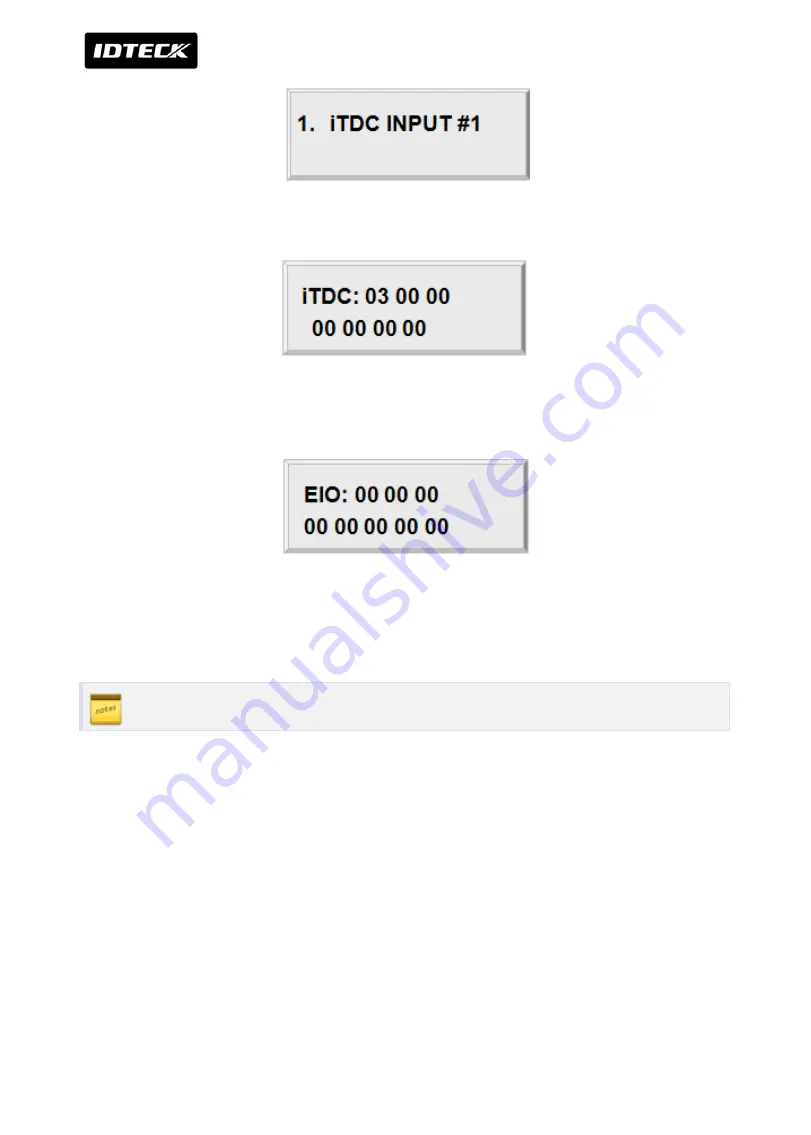
SETTING CHANGES
iTDC
p.89
Select input sources by changing Index numbers with the keys <4> or <6>.
Press <ENT> key and you will see a cursor blinking at the first digit from the left of the seven
couples of digits (Output of iTDC). Enter the 14 digit (seven couples) key.
Press <ENT> key and you will see a cursor blinking at the first digit from the left of the eight
couples of digits (Output of EIO88). To set time for eight couples, press <ENT> key. For more
inputs, repeat the process. To end input setting, press <ESC> key.
Please refer to more information of initialization in APPENDIX
Содержание iTDC
Страница 1: ...USER MANUAL iTDC 2 4 DOOR ACCESS CONTROL SYSTEM ...
Страница 20: ...FEATURES iTDC p 13 3 DIMENSION Unit inch mm ...
Страница 22: ...FEATURES iTDC p 15 Internal TCP IP Module IIM100 ...
Страница 37: ...PRODUCT INSTALLATION 6 p 30 1 DESCRIPTION OF PORTS FOR WIRING 1 1 ITDC ITDC SR MAIN BOARD PORT ...
Страница 79: ...p 72 SETTING CHANGES iTDC ...
Страница 87: ...p 80 SETTING CHANGES iTDC ...
Страница 101: ...p 94 SETTING CHANGES iTDC 3 SETTING MENU F3 ...
Страница 112: ...SETTING CHANGES iTDC p 105 ARM CODE PROCESS DETAILS ARM CODE has to be different from DISARM CODE ...
Страница 113: ...p 106 SETTING CHANGES iTDC DISARM CODE PROCESS DETAILS ARM CODE has to be different with DISARM CODE ...
Страница 117: ...p 110 SETTING CHANGES iTDC ...
Страница 135: ...p 128 APPENDIX iTDC But two functions 1 2 cannot be used at the same time ...
















































