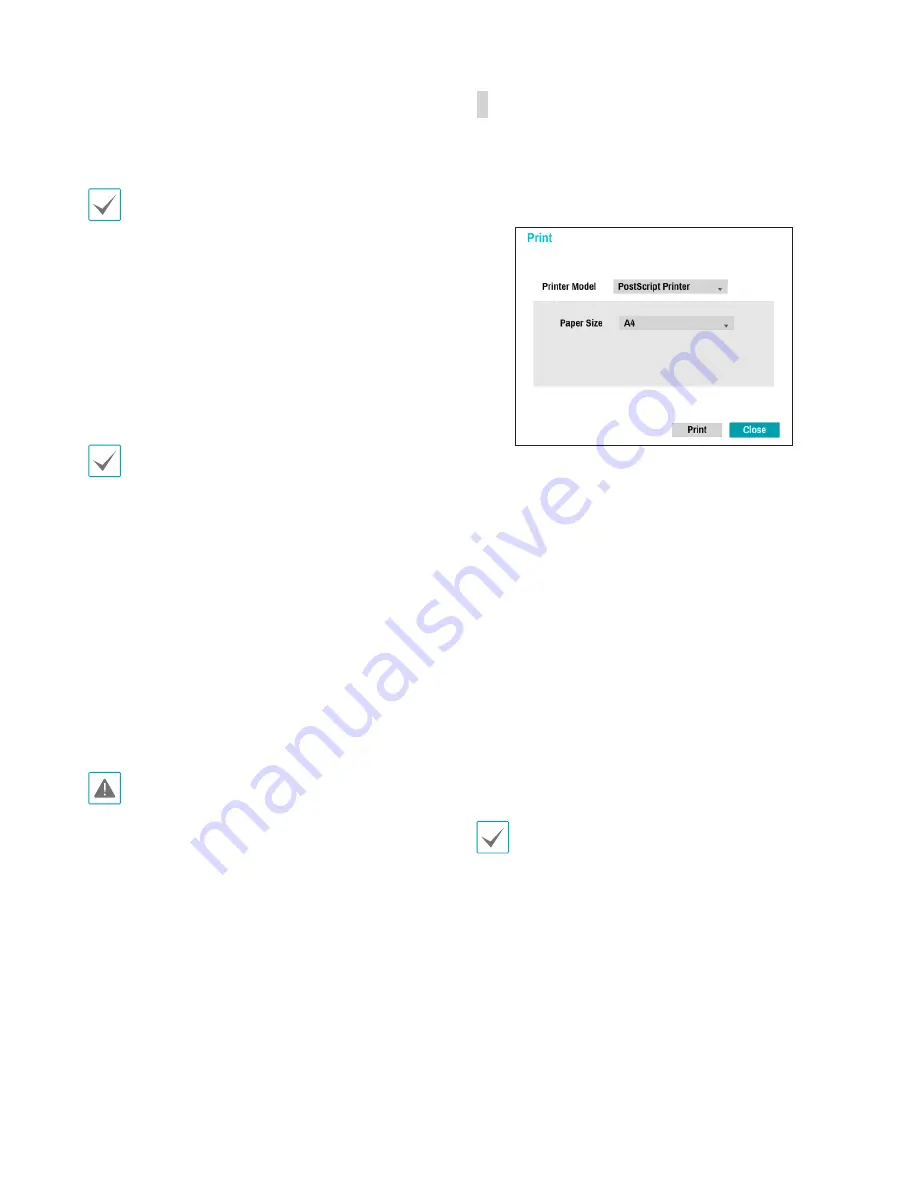
Part 4 - Search
70
•
Include Text-In Data
: Enabling this option will save
the video clip along with any available text-in data.
•
Use Site Info
: Adds location info to the Clip Copy
file's name.
Special characters contained in the location info
(such as \, /, :, ;, *, ?, !, “, <, >, and |) will be replaced
with _ when the information is added to the file
name.
Selecting
Start
displays a calculation on the size of
the data to be copied. Check the calculation and
then select
Continue
to proceed. While Clip Copy
is in progress, you can select
Cancel
to cancel the
process or select
Close
to allow the window to run
in the background. Selecting
Close
does not cancel
Clip Copy. Once the process is complete, you will be
prompted with a confirmation window.
•
One-Touch Clip Copy
configures the storage
range automatically based on the storage drive's
capacity. If there is insufficient space available
on the selected storage device, you will only be
able to Clip Copy an amount of data equaling the
remaining space available on the storage device.
•
The maximum size limit on Clip Copy files is
30GB. Clip Copying a segment that is more than
2GB in size produces multiple files that are up
to 2GB in size, each. The maximum size limit for
One-Touch Clip Copy files is 2GB.
•
Clip Copy files can be played back on Windows
systems. For more information, refer to the IDIS
Center operation manual.
•
For USB flash memory devices, the NVR supports
the FAT32 file format only.
Do not disconnect the USB cable or power off the
USB device while USB Clip Copy is in progress.
Doing so can cause the NVR to malfunction or
critically damage the external USB device's file
system. You may be prompted with an error
message when trying to back up on the device.
If so, you will need to restart the NVR. If the
USB hard disk's file system has been damaged,
restarting the NVR will not solve the problem and the
aforementioned error message will continue to be
displayed each time you attempt a backup. If this is
the case, you will need to format the HDD or use a
recovery program to repair the damage to the drive's
file system.
Print the current image.
While in
Search Mode
, select
Pause
to pause
playback. Select
from the Search menu to open
up the Print Setup window.
•
Printer Model
-
PostScript Printer
: Prints the current frame
using the printer connected to the NVR's USB
port.
-
File Printer
: Saves the current frame to the USB
storage device as a .pdf file that can be printed on
the printer connected to a computer.
•
Paper Size
: Select the desired paper size.
•
Export
-
A-B Clip Copy
: Designate a start point and an
end point and copy the data in between.
-
Clip Copy
: Opens up the Clip Copy Setup
window for designating points A and B.
-
: Print the current image.
•
Close
: Close from Search mode and return to Live
mode.
To use a printer that supports LPT connection only,
you will need to buy an LPT-to-USB converter cable.






























