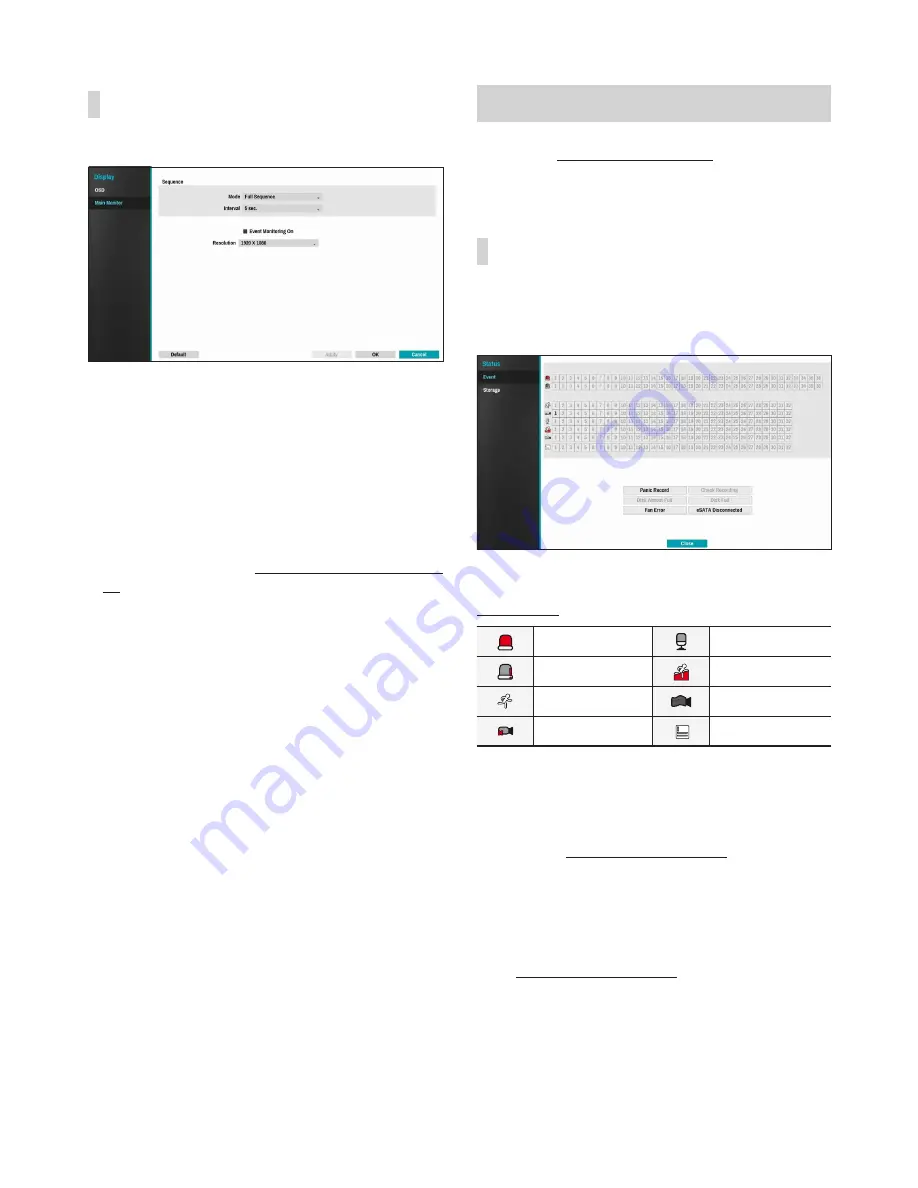
Part 3 - Configuration
62
Main Monitor
Configure monitor-related settings.
•
Mode
: Select
Full Sequence
or
Cameo
Sequence
.
•
Interval
: Select between 3 secs and 2 mins.
For more information on Sequence, refer to the
Sequence on page 32.
•
Event Monitoring On
: With Event Monitoring
enabled, video feed from the camera configured
to start recording when an event occurs is shown
on the screen. For more information on Event
Monitoring, refer to the
Event Monitoring on page
34
.
•
Resolution
: Select 1920 x 1080, 1680 x 1050.
Status Setup
Refer to the
Menu Use on page 37
for basic
information on using the Setup menus.
Event
This screen displays an overview of all events.
When an event occurs, the corresponding channel
flashes for 5 seconds.
Event Types
Alarm-In
Audio Detection
Check Alarm-In
Trip Zone
Motion
Tampering
Video Loss
Text-In
•
Panic Record
: Displays event status based on
current Panic Record status.
•
Check Recording
: Displays event status based on
System Monitoring
settings. For more information,
refer to the
Monitoring on page 42
.
•
Disk Almost Full
/
Disk Full
: If the storage device
is not in
Recycle
status, event status is displayed
when the amount of disk space specified under
System Monitoring
is reached and when the disk
becomes 100% full. For more information, refer to
the
Monitoring on page 42
.
•
Fan Error
: Event is indicated when the cooling fan
cannot reach a certain RPM or fails for longer than
4 seconds.
•
eSATA Disconnected
: Event status is displayed
when an eSATA device is abruptly disconnected.















































