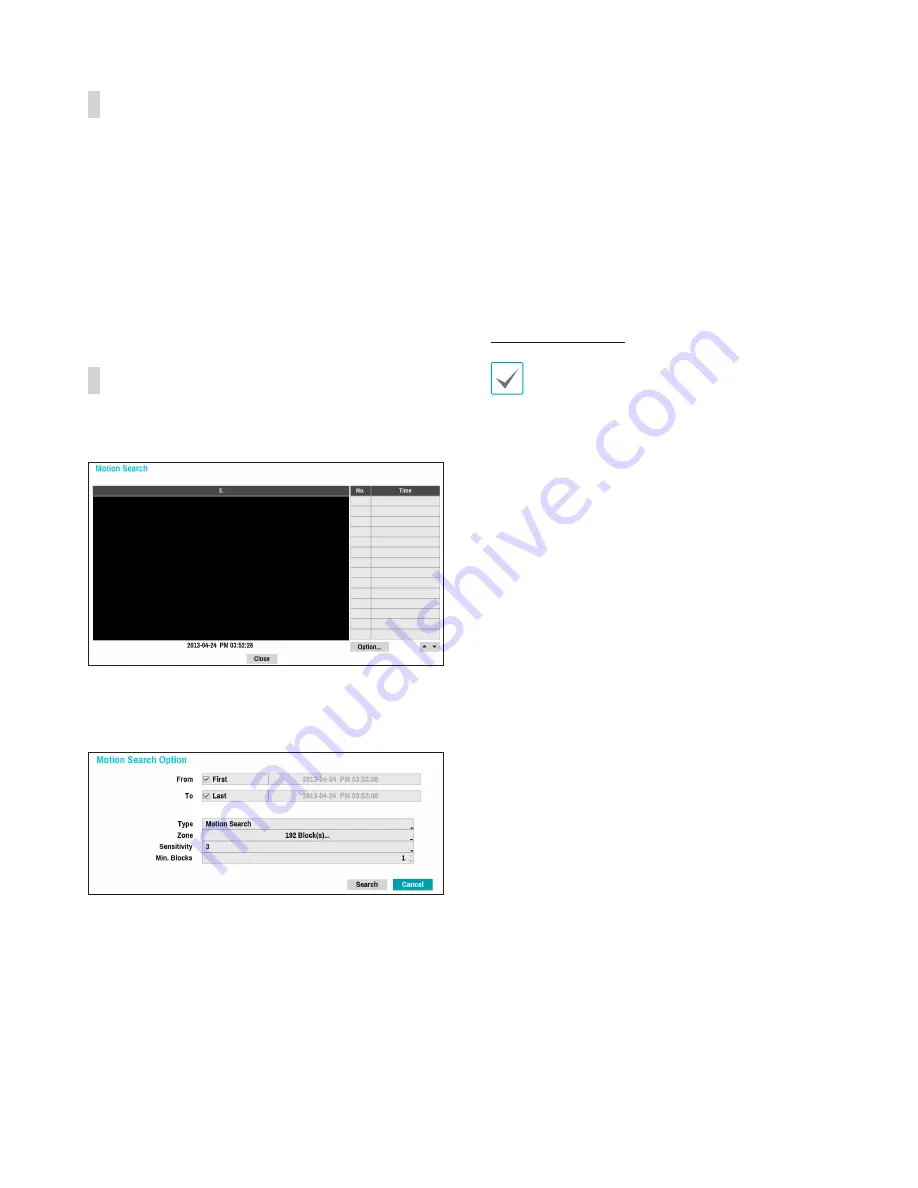
Part 4 - Search
68
Context Menu
Select the Menu button or right-click on the Camera
screen to access the context menu.
•
Zoom
: Zoom in.
•
Audio
: Enable/disable audio. Audio playback of
the selected camera is available in full screen mode
only.
•
Show
/
Hide Text-In
: Show/hide text-in information
contained in the recording.
Motion Search
Select
Motion Search
from the Search menu to bring
up the Motion Search Setup window.
Motion Search cannot be performed while using a split
screen layout. Select Single Screen mode.
Select
Option...
to configure Motion Search options.
•
Select
First
under
From
and
Last
under
To
to search the recording from start to finish.
Alternatively, you can uncheck the
First
and
Last
options and specify the search time frame manually.
•
Type
:
Motion Search
looks for motion in the
selected area by comparing individual frames
against their preceding frames. This means slow
and gradual movements, no matter how long
they persist, will not be recognized. In contrast,
Museum Search
looks for changes in the specified
area by using the
From
frame as a reference.
Museum Search, therefore, recognizes even minute
deviations from the original
From
frame.
•
The
Zone
setting can be configured in the identical
manner as the Zone setting under System Setup -
Motion Detection. For more information, refer to the
Motion on page 51
.
Museum Search
may not function properly if the
edge of the object is included in the
Zone
. For
more accurate search results, set the inside of the
object's edge as the detection zone.
•
Sensitivity
: Set to between 1 (Low) and 5 (High)
and specify the
Min. Blocks
setting. The
Min.
Blocks
option is available with Motion Search only.
Once all the options have been configured, select
Search
. Select search results entry to display the
video recording on the left. To play the recording, exit
the setup window by selecting
Close
.






























