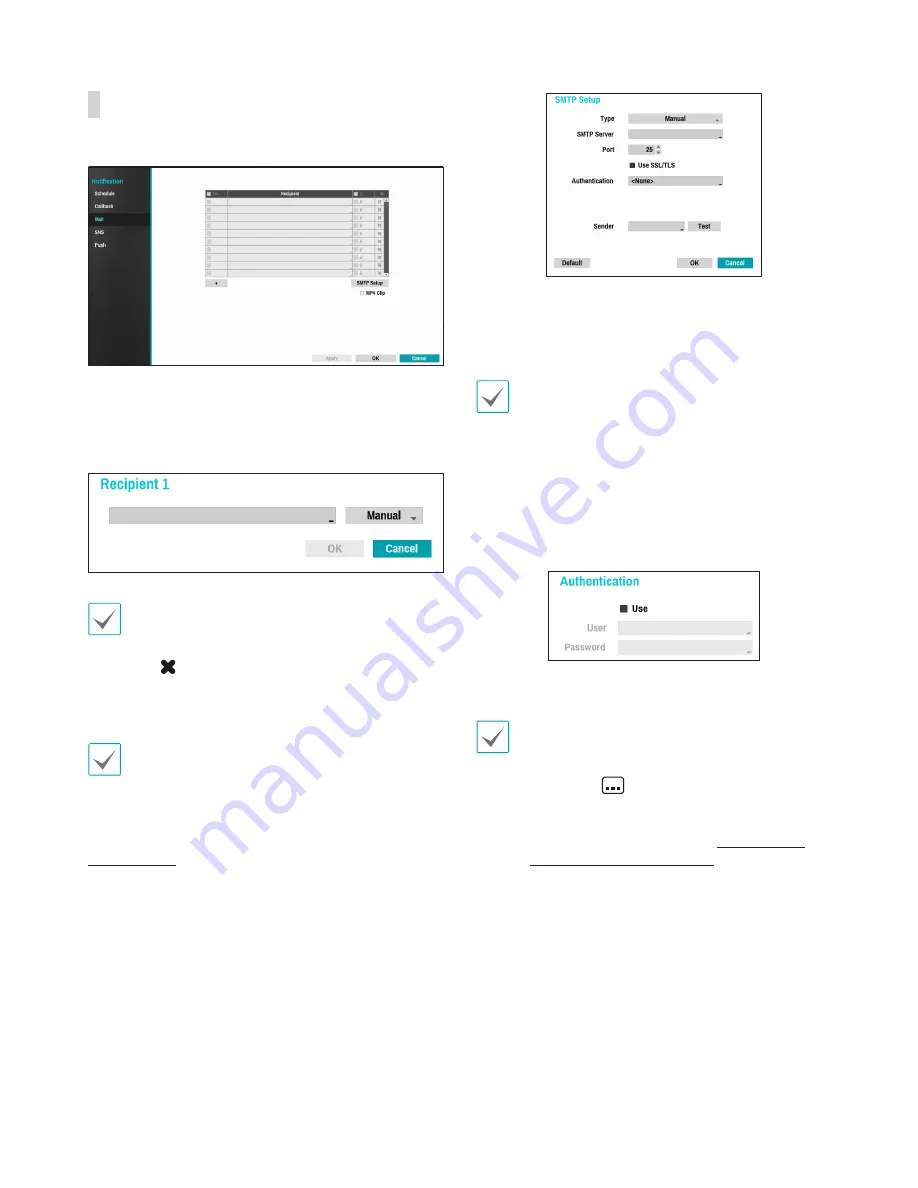
Part 3 - Configuration
60
Configure Mail settings.
Select the
+
icon at the bottom left corner of the
screen to add a mail account.
Select
Recipient
and then enter the mail address and
server information.
The recipient's mail address must be in the correct
email format and contain the @ symbol.
Select the
icon to remove the account.
Select
MP4 Clip
to attach event recordings to
outgoing mails.
The event recordings generated by a camera can
be attached only. Select the
MP4 Clip
option at the
bottom to attach .mp4 video clips.
SMTP Setup
1
Select the SMTP server
Type
.
2
Enter the
SMTP Server
's IP address or domain
name and then configure the
Port
and
Sender
settings.
Default SMTP server port number is
25
. Select
Test
to
send out a test mail using the current settings. Select
Use SSL/TLS
to use an SMTP server that requires
SSL connections.
•
If you have configured the DNS Server setting
under
Network - IP Address
, you can enter
the STMP server's domain name instead of its IP
address in the
SMTP Server
field.
•
Address entered under
Sender
must be in the
correct email format and include the @ symbol.
If user authentication is required by the SMTP server,
select
Use
and then enter the
User
and
Password
information.
3
Select
OK
to apply and exit.
•
This product contains content developed by
OpenSSL Project for use in Open SSL Toolkit
(http://www.openssl.org/).
•
Click on the
button next to the Password
field to bring up the virtual keyboard and then
enter the password. For more information on using
the virtual keyboard, refer to the
Text Input via
Virtual Keyboard on page 37.






























