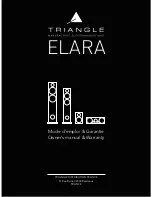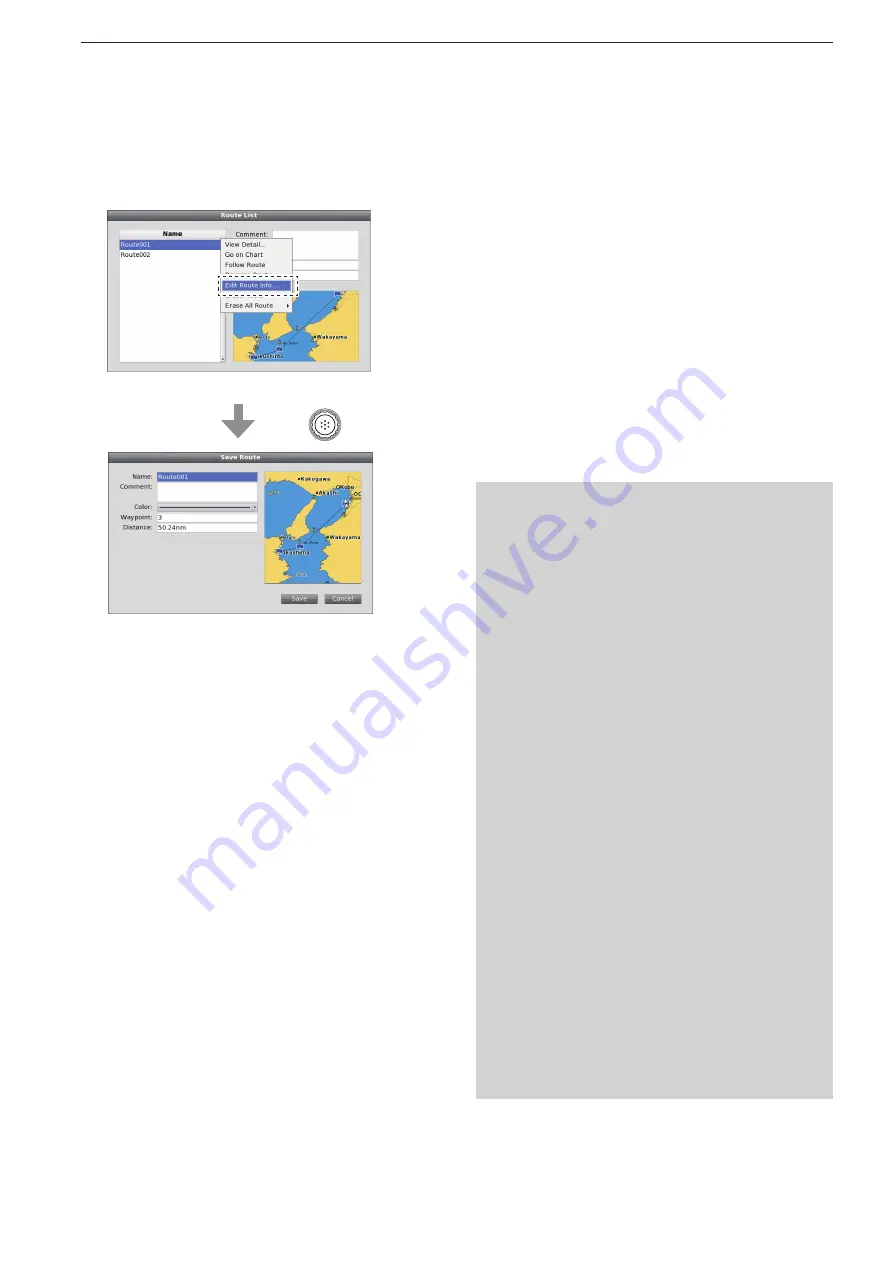
2-16
2
PLOTTER OPERATION
Route navigation function (Continued)
■
• Route List
—
Edit Route Info
A route information can be edited on the Route List
Sub Menu screen.
When the Route List screen is displayed, rotate
q
[DIAL] until the desired route is highlighted, then
push [SUB].
• The Route List Sub Menu screen is displayed.
Rotate [DIAL] until the “Edit Route Info...” menu is
w
highlighted, then push [ENTER].
• “Save Route” screen appears.
Rotate [DIAL
e
]
to select “Save,” then push [ENTER]
to save the route and return to the previous screen.
• If “Cancel” is selected, the setting will be cancelled.
• If you change the route contents, see below.
When the “Edit Route Info” menu is selected.
Push
Name programming:
q
Rotate [DIAL
] to
select “Name,” and push [EN-
TER].
w
Input a route name of up to 16 characters.
• See page 5-31 for programming details.
e
Rotate [DIAL
]
to select “OK,” then push [ENTER]
to set and return to the previous screen.
• If “Cancel” is selected, the “Setting Change” screen will
appear. Select “Yes” if you want to continue to program,
or select “No” if you want to cancel the program.
Comment programming:
q
Rotate [DIAL
] to
select “Comment,” and push [EN-
TER].
w
Input a comment of up to 32 characters.
• See page
5-31 for programming details.
e
Rotate [DIAL
]
to select “OK,” then push [ENTER]
to set and return to the previous screen.
• If “Cancel” is selected, the “Setting Change” screen will
appear. Select “Yes” if you want to continue to program,
or select “No” if you want to cancel the program.
Color selection:
q
Rotate [DIAL
] to
select “Color,” and push [EN-
TER].
w
Rotate [DIAL
]
to select the desired color, then push
[ENTER] to set and return to the previous screen..
After setting,
➥
rotate [DIAL
]
to select “Save,” then
push [ENTER] to save the route and return to the
previous screen.
• If “Cancel” is selected, the “Setting Change” screen will
appear. Select “Yes” if you want to continue to program,
or select “No” if you want to cancel the program.
<Route List
—
Edit Route Info menu>
Содержание MarineComander MXS-5000
Страница 1: ...INSTRUCTION MANUAL MARINECOMMANDER SYSTEM MXS 5000 ...
Страница 146: ......
Страница 192: ...MEMO ...
Страница 193: ...MEMO ...
Страница 194: ...1 1 32 Kamiminami Hirano ku Osaka 547 0003 Japan A 6754H 1EX 0a Printed in Japan 2011 Icom Inc ...