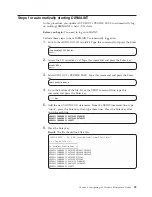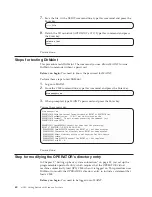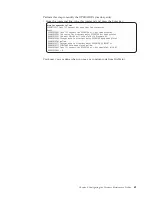7.
Save the file. At the XEDIT command line, type this command and press the
Enter key:
====>
save
You should now see something like this:
SYSTEM
CONFIG
Z1
F 80
Trunc=80 Size=286 Line=210 Col=1 Alt=0
/**********************************************************************/
/*
Status of Devices
*/
/**********************************************************************/
Devices ,
Online_at_IPL
0000-FFFF,
Offline_at_IPL 0291-0592,
Sensed
0000-FFFF
DEFINE VSWITCH VSWITCH1 RDEV BC0
MODIFY VSWITCH VSWITCH1 GRANT LINUX0
Steps for setting addresses for consoles
During the first IPL of your z/VM system, you needed to specify a load parameter
so you could communicate with the Stand-Alone Program Loader (SAPL). The
reason is the new z/VM system did not know which device address to use to
display messages and prompts. The installation system includes default device
addresses for use as the system operator console and emergency messages console,
but these addresses rarely correspond to your production hardware configuration.
So you will not need to use the SAPL each time you IPL z/VM, you need to
supply the address of your IPL console and your emergency messages console on
the Operator_Consoles statement.
During IPL, CP tries each device on the Operator_Consoles statement (from left to
right) until it finds an active device. If no devices on the list are active, CP loads a
disabled wait state and terminates.
The emergency message console is used as an additional console during failures.
Define the emergency console with the Emergency_Message_Console statement.
Before you begin:
You need to end CP’s access to the primary parm disk. See
“Steps for releasing the primary parm disk” on page 37. You need to know the real
device addresses for the operator console and the emergency message console.
Perform these steps to set up addresses for consoles:
1.
Edit the SYSTEM CONFIG Z file. Type this command and press the Enter key:
xedit system config z
2.
Find the Operator_Consoles statement. At the XEDIT command line, type this
command and press the Enter key:
====>
/operator_consoles
3.
Replace all device addresses on the Operator_Consoles statement with the real
device addresses for your operator consoles.
46
z/VM: Getting Started with Linux on System z
Содержание ZVM - FOR LINUX V6 RELEASE 1
Страница 1: ...z VM Getting Started with Linux on System z version 6 release 1 SC24 6194 00...
Страница 2: ......
Страница 3: ...z VM Getting Started with Linux on System z version 6 release 1 SC24 6194 00...
Страница 10: ...viii z VM Getting Started with Linux on System z...
Страница 12: ...x z VM Getting Started with Linux on System z...
Страница 14: ...xii z VM Getting Started with Linux on System z...
Страница 64: ...50 z VM Getting Started with Linux on System z...
Страница 76: ...62 z VM Getting Started with Linux on System z...
Страница 80: ...66 z VM Getting Started with Linux on System z...
Страница 156: ...142 z VM Getting Started with Linux on System z...
Страница 160: ...146 z VM Getting Started with Linux on System z...
Страница 162: ...148 z VM Getting Started with Linux on System z...
Страница 166: ...152 z VM Getting Started with Linux on System z...
Страница 170: ...156 z VM Getting Started with Linux on System z...
Страница 171: ......
Страница 172: ...Program Number 5741 A07 Printed in USA SC24 6194 00...