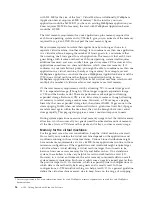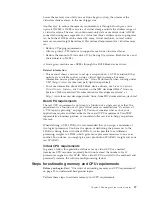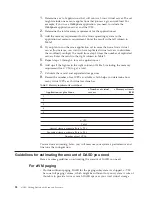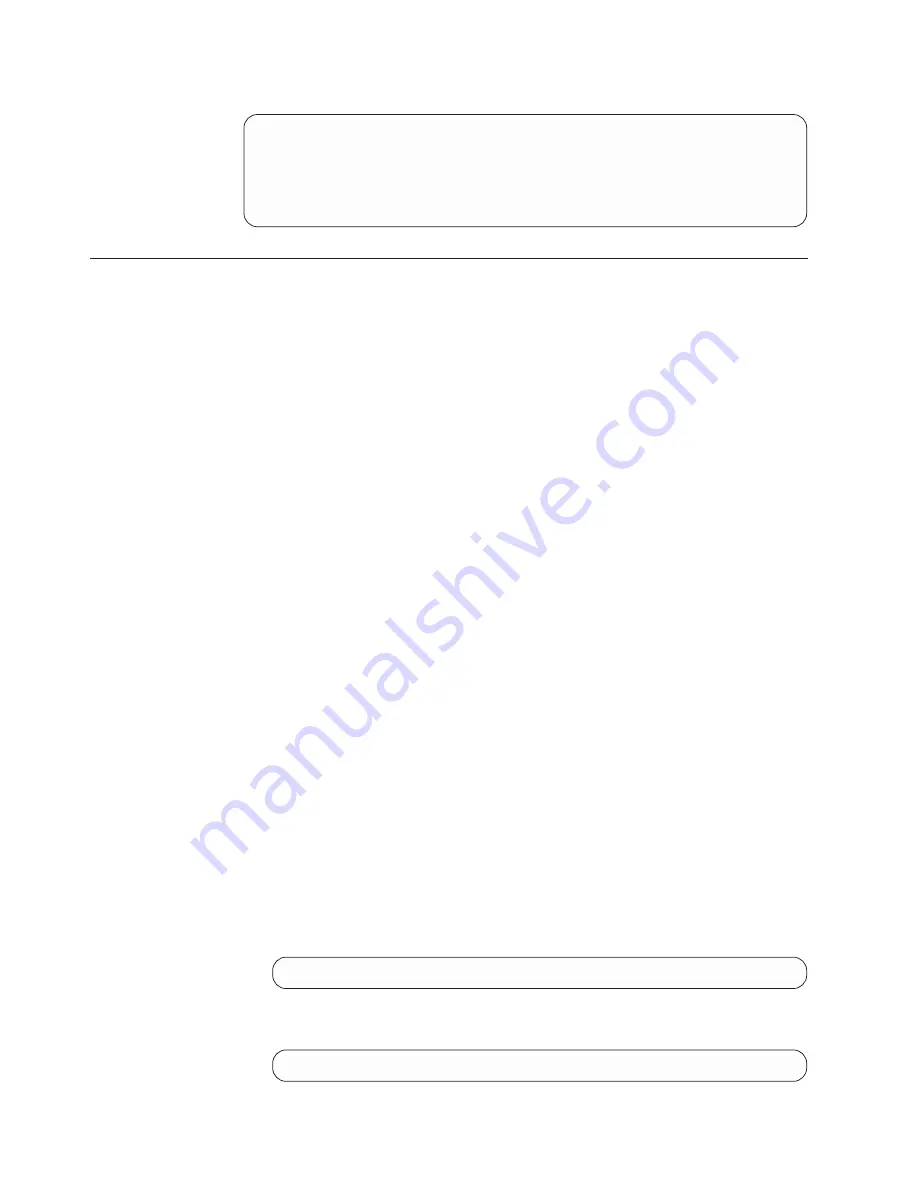
You should now see something like this:
SYSTEM
CONFIG
Z1
F 80
Trunc=80 Size=277 Line=114 Col=1 Alt=0
/**********************************************************************/
/*
System_Identifier Information
*/
/**********************************************************************/
System_Identifier_Default VM610A
Steps for updating the user volume list
Just as there is a list of DASD volumes that CP should automatically attach to the
system during IPL for access to CP system areas, there is a list of DASD volumes
that CP should automatically attach to the system for user minidisk definitions.
Because all minidisks are managed by CP, all volumes that house minidisks must
be attached to the z/VM system. CP must control the volumes so it can reorient
channel programs initiated by a guest operating system. The guest perceives its
disks as starting at cylinder 0, but the true location of the guest’s minidisk starts at
an offset of real cylinder 0.
If no user volumes are attached to the system at IPL time, the real devices housing
minidisks need to be attached manually (see “Step for managing real devices” on
page 100). Otherwise, virtual machines will have no disks. To avoid manual
attachment, you can tell CP to look for DASD volume labels and attach those
devices at IPL time.
The USER_VOLUME_LIST statement directs CP to attach specific user DASD
volumes at z/VM load (IPL) time. The USER_VOLUME_INCLUDE statement
allows you to create a general volume identifier and to include all volumes that
match the general identifier. For example, if all your Linux user volumes have a
volume identifier starting with V2LX, you can add this statement:
User_Volume_Include V2LX*
Tip:
If a volume is normally attached to the system using a
USER_VOLUME_INCLUDE statement, CP does not notify the operator if the
volume is not mounted. If a user volume is necessary for normal system operation,
specify it with a USER_VOLUME_LIST statement so that the operator is notified
during system initialization if the volume is not mounted.
Before you begin:
You need to format and allocate the user volumes you need. See
“Steps for adding a paging, spooling, or user volume” on page 35.
You need to end CP’s access to the primary parm disk. See “Steps for releasing the
primary parm disk” on page 37.
Perform these steps to update the user volume list:
1.
Edit the SYSTEM CONFIG Z file. Type this command and press the Enter key:
xedit system config z
2.
Find the section titled “User_Volume_List.” At the XEDIT command line, type
this command and press the Enter key:
====>
/user_volume_list
40
z/VM: Getting Started with Linux on System z
Содержание ZVM - FOR LINUX V6 RELEASE 1
Страница 1: ...z VM Getting Started with Linux on System z version 6 release 1 SC24 6194 00...
Страница 2: ......
Страница 3: ...z VM Getting Started with Linux on System z version 6 release 1 SC24 6194 00...
Страница 10: ...viii z VM Getting Started with Linux on System z...
Страница 12: ...x z VM Getting Started with Linux on System z...
Страница 14: ...xii z VM Getting Started with Linux on System z...
Страница 64: ...50 z VM Getting Started with Linux on System z...
Страница 76: ...62 z VM Getting Started with Linux on System z...
Страница 80: ...66 z VM Getting Started with Linux on System z...
Страница 156: ...142 z VM Getting Started with Linux on System z...
Страница 160: ...146 z VM Getting Started with Linux on System z...
Страница 162: ...148 z VM Getting Started with Linux on System z...
Страница 166: ...152 z VM Getting Started with Linux on System z...
Страница 170: ...156 z VM Getting Started with Linux on System z...
Страница 171: ......
Страница 172: ...Program Number 5741 A07 Printed in USA SC24 6194 00...