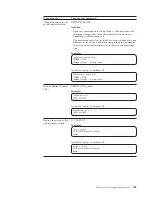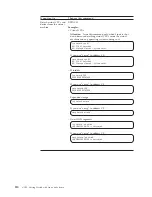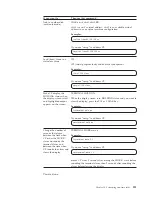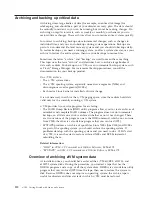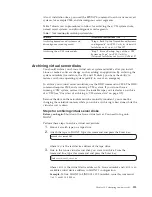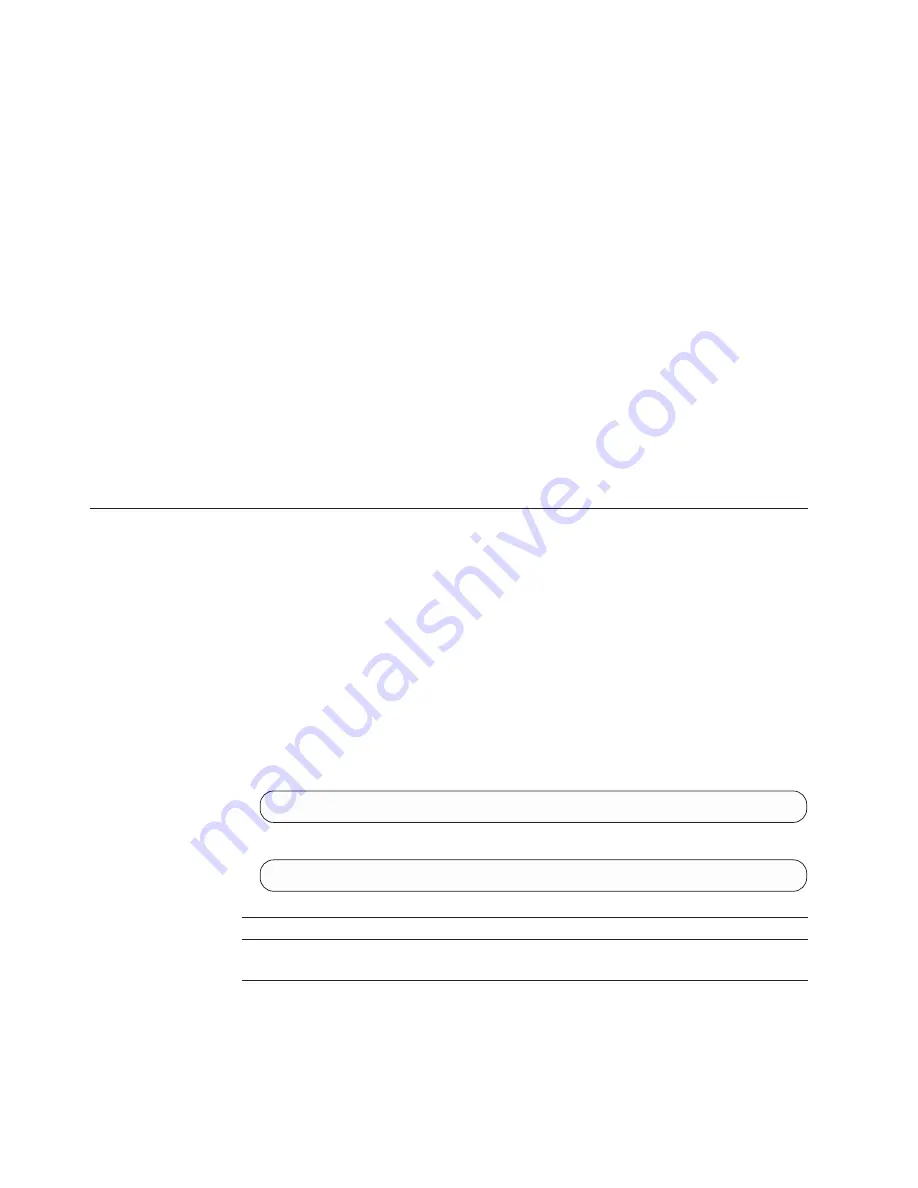
“Setting up the programmable operator” on page 88 shows you how to send
Linux console messages to one central operator.
This section divides up run-time tasks into tasks you can do from the logical
operator console (real operation tasks) and tasks you can do from the virtual
console (virtual operation tasks). Because the Linux virtual machines have class G
command authority and some tasks require the authority of the primary system
operator, you must use the logical operator console for those tasks. Other tasks
(those for a particular virtual machine running Linux) are executed from the
virtual console.
On the logical operator console, you receive messages from the z/VM operating
system and from z/VM users (virtual machines). The operating system sends you
messages about hardware errors, software errors, and resource shortages. z/VM
users who need to have tapes or DASD volumes mounted might send messages to
make their requests. Watching the logical operator console lets you respond
quickly to system errors and z/VM user requests.
Some tasks you perform from the Linux virtual console are virtual machine tasks;
those are documented in this section. Other tasks are operations you perform for
the Linux operating system; for those tasks, you must follow the documentation
for your Linux distribution.
Real operation tasks
Step for monitoring the logical operator console
You will spend much of your time watching the z/VM system for changes in
system availability and for requests from users for resources.
Before you begin:
You must be able to log on as MAINT or onto service virtual
machines as indicated.
Perform this step to watch the z/VM logical operator console:
v
Base your actions on this table:
Tip:
If you need help understanding the message or knowing what to do, use
the Help facility. From the command line, type this command and press the
Enter key:
help msg
message_id
where
message_id
is the message identifier.
Example:
help msg hcplnm053e
If you receive ...
Then ...
LOGON or LOGOFF
messages
Depending on the message, you might need to take action. See
“Step for managing users” on page 105.
98
z/VM: Getting Started with Linux on System z
Содержание ZVM - FOR LINUX V6 RELEASE 1
Страница 1: ...z VM Getting Started with Linux on System z version 6 release 1 SC24 6194 00...
Страница 2: ......
Страница 3: ...z VM Getting Started with Linux on System z version 6 release 1 SC24 6194 00...
Страница 10: ...viii z VM Getting Started with Linux on System z...
Страница 12: ...x z VM Getting Started with Linux on System z...
Страница 14: ...xii z VM Getting Started with Linux on System z...
Страница 64: ...50 z VM Getting Started with Linux on System z...
Страница 76: ...62 z VM Getting Started with Linux on System z...
Страница 80: ...66 z VM Getting Started with Linux on System z...
Страница 156: ...142 z VM Getting Started with Linux on System z...
Страница 160: ...146 z VM Getting Started with Linux on System z...
Страница 162: ...148 z VM Getting Started with Linux on System z...
Страница 166: ...152 z VM Getting Started with Linux on System z...
Страница 170: ...156 z VM Getting Started with Linux on System z...
Страница 171: ......
Страница 172: ...Program Number 5741 A07 Printed in USA SC24 6194 00...