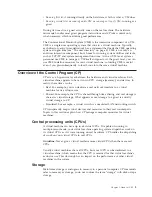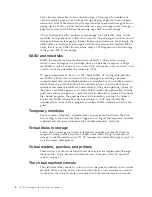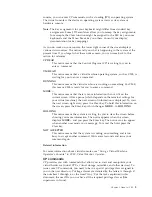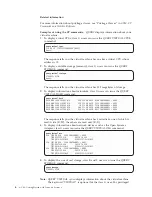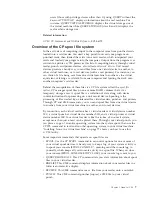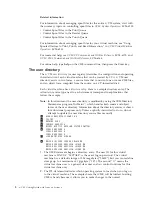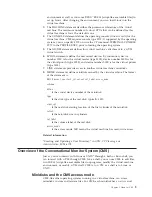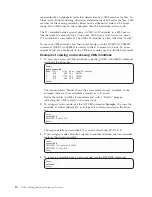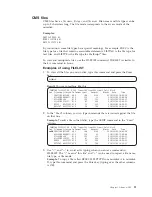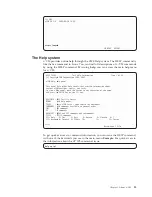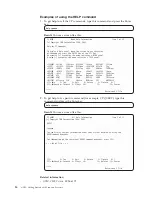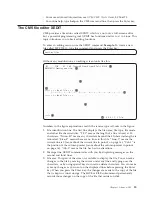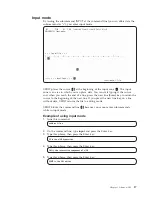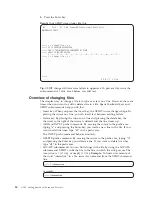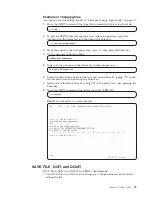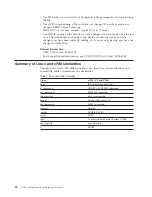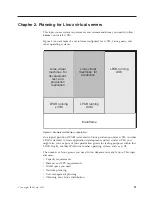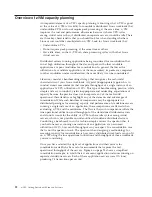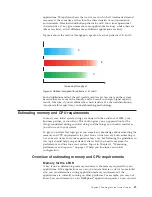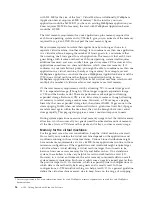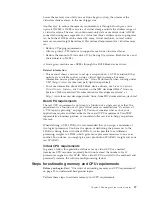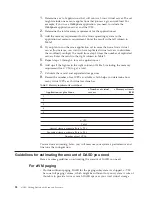v
For more advanced information, see
z/VM: CMS User’s Guide
, SC24-6173.
v
For online help, type
help
on the CMS command line, then press the Enter key.
The CMS file editor XEDIT
CMS provides a file editor called XEDIT, which is a not only a full-screen editor,
but a powerful programming tool. XEDIT has functions similar to
vi
in Linux. This
topic introduces you to basic editing functions.
To enter an editing session, use the XEDIT command.
Example:
To create a new
file called MY FILE A, type this command and press the Enter key:
xedit my file a
Without any modifications, an editing screen looks like this.
MY
FILE
A1
F 80
Trunc=80 Size=0 Line=0 Col=1 Alt=0
1
DMSXIN571I Creating new file:
2
3
4
===== * * * Top of File * * *
5
|...+....1....+....2....+....3....+....4....+....5....+....6....+....7...
6
===== * * * End of File * * *
3
====>
7
8
X E D I T
1 File
Numbers in the figure explanations match the reverse type call-outs in the figure:
1.
File identification line. The first line displays the file name, file type, file mode
and other file characteristics. “F 80” means the length of a line is fixed at 80
characters. “Trunc=80” means any characters beyond the 80-character length are
truncated. “Size=0” means there are no lines in this file. “Line=0” means the
current line is 0 (more about the current line in point 5 on page 16). “Col=1” is
the position of the column pointer (more about the column pointer in point 6
on page 16). “Alt=0” means the file has had no alterations.
2.
Message line. XEDIT communicates with you by displaying messages on the
second and third lines.
3.
File area. This part of the screen is available to display the file. You can make
changes to the file by moving the cursor under any line and typing over the
characters, or by using special keys to insert or delete characters. You can make
as many changes as you want on the displayed lines before pressing the Enter
key. When you press the Enter key, the changes are made to the copy of the file
that is kept in virtual storage. The SAVE or FILE subcommand permanently
records those changes on the copy of the file that resides on disk.
Chapter 1. About z/VM
15
Содержание ZVM - FOR LINUX V6 RELEASE 1
Страница 1: ...z VM Getting Started with Linux on System z version 6 release 1 SC24 6194 00...
Страница 2: ......
Страница 3: ...z VM Getting Started with Linux on System z version 6 release 1 SC24 6194 00...
Страница 10: ...viii z VM Getting Started with Linux on System z...
Страница 12: ...x z VM Getting Started with Linux on System z...
Страница 14: ...xii z VM Getting Started with Linux on System z...
Страница 64: ...50 z VM Getting Started with Linux on System z...
Страница 76: ...62 z VM Getting Started with Linux on System z...
Страница 80: ...66 z VM Getting Started with Linux on System z...
Страница 156: ...142 z VM Getting Started with Linux on System z...
Страница 160: ...146 z VM Getting Started with Linux on System z...
Страница 162: ...148 z VM Getting Started with Linux on System z...
Страница 166: ...152 z VM Getting Started with Linux on System z...
Страница 170: ...156 z VM Getting Started with Linux on System z...
Страница 171: ......
Страница 172: ...Program Number 5741 A07 Printed in USA SC24 6194 00...