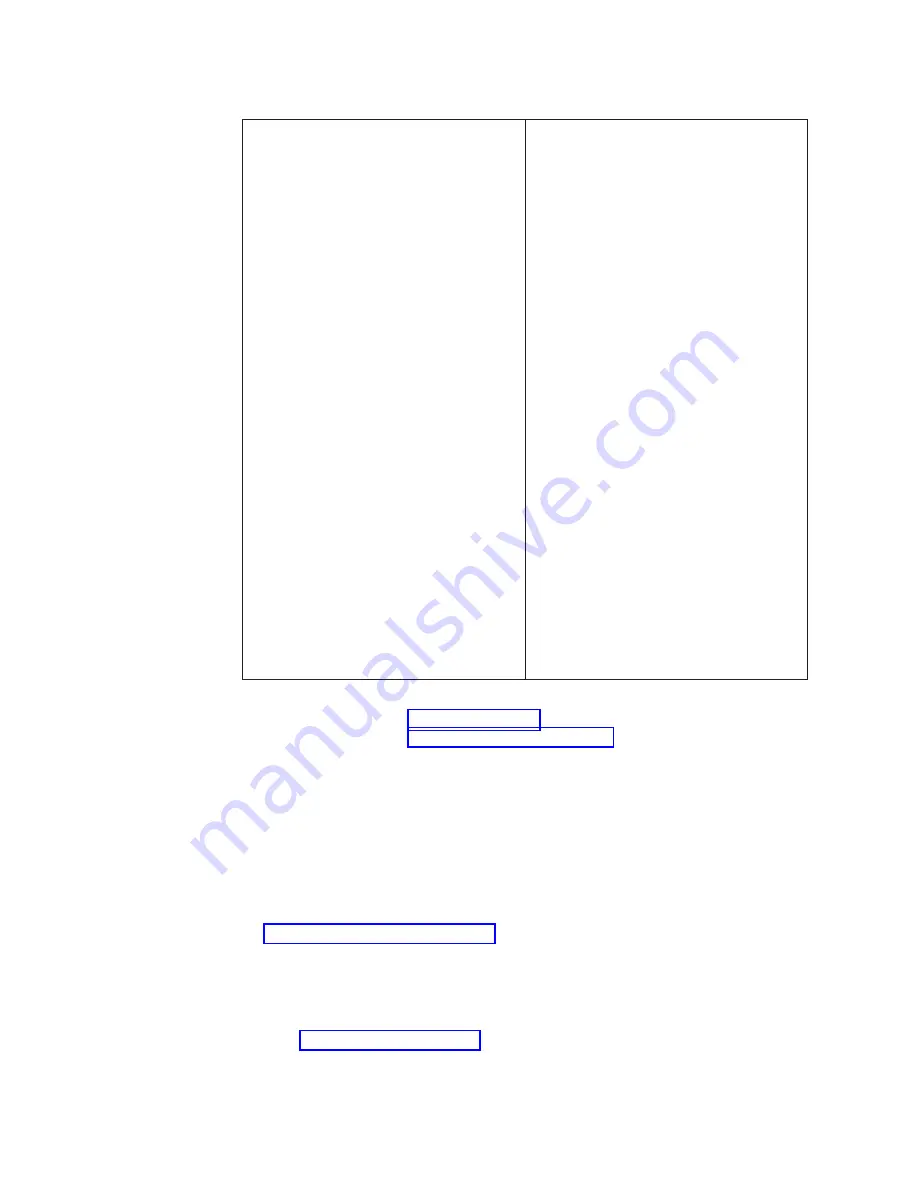
Table 16. Troubleshooting the service processor network (continued)
1.
The rpower —a query command does
not return with the status of all nodes
2.
Cannot see all the nodes when managing
remote ASMs.
3.
Cannot connect to individual RSA cards
using browser.
1.
Check the physical connections on the
RS485 network and check for errors..
2.
From the Management Node use the
web browser and try to link up with
the failing node through the failing
node’s RSA card.
3.
Check that the RSA network is properly
terminated. When more than one node
is connected, terminators should be
plugged into the empty port on the
dongle and in the second RS485 port of
the last node in the chain.
4.
Swap the internodal Cat 5 cable on the
unresponsive node with a known good
cable. Also, replace the dongle if a
problem is suspected.
5.
Swap the KVM/RS485 cable (on the
x335 only) with a known good cable.
Also, replace the dongle if a problem is
suspected.
6.
Verify the RSA configurations/IP
settings with support.
7.
Verify the 10/100 ethernet link from the
RSA card to the Cisco 3550 or 400x
switch.
8.
Flash the ASM to the latest firmware
level.
9.
Flash the RSA to the latest firmware
level.
10.
Check RSA configurations using the
firmware update diskette.
If following the steps in Table 16 on page 65 did not correct the problem, continue
with the steps shown in “RSA card connection failure”.
RSA card connection failure:
1.
Verify node has power using rpower query command.
a.
If node has power, ping the RSA card using the
HWControlPoint
field in
lsnode
output.
1)
If ping succeeds, reset adapter. If adapter connection continues to fail
after it has been reset contact IBM support.
2)
If ping fails, check network connection.
b.
If node does not have power, check power connections.
2.
If network connection LED is on for the RSA card at the Ethernet switch, go to
“Resetting RSA cards” on page 72 and reset the RSA adapter.
Node connection or command failure:
If the RSA card connection is working, but
the node connection or commands issued to the node fail:
v
Connect to the RSA card and verify node list.
v
Verify cabling.
v
Go to “Node checks” on page 63 and perform node checks.
66
Installation and Service
Содержание System Cluster 1350
Страница 1: ...eServer Cluster 1350 Cluster 1350 Installation and Service IBM...
Страница 2: ......
Страница 3: ...eServer Cluster 1350 Cluster 1350 Installation and Service IBM...
Страница 8: ...vi Installation and Service...
Страница 10: ...viii Installation and Service...
Страница 12: ...x Installation and Service...
Страница 19: ...Part 1 Introduction to Cluster 1350 Chapter 1 System overview 3 Related Topics 9 Copyright IBM Corp 2003 1...
Страница 20: ...2 Installation and Service...
Страница 30: ...12 Installation and Service...
Страница 32: ...14 Installation and Service...
Страница 52: ...34 Installation and Service...
Страница 68: ...50 Installation and Service...
Страница 70: ...52 Installation and Service...
Страница 72: ...54 Installation and Service...
Страница 74: ...56 Installation and Service...
Страница 92: ...74 Installation and Service...
Страница 96: ...78 Installation and Service...
Страница 98: ...80 Installation and Service...
Страница 104: ...86 Installation and Service...
Страница 110: ...92 Installation and Service...
Страница 124: ...106 Installation and Service...
Страница 126: ...108 Installation and Service...
Страница 138: ...120 Installation and Service...
Страница 139: ...Part 4 Appendixes Copyright IBM Corp 2003 121...
Страница 140: ...122 Installation and Service...
Страница 144: ...126 Installation and Service...
Страница 148: ...130 Installation and Service...
Страница 154: ...136 Installation and Service...
Страница 160: ...142 Installation and Service...
Страница 169: ......
Страница 170: ...IBMR Printed in U S A...















































